Audio is one of the major components of multimedia and is one of the most common components found in computers and smart devices. Without audio, most of the digital aspects won’t have an impact and would be rendered useless. There are many uses for audio and they are being used by people in their everyday life. All the computers on the planet can play audio when connected to speaker output. The Windows OSes provide good audio support with various features and audio technologies. With audio support, users can listen to music and use all the features that include audio like playing games, watching movies, and much more. The Windows OS has very useful audio features that allow the users to use the features to the full. With such useful features, the usability of Windows OS increases and provides the users with the access to avail the feature without trouble.
There are many aspects that govern the audio features of the OS and sometimes they can fail and can cause trouble with the sound features of the computer. There are many built-in features that allow the best use of the computer’s audio. All the features provided in the OS have been made to provide the best audio experience as Microsoft has always have improved the OS with each version update.
![One or more audio service isn't running [Solved]](https://isoriver.com/wp-content/uploads/2021/04/maxresdefault-1-1-1024x576.jpg)
Windows 10 is the latest version of the Microsoft Windows OS and has been provided with extensive features. The OS is efficiently built to provide the users with all the latest computing features. The audio features in the OS have also enhanced and the driver’s built-in computer is also of a high standard to make the user experience better. With Windows 10 the computer’s audio devices can be used with great ease and efficiency.
Even with the improved features, there are some basic errors and discrepancies with some of the features in the OS. The same goes for the audio features of the OS. there are some very basic errors that might occur in the audio features of the OS and they are easily rectifiable. Sometimes the audio devices might fail to function and can cause trouble in playing audio on the computer. These errors are not very common but can occur to any of the users. The rectification methods are simple and can be easily done by anyone with basic computer knowledge. The users can easily rectify the errors and can use the audio divides as they prefer.
Recommended Post:- Enable Text Prediction for a Hardware Keyboard on Windows 10
How to Fix One or More Audio Service isn’t running in Windows 10
The methods are pretty easy to follow and can be done without any hassle. Follow the below-mentioned steps to fix the audio errors in your Windows 10 computer. With the errors fixed, you can utilize the audio devices of the computer to the best use.
There are three methods to fix the audio error in Windows 10 and the methods are mentioned below:
Method 1
- On your Windows computer, open up the run command by pressing the Windows key and R on your keyboard.
- Once the run command box opens, enter services.msc and click on OK.
- In the service settings window, find the option Windows audio. Now, restart the Windows Audio settings by right-clicking the mouse button and clicking on the restart option from the menu bar.
- Once restarted the option check for the functioning of the service by double-clicking on the Windows Audio service option.
- Here, you need to check for the startup type that should be automatic and service status should be automatic.
- Repeat the above-mentioned steps with the Windows Audio Endpoint Builder Service.
- This method will mostly work and allow you to access all the audio features on your computer but, if the process fails you can try out the other methods.
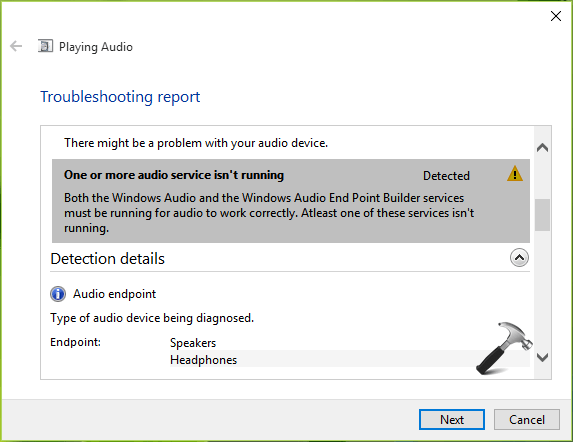
Method 2
The second method is to update your audio drivers, an old version of the audio driver can cause problems, and updating the drivers can fix the issue.
- ope n up the device manager by searching for device manager in the search bar or opening the device manager from the control panel.
- From the device, the manager, locate the audio drivers.
- Once you have found the audio drivers, right-click on the driver and choose the option update drivers, now select the search automatically for drivers for your computer to look for the updates online.
- Once the updates are done, you can use the audio devices on your computer with enhanced abilities.
- Updating the drivers might help to rectify the error in the audio devices.
Method 3
- If the previous two methods fail, you can try this method and you might be able to rectify the audio services error.
- In this method, you need to reinstall the audio drivers in the device manager tool.
- Open the device manager, and locate the audio drivers from the list.
- Now, rightclick on the audio drivers and click on the uninstall the driver.
- once you have uninstalled the drivers you can restart your computer.
- This will automatically reinstall the audio drivers and the error will be resolved.
Hope the information provided above was helpful and informative. We have provided you with three exclusive methods to rectify the one or more audio services that aren’t running in Windows 10 OS. Try out the methods to rectify the error and use the audio devices efficiently. If you are unable to rectify the error, you better consult a computer professional as there might be a problem with the hardware setup of the computer.







