When you find the issues they are needed to get solved for the smooth workflow and reload the PC with all the necessary software and tools. Nvidia is a potential software that is installed in the operating system. The program is generally used to form an interaction from the Windows PC operating system to the devices.
This software has a wide demand for the hardware device for the appropriate function. But the users are writing feedback and complaints of the lack of an Nvidia Control Panel in Windows 10. If you are dealing with the same problem then here we have got some really worth techniques to get back the Nvidia Control Panel to your operating system. To know more about NVIDIA Control Panel Missing in Windows 10, please visit our ISO River page for the detailed insights.
So let’s discuss some interesting techniques of finding the Nvidia Control Panel in Windows 10.
Techniques to Find Nvidia Control Panel Missing in Windows 10
If you are a Windows 10 user, then we would suggest you pay extra attention and care while performing the fixes. The following are the solutions to find Nvidia Control Panel Missing in Windows 10. We have come up with four major techniques that can help you get back the Nvidia Control Panel for your operating system.
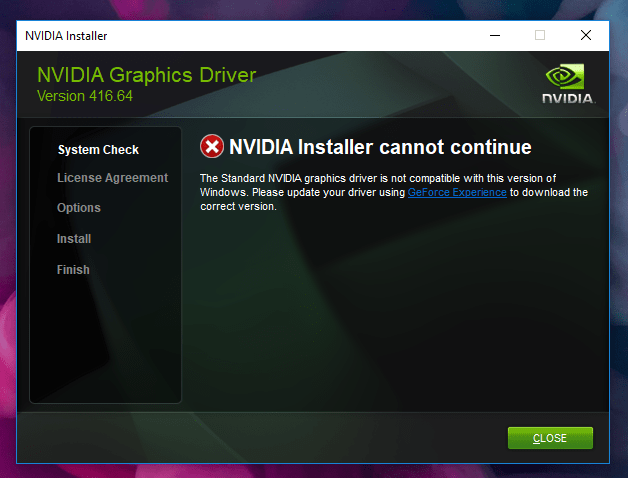
Step 01: Enable Nvidia Control Panel Your Operating System
Sometimes when you upgrade the operating system the graphic settings automatically perform changes. So we would suggest you access the Nvidia Control Panel through the Windows Control Panel and get rid of the issue of the Nvidia Control Panel in Windows 10. If you have upgraded Windows 10 a few days back, then this technique can bring you some worth and positive results in getting back the Nvidia Control Panel.
- To start with, the Press Windows logo (mentioned on the keyboard) + R. The Run dialog box will appear in the rectangle. Type “control”. This will take you to the control panel page.
- Select Nvidia Control Panel > Click view > Confirm Add Desktop Context Menu.
- Press Right-click and again confirm whether NVIDIA Control Panel reappears in the desktop context menu.
You’re done with the process.
Step 02: Update NVIDIA Graphics Drivers
In case you find any kind of difficulty in performing this technique or your attempt turns out as a failure, then proceed to the next technique. If you haven’t updated drivers for Nvidia Graphics then that may be a reason behind the missing of the Nvidia Control Panel in your operating system. So for that follow the below steps carefully: You might have been facing this problem when your drivers are outdated.

- To open the menu with a shortcut key, Press Windows + X. Click on Device Manager.
- Once you get the access to the Device Manager page, Display adapters will appear on your screen. This would get the complete list of Nvidia graphic card drivers. Click on it to expand and see the whole list.
- Right-click on the Nvidia driver > Click to Update drivers.
The user can update the drivers according to their requirements. Make sure you pick up some important drivers which can help you get an Nvidia Control Panel in your operating system.
Step 03: Fix Nvidia Control Panel
This method is a bit lengthy and it will somehow let you establish in finding the Nvidia Control Panel Missing in your operating system. If you are still didn’t getting success then this is the very last technique to perform and get back your Nvidia Control Panel in your operating system. We would suggest carefully understanding the technique before you perform.
- To start, extract drivers to a temporary folder.
- Go to the Device Manager and continue with Display Adapter. After that, double-click on the GPU and open the Driver tab. Click on the Update option. This will help you start updating the driver.
- Click on my Computer for Driver software.
- Hit on ‘Have Disk’ and proceed with Browse to your (Temp folder)\(Extracted driver folder)\Display.Driver’ folder.
- Click on ‘Open Button’ and ignore to select an. Inf file.
- If you properly download the driver, a graphic card will appear on your screen
- This would take a moment. Type the command, C:\ProgramFiles\NVIDIA Corporation\Display.NVContainer folder.
- You’re done with the process. Now you have to take a moment as your operating system is fixing the issue by their side.
We hope that you are satisfied with the information we have delivered to you. If you want to find an NVIDIA Installer Cannot Continue Error in Windows 10, then you should know the techniques of NVIDIA Installer Cannot Continue Error in Windows 10. Learn about NVIDIA Installer Cannot Continue Error in Windows 10 and keep your operating system up-to-date. If you have any queries regarding the Fix NVIDIA Installer Cannot Continue Error in Windows 10 you can drop down your concern in the comment section and we will get back with the solution in minimum time.







