The Internet has become a huge platform with billions of everyday users. Where millions of users use the internet using a computer or a laptop to work efficiently. A network is basic for the internet and most of the users will use a Wi-Fi or an Ethernet-based connection to access the internet. Well, most modern computers use Wi-Fi for connecting to the internet and the speeds of the internet have significantly improved.
Most of us can now access high-speed internet with ease and get things done with ease. Well, now that work from home is a prominent trend, the internet has paved the way for easing WFH. so, when there is an issue with the network connection on your computer, you will have issues with work and other stuff, so having a good network is a priority. Well, there are some common network issues that might occur on your computer and one such issue is the No Internet, Secured notification under the network you currently use.

No Internet, Secured is not a great deal and it happens many times, and gaining back the network connection is pretty easy and simple. So, you might wonder what causes the issue and why it happens all the time. Well, there is no particular reason that can cause this, it may be the latest updates that you have installed, issues with the network driver files, issues with the Wi-Fi network, slow internet, or a faulty OS file.
Even though the issue cannot be pinpointed, the error can be fixed with some simple methods, so, here are the methods that you can try and fix the issue on your Windows 10 computer. This error occurs commonly on Windows 10 OS but can also occur on Windows 8 and Windows 11, so learning the fix will be a good thing for you because you can fix the issue the instance you see it and don’t have to search for a fix at the nick of the moment.
Recommended Post:- Fixed: Printer Displayed as Unspecified Device on Windows 10
Well, the fixes are pretty simple and you can resolve the issue within minutes and continue with your work easily. So, follow along and learn all the methods to fix the No Internet, Secured error on Windows 10.
Simple Fixes to Resolve No Internet, Secured Error on Windows 10
So, here are the simple methods that you can try and fix the issue on your computer, so you can work with ease with the internet.
Method 1: Run the Troubleshooter
Windows have one of the best issue resolvers built into the operating system. the OS has dedicated troubleshooters that can be used to resolve common issues on the computer. Well, there is also an internet troubleshooter, that can be used to fix the issue.
- To use the dedicated troubleshooter, go to settings and here, open the update and security tab.
- Here, select the troubleshoot option.
- Here, click on the additional troubleshooters.
- Now, from the list, select the internet troubleshooter and run the troubleshooter.
- Once done, check whether the issue is resolved. If not, run the network adapter troubleshooter option.
- You will find the network adapter troubleshooter when you scroll down in the same additional troubleshooters window.

Method 2: Update the Drivers
Updating the drivers is pretty important because fault or old drivers will cause issues and conflicts.
- To update the driver, go to the search bar in the taskbar.
- Here search for device manager.
- Now, from the device manager, choose the driver and then right-click on it.
- Now select the option update drivers.
- Now in the pop-up window, select search automatically for drivers.
- Let the update happen, and once done check whether the issue is resolved.
Method 3: Reset the Connections
Remove the ethernet cable connected to the computer and then reinsert it. If you use Wi-Fi, forget the Wi-Fi and then connect to it freshly. This will help resolve the issue on your computer.
Also, try using the airplane mode, and turn it off. To find any changes with the connections.
Method 4: Change the Adapter Settings
- Go to network adapter properties, look for the ethernet or a Wi-Fi connection.
- Look for the internet protocol version 6(TCP/IPv6).
- Uncheck the IPv6.
- Now, click on Ok and save the settings.
Method 5: Reinstall the Network Adapter
- Open the device manager by searching for it on the search bar.
- Here, look for the network adapter.
- Right-click on the device and then select uninstall the device.
- Once done, scan for hardware changes. The device will appear back on the computer.
- Now, check whether the issue is resolved or not.
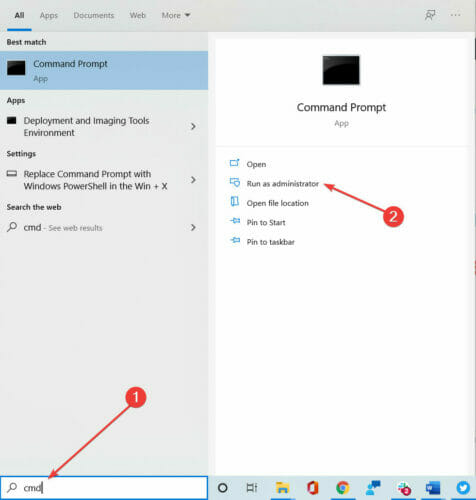
Method 6: Check the Antivirus Application
Antivirus can sometimes cause trouble with your network connections, and to fix the issue, you can disable your antivirus for some time. This is a way to check whether the antivirus is the problem, if it isn’t you can enable the antivirus application and try other methods. The permanent fix would be removing the antivirus application from the computer. Well, if the application is a paid one, you have to make a choice whether or not to remove it.

Method 7: Reset the Network Configuration
- Open the command prompt as an administrator.
- Here, enter “netsh winsock reset” and run it.
- Now, enter “netsh int ip reset” and run it.
- Once done, enter “ipconfig /release” and run it.
- Now, enter “ipconfig /renew” and run it.
- Now, “ipconfig /flushdns” and run it.
- Now that all the commands have been executed, exit the command prompt.
- The network adapters would have been reset.
So, these are some of the best and simple methods you can use to fix your No Internet, Secured issue on your Windows 10 computer.
Hope the information provided above was helpful and informative, you can now easily resolve the no internet, secured error on your computer.







