We often search for updates even when there are a lot of updates that have been released. We often want our operating time on PC to be shortened and more advanced. There is always a vibe of excitement in the pockets when it comes to the latest updates by Windows. Microsoft has always been a tycoon when it comes to launching different software and updates for the users. Since the launch of this company, Microsoft has always been consistent in delivering and fulfilling customer needs. To learn the process of Upgrading Windows Vista to Windows 7, visit our page for detailed information.
Let’s learn something more about windows 7. As Windows 7 has several features and some really interesting functionalities, following is the overview of it:
Overview and Features of Windows 7 Updates
It is understood that we often miss previous versions and editions of the operating system. After we lose the excitement of a new version, we usually miss the previous version. Understanding the same, Windows has got the solution for the users. This Windows XP mode feature allows users to switch Windows XP mode whenever they want to. So whenever you are bored of working on Windows 7, all you have to switch to Windows XP and get an entry to the golden version of Windows.
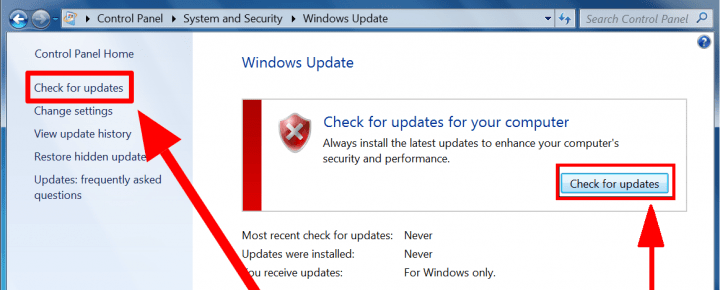
It’s a fact that Windows XP has proved its intelligence and made every user happy with the features and functionalities. Providing XP, Windows 7 edition has maintained the same features and functionalities to let users enjoy and have some change on the same.
Windows 7 offers the features of the quality features of clear and refined interaction to your operating system. Moreover, in Windows 7 edition the user can experience the easy process of printing documents. This helps the operating system to understand the command which is given by the user and make the things positive for the users while at work. The operation is no more complex and helps users to get the work in the least possible time.
Windows automatically notifies when the update has already arrived in the operating system. But is it worth it when we can find the Windows 7 updates manually before Windows notifies with a little delay? So let’s find out how exciting it is to find the Windows 7 new updates manually and know before our operating system knows it:
Step to getting Windows 7 Updates Manually
Step 01: Enter to Control Panel
As you have your desktop in front, Click the Start Menu and go to the Control Panel on the right side of the Menu.
Step 02: System and Security
If you are on the screen of the Control Panel, Click on the System and Security. This will take you to check the Windows updates if any.
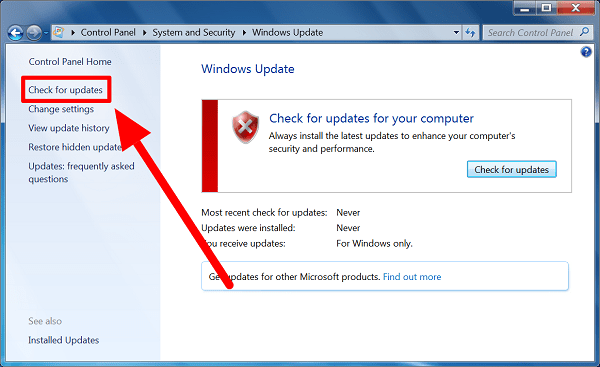
Step 03: Check Updates
On the left side of your screen, you will see the option of Check for the Updates. Click on Check updates. For this step, the internet connection is very necessary to search for the updates. If your internet connection is strong it will notify with the updates if any.
Step 04: Click on Any Link that you Wish to Update
Now you have got an opportunity to manually select the Windows 7 updates. To install the update Click OK and your Windows update will get a kick start. Windows will download and install the update. Moreover, you also have the liberty to control the downloading process, you can pause, stop or resume the downloading process anytime according to your comfort.
Step 05: Restart PC
After completing the download and installation process, the screen will appear with the option of Restart. Simply click OK, and wait for the restart process.
Now you are good to use the update with no disturbance!
System Requirements of Windows 7
- Require 32-bit 2.4GB or 64-bit 3.1 GB
- Require hard disk space of 10-12 GB
- Require processor requirement 1.0 GHz
- Require RAM of 512 MB
We hope that you are satisfied with the information we have delivered to you. It is really important to realize that you can manually check for Windows 7 and further download and install the update according to your comfort. Learn how to check for Windows 7 updates manually on your operating system. If you have any queries regarding solving the errors of the checking Windows 7 manually you can drop down your concern in the comment section and we will get back with the solution in minimum time.







