Keyboard sound, sometimes known as “key clicks” or “key taps,” is a sound that many computer users are familiar with. It is the sound made by a keyboard when a key is pressed, which some individuals find reassuring or even pleasant.
However, not everyone likes the sound, and some find it irritating or disturbing, especially in calm surroundings. The sound of keyboard typing might be deemed unpleasant or even disturbing in certain environments, such as libraries, classrooms, or businesses.

As a result, many modern gadgets allow users to disable keyboard sound, allowing them to improve their attention and productivity while still being considerate of those around them.
But if you are looking for ways to get rid of annoying keyboard sounds on Windows? Alternatively, you may want to enable some handy keyboard sounds on your Windows device. You’ve arrived at the correct location!
This article will go over the four options for turning on or off keyboard noises. Firstly, let us understand what keyboard sounds are.
Recommended Post:- How to Change Notification Sound on Windows 11 – Quick Guide
What are Keyboard Sounds?
The clicking or tapping noises produced by a keyboard when a key is pressed are known as keyboard sounds. These sounds are generated by the keyboard’s physical mechanism and are frequently employed to inform the user that a key has been successfully pushed.
The loudness and tone of the noises might change based on the type of keyboard and the specific keys pushed. Certain keyboards are built to make louder, more pronounced sounds, while others are built to make quieter, more delicate sounds.
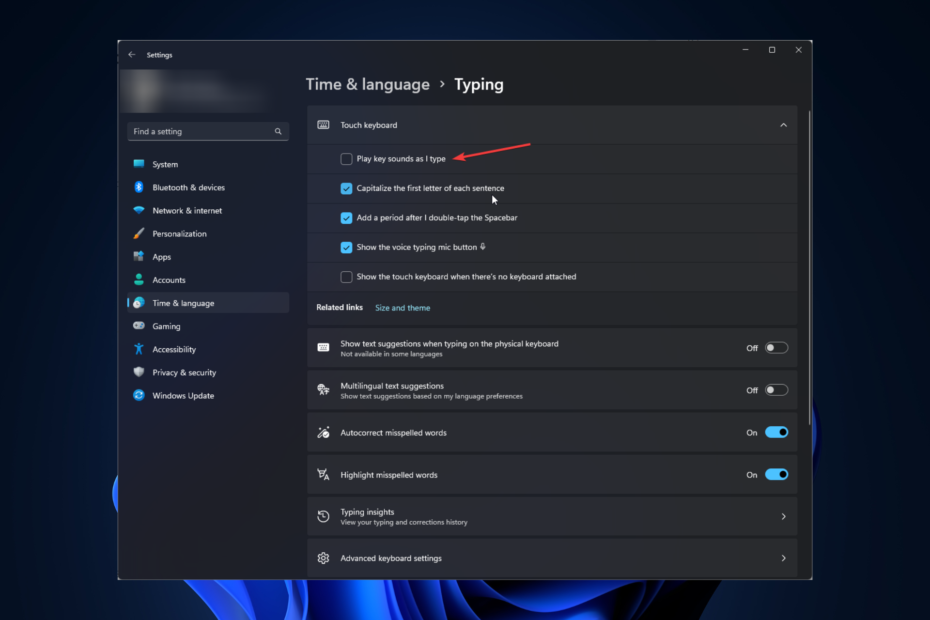
The sound of keyboard clicks might be calming or even useful to some users, but it can also be distracting or bothersome to others.
Several current devices allow users to disable keyboard sound, allowing them to tailor their experience to their specific preferences and needs.
What can You do to turn off the keyboard sound?
In the next section of the article, we will look at the list of easy solutions which will help you to turn off the keyboard sound. Let us discuss them all.
Solution 1: Make use of the Settings app
- Step 1: To open the Settings app, press Windows+ I.
- Step 2: Choose Typing from the Time & Language menu.
- Step 3: Navigate to the Touch keyboard area, find the Play key noises while I type option, and uncheck the box next to it to disable the sound.
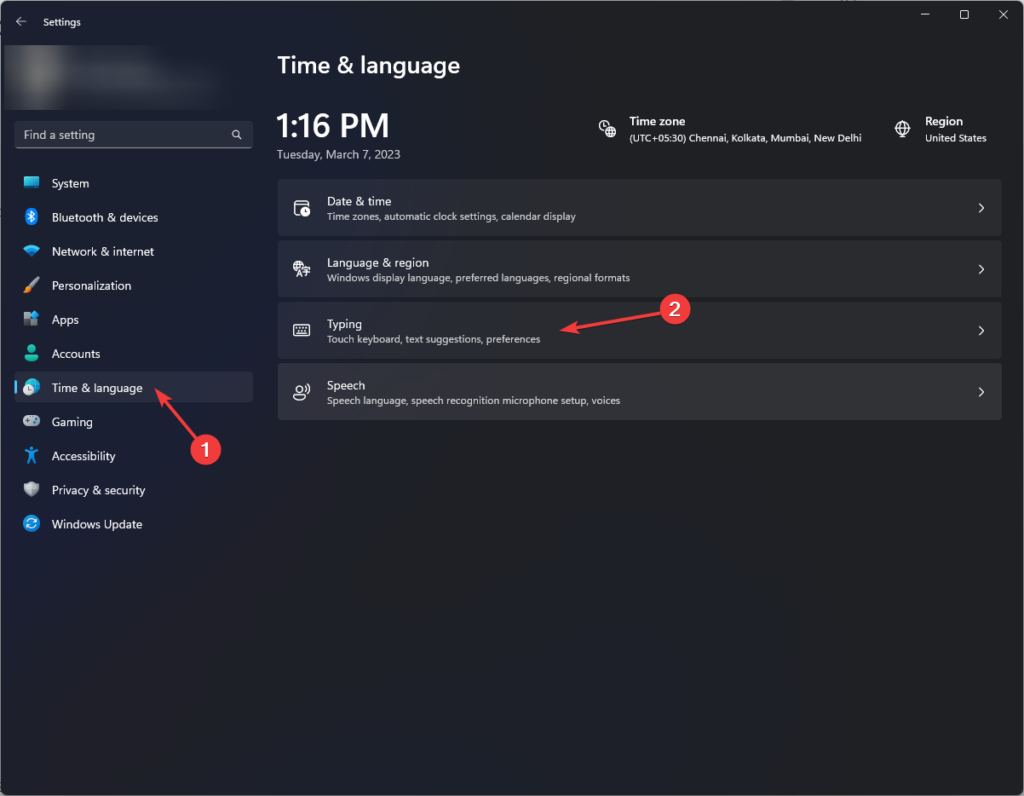
Solution 2: Make use of the Control Panel
- Step 1: Click the Windows key, type Control Panel, and then press the Open button.
- Step 2: Choose View as a Category and then choose Hardware and Sound.
- Step 3: Choose Sound.
- Step 4: Choose Default Beep from the Sounds menu.
- Step 5: Choose Default Beep, then click the Sounds dropdown menu and select None.
- Step 6: Press the Apply and OK button.
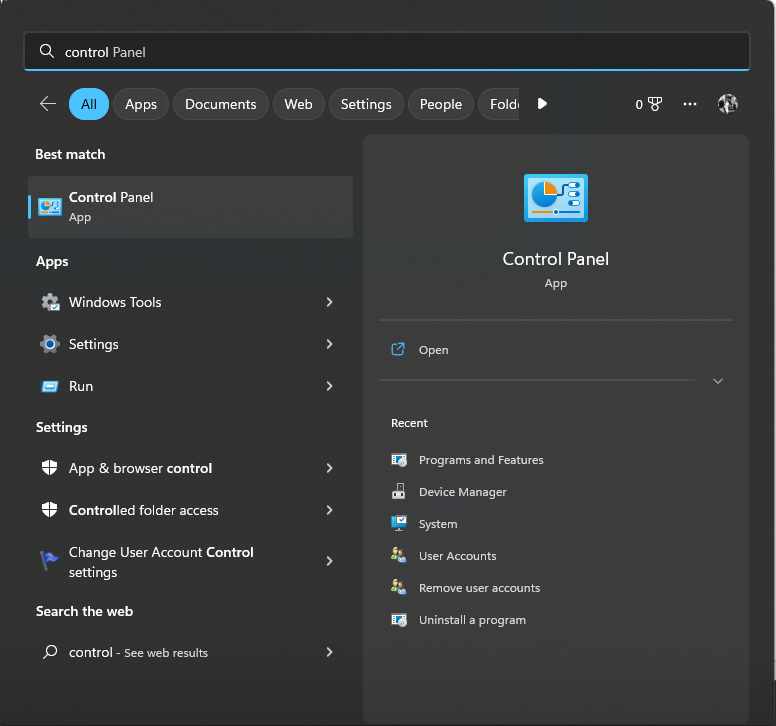
Solution 3: Make use of the Registry Editor
- Step 1: To launch the Run dialogue box, press Windows+ R.
- Step 2: Enter regedit and press OK to launch Registry Editor.
- Step 3: Follow this path: Computer\HKey_CURRENT_User\Control Panel\Sound
- Step 4: To edit, locate and double-click the Beep key.
- Step 5: To confirm the changes, update the Value data to no and click OK.
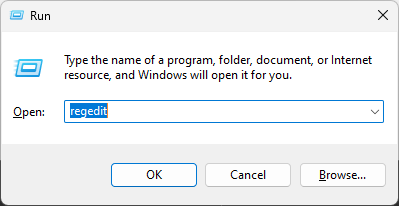
Solution 4: Make use of PowerShell.
- Step 1: Hit the Windows key, enter PowerShell, and then select Run as administrator.
- Step 2: Run the following command to disable keyboard sound: S
- et-ItemProperty -Path “HKCU:\Control Panel\Sound” -Name “Beep” -Value 0
- Step 3: To enable keyboard sound, copy and paste the following command and hit Enter:
Set-ItemProperty -Path “HKCU:\Control Panel\Sound” -Name “Beep” -Value 1
PowerShell should now be closed.
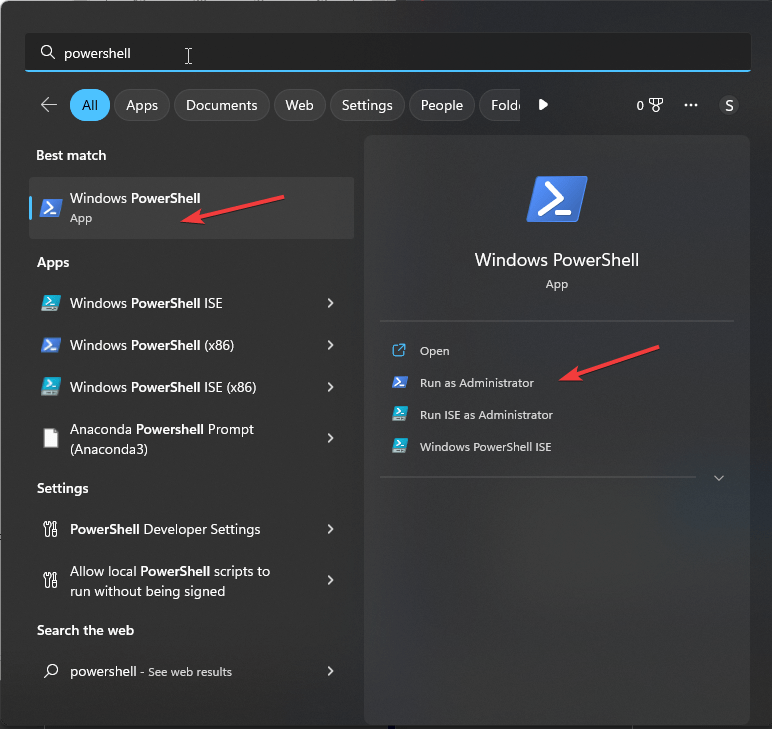
Solution 5: Turn off the Touch keyboard and the handwriting panel
- Step 1: To launch the Run dialogue box, press Windows+ R.
- Step 2: To open Services, type services.msc and click Enter.
- Step 3: Right-click Touch Keyboard and Handwriting Panel Service and select Properties from the menu.
- Step 4: Choose Disabled from the Startup Type menu and click Apply and OK.
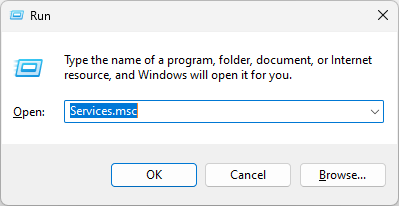
Solution 6: Make use of the Device Manager
- Step 1: Open the Run terminal by pressing Windows+ R.
- Step 2: Open Device Manager by typing devmgmt.msc and clicking OK.
- Step 3: Go to System Devices, find the Beep driver, right-click it, and select Disable device.
- Step 4: Confirm your activity by clicking Yes.
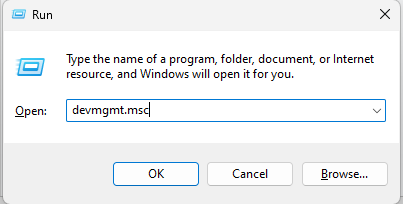
Benefits of Turning Off The Keyboard Sound
There are several benefits to turning off keyboard sound, let us look at them in the following section of the article:
- Improved Concentration: For certain users, especially those who are easily distracted or have difficulties concentrating, keyboard sound can be a source of distraction. The sound can disrupt their concentration and make it difficult for them to concentrate on the activity at hand. Users can avoid this possible source of distraction and increase their focus and productivity by turning off the keyboard sound. They can type without the added stimulant of sound and remain focused on their work.
- Increased Privacy: The sound of keyboard clicks can be an invasion of privacy in some settings, particularly in public places. If someone is typing a password or other sensitive information, for example, the sound can reveal what they are doing, thus jeopardizing their security. Users can assist to protect their privacy and keep their information secure by turning down the sound. This is especially crucial in places like coffee shops or airports, where someone could be listening in on their typing.
- Consideration toward Others: Keyboard clicks can be deemed unfriendly or distracting to others in peaceful situations such as libraries, classrooms, or businesses. The incessant tapping of keys can be unpleasant and distracting, especially for those attempting to concentrate on their job. Users can demonstrate concern for people around them by turning off the music and avoiding unwanted noise pollution. It is a modest act that can make a significant difference in sustaining a pleasant and productive environment.
- Stress Reduction: For some people, the sound of keyboard clicks can be uncomfortable or anxiety-inducing, especially if they are already feeling overwhelmed or under pressure. The constant noise can worsen their tension and make it difficult for them to remain calm and focused. Users can create a more tranquil and pleasant environment by turning off the sound, which may assist to reduce stress levels. People can concentrate on their tasks without being distracted by the frequent tapping of keys.
- Enhanced Comfort: Some users may find the sound of keyboard clicks physically uncomfortable or even painful, particularly if they use a keyboard for long periods. This could be due to a disease called misophonia, in which specific sounds can elicit powerful emotional or physical responses. Users can eliminate this potential source of discomfort by turning off the sound and working more comfortably and productively. People can concentrate on their tasks without being distracted by the frequent tapping of keys.
Ultimately, turning off keyboard sound can have several advantages for both the user and those around them. It can help you focus better, preserve your privacy, show consideration for others, and reduce stress. While some users may appreciate the sound of keyboard clicks, it is important to examine the impact of this sound and whether turning it off might improve their overall experience.
Conclusion
To summarize, turning off keyboard sound can have numerous advantages for both the user and those around them. While some users may find the sound reassuring or even beneficial, others may find it distracting or irritating.
Additionally, the sound can be regarded as unfriendly or even rude in specific places such as libraries, classrooms, or businesses. Users can improve their focus and productivity while also showing concern for people around them by turning off keyboard sounds.
Finally, whether or not to turn off the keyboard sound is a question of personal preference and situational context, but it is worthwhile to examine the influence that this sound can have on oneself and others.
Lastly, were You Able to Customize Your Keyboard Sound? Windows 10 makes it simple to enable or disable keyboard noises.
Simply follow any of the methods we’ve covered to configure the keyboard sound settings. While you’re at it, you might want to experiment with some good keyboard shortcuts to save time.







