Modern computer software and applications are developed using many programming languages. And java is one major programing language that is being used in most applications and programs to perform some special functions. Java is one of the oldest programming languages that are still in use and will be in use for some time. Well, many common platforms that we use every day on our computers consist of programs written in java language so, every computer must have the capacity to read the language and interpret it with ease. Well, the interpreter for java is the Java Runtime Environment on your device. So, any issue with running the java file on your device will be caused by the Java Runtime Environment.

Well, you now know that Java is a pretty important component in the code. You need to know that all the java programs of a software or application are stored in a JAR file. Which is just a zip file with Java programs. Hence the name Java ARchive(JAR). So, that most application has a java component, Windows OS needs the Java Runtime Environment that sometimes comes with the application package but at times, you have to manually install it. Well, sometimes the JAR file will not open and you have to try a different method to open them, and recently some Windows 10 users have faced issues with opening a JAR file and if you are facing the same issue, this article will prove to be beneficial to you. You can fix the issue and open the jar files using these methods.
So, now that you know what a JAR file is and why it is important for running an application on your computer. We can jump right into learning how to fix the issue and run JAR files without any issue.
Recommended Post:- Fixed: Huion Driver Installation Stuck on Windows 10
Simple fixes for Running the Jar File on Windows 10
So, here we go, let us see how to fix the unable to open Jar file on Windows 10.
Well, there are several methods, you can use to fix the issue, and here are some of the simplest methods, that will work and help you fix the issue on your computer. So, follow along and learn how to do it.
Method 1: Reinstall the Java Runtime Environment
As mentioned above the Java Runtime Environment is an important component that runs all the Java components in a system.
- To reinstall the java Runtime Environment, go to the settings application.
- Here, go to the apps option.
- Here, find the java from the list and select the uninstall option.
- Once done, exit the settings application.
- Now, download the latest Java Runtime Environment from Java’s website.
- Now, install the downloaded Java Runtime Environment file by running it as an administrator.
- Once installed, check whether you can open the jar file or not.
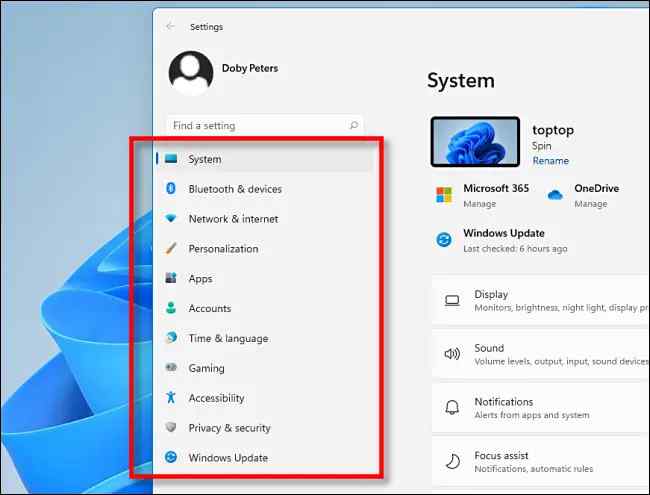
Method 2: Try a third-party Utility Tool to Open the Jar File
There are thousands of third-party utility tools, that can open a jar file and you can try using one to open the file. Search the internet and find the best utility file and use it to open the Jar file.
Method 3: Try Using Java.exe to open the File
Java.exe is a good tool to use when issues happen with the Java Runtime Environment. So, try to open the jar file with java.exe.
- To open the jar file, right-click on the file you want to open and here, select open with.
- Here, select the option to choose another app.
- Now, a new window will open and here you will find an option look for an app in the store and below that there will be a more apps option, click on it to find more applications installed on your computer.
- Scroll down and find the Java.exe app and select it.
- The app will usually be in Program Files Java version win folder.
- So, open the jar file using the Java.exe app.
Method 4: Use Jarfix Tool to Fix the Issue
- Download the Jarfix tool and run it. The tool will fix the issue by opening a jar file.
- Once the issue is fixed, you can open an jar file with ease.
Method 5: Use a bat File to Facilitate Opening the Jar file
- Open the folder where that jar file is in.
- Here, create a text document.
- Open the text document and then type “java -jar filename.jar”. Here rename the filename with the actual file name of the jar file.
- Now, save the bat file with the filename of the .Jar file.
- Now run the bat file to open the Jar file.
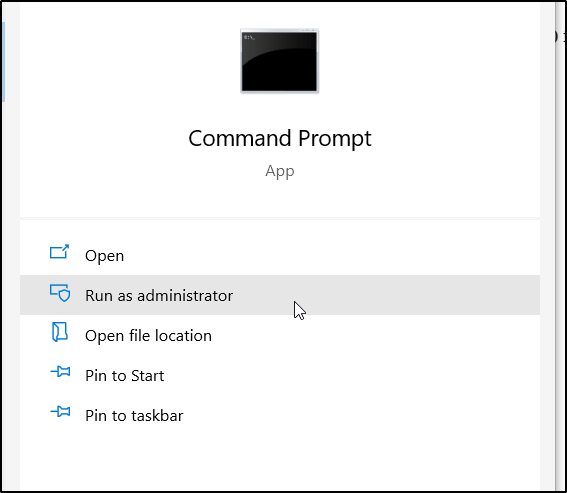
Method 6: Use Command Prompt to Open the Jar File
- Open the command prompt as an administrator on your computer.
- Here, enter “java -jar filename.jar” rename the filename with the actual file name of the jar file and hit enter.
Method 7: Check for Error with Extension
- Check whether the extension is properly named. If the extension is not jar then you have to change it to jar (all lowercase).
- Once you have renamed the extension, try opening it.
Well, these are the best and simple methods, you can use to open the jar file on your Windows 10 computer. So, feel free to try out these methods and open the .jar file.
Hope the information provided above was helpful and informative. With these methods mentioned above, you can open the .jar file with ease.







