Drawing tablets have gained popularity amongst creative designers. These versatile devices, allow designers to create and draw using a pen instead of a mouse. Well, we obviously know that using a pen to draw is much easier and efficient than using a mouse and these drawing devices do a great job in tracing the exact drawing on the canvas. Huion is one of the popular drawing tablet producing a brand that produces powerful tablets and provides designers with a great tool that assist the creators. Recently some Windows 10 users have reported that there is an issue that affects the installation of the driver software of these drawing tablets on Windows 10. So, here are some of the fixes, that you might try to fix the issue and install the drivers effectively.

Well, the graphic design industry has evolved a lot and the latest trends and tech devices used in the industry have improved. The software is much more efficient and there are millions of features and effects one can create with the current tech trends. One such device that enhanced the industry is drawing tablets. The tablets are not just used to create static art but they are used in cartoon and anime industries to draw characters. So, every professional graphic designer must have a drawing tablet to create awesome art. The modern-day drawing tablets come with pressure-sensitive pens that can be used to accurately create masterpieces. So, issues with such devices can be detrimental to the artists and the designers. So, to minimize the issues, the manufacturers provide support to the users, even then there can be issues with the device and the user needs to know to fix these issues, at least learning to fix minor issues is basic.
Well, Huion is a leading brand that develops and manufactures drawing tables of high quality and many designers use their product to create beautiful art. Well, the recent issue, related to installing the driver software for these drawing tablets on Windows 10 have been slowing down designers and this has to be addressed as a device such as a drawing table is what the designer works on every day.
Recommended Post:- How to Automate Tasks in Windows 11 – Complete Guide
So, here in this article, you will find some of the best and simple methods to fix the issue with the drivers, so, you can install the drivers and start using the drawing tablet on your Windows 10 computer.
Fix for Huion Driver Issue on Windows 10
Well, here are the simple methods, that you could try and fix the issue on your Windows 10 computer. Try out one method and use another if one doesn’t fix the issue, We emphasize this because the problem is unknown, and not all the methods will work, just one or two methods will work depending on the issue’s cause on your computer.
Method 1: Uninstall Previously Installed Driver
Uninstalling the previous driver might help with the process as the previous installation would have had issues and that might have been causing trouble. So, try uninstalling the driver and then installing the new driver. But before you do so, check for the installation file of the previous driver to make sure you have a backup copy of the driver, in case you need it in the future.
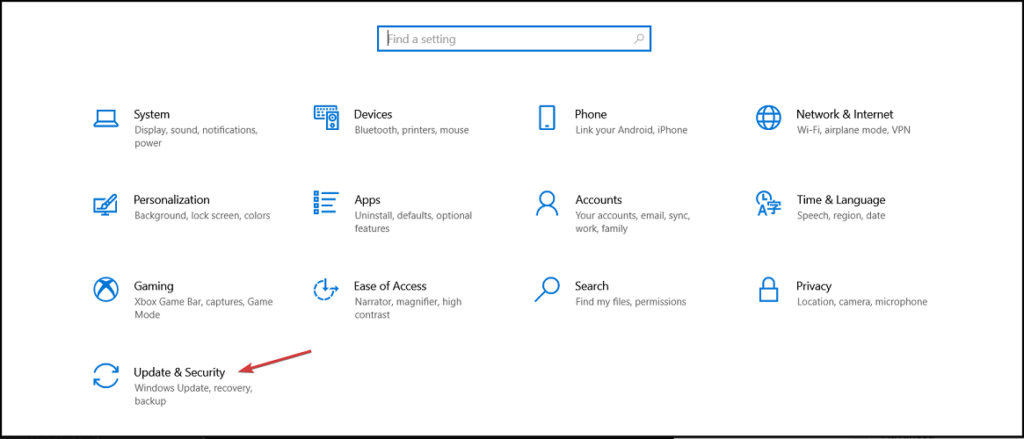
- To uninstall the previously installed driver, open the control panel on your computer.
- Here, go to programs and features under the programs option.
- Here, find the previously installed driver and then uninstall it by right-clicking on it and then uninstalling it.
- Well, once the uninstallation is done, you can try installing the new driver from Huions official website.
Method 2: Try Disabling your Antivirus Application before Installing the Huion Driver
Antivirus applications are real troublemakers, they sometimes end up blocking good applications and features, so, temporarily disabling them will help you with fixing the issue.
- So, to disable the antivirus application(third-party application), each antivirus will have a different setting to disable the protection. Mostly you will find the option from the icon in the system tray in the taskbar. You can right-click on the antivirus icon and select pause protection. So once done, you can try installing the downloaded driver software.
- If you are using Windows Defender, you can disable the antivirus by, going to the defender settings, and in the virus and threat protection, selecting manage settings. Now, toggle off the switches under real-time protection and cloud-delivered protection.
Method 3: End the Windows Command Processor Process in the Task Manager
- Open the task manager by pressing the control key + shift key and the escape key on the keyboard.
- Now, click on the processes tab.
- Here, find the Setup/Uninstall (32-bit).
- Now, expand it and then select the Windows Command Processor process of the Huion Driver and then click end task.
- Now, try re-installing the Huion driver on your computer.
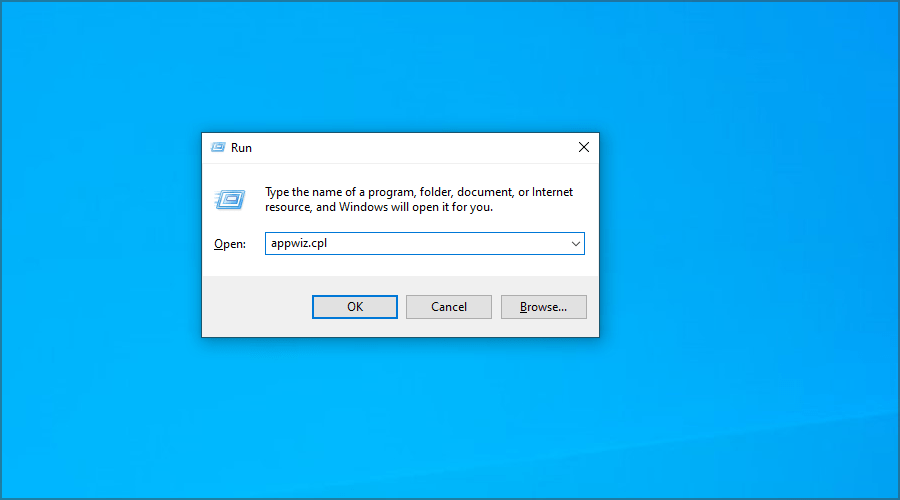
Method 4: Extract the Downloaded Zip File Before Installing
The Huion Driver file is a compressed file that is in zip form. You have to unzip the file before trying to install it. You can use any zip application on your computer to unzip the file. Once you have unzipped the file try installing it on your computer.
Well, these are some of the methods that you can try to fix the issue with installing the Huion tablet driver software on your computer. Well, according to Huion, the latest update is not for devices under version 12, so if you use a device with driver support of 12 you have to upgrade your drawing tablet to install the latest driver update.
Hope the information provided above was helpful and informative, fix the issue with the Huion driver and create awesome art using the Huion drawing tablets.







