The availability of the wireless network is by-far the best technological advancements in the present generation. The vagueness of the wireless network will help us in connecting the remote parts of the world together as one. We live in a very fast-paced environment and the usage of the wireless network will help us in being efficient in our works. Sometimes we are so fast-paced that we actually forget the password to access the network we are logged in.
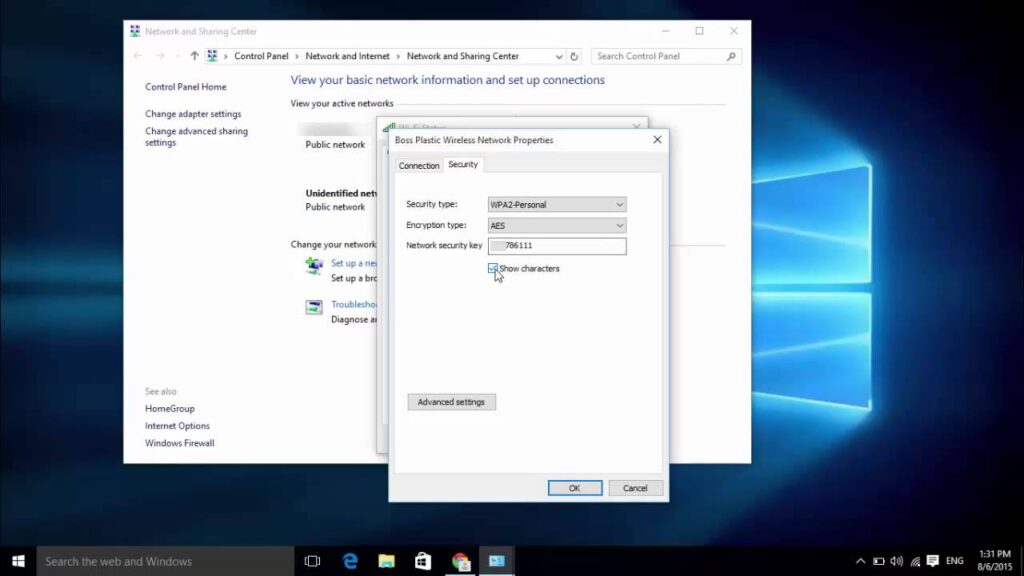
It might not be the need of the hour to know the password of the connected network but will serve useful when it comes to establishing a device useful to finish the work much more efficiently. There are also instances where you need to keep track of the devices connected to the network that might be consuming data on stand-by. So, to work on all the listed problems it is necessary that we know the passwords of our network that we are connected to. This article will mainly cover the various aspects to which you can access the passwords to the wireless network that you are connected to.
Just a fair reminder, that the information conveyed through this article isn’t meant for crooked intentions but just to make your life with your computer much easier.
Now there are two ways in which the problem can be solved
- Using built-in Windows tools.
- Using third-party applications.
The first method is one of the most efficient and safest methods I would recommend. I would keep using third-party applications as the last resort because that would not only get adapted with the system but also might lead to a security breach and grant entry to malicious software into your system. I would have mentioned only one third-party application in this article so that it can serve as a medium for those users who couldn’t resolve the issues with the windows built-in tools.
Find the Wi-Fi Password of the Active Network
Let me now describe the process flow to find the password for the current network that you are connected to.
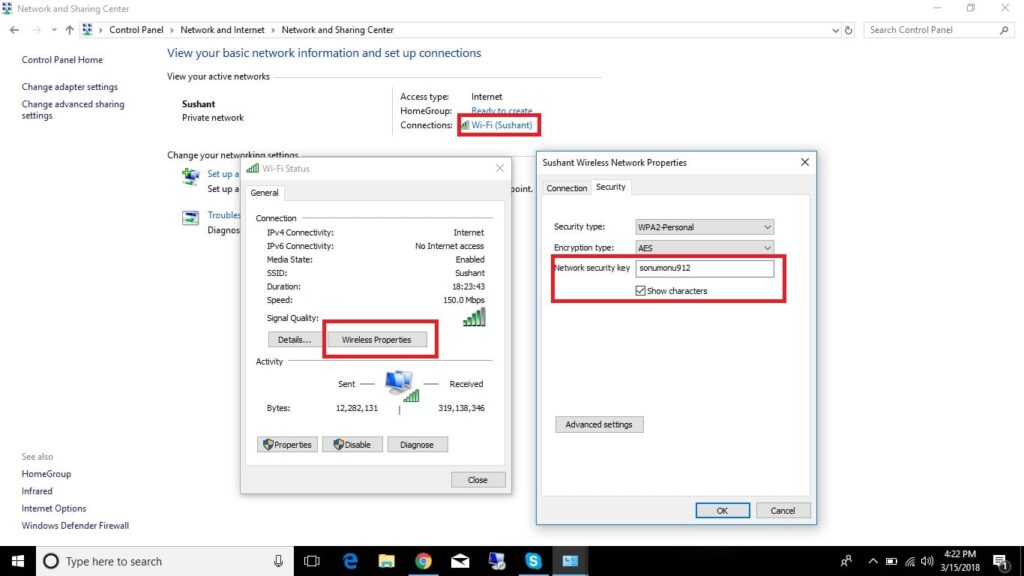
- Open the control panel.
- In that select the Network and Internet.
- In that access the network and sharing center.
- Click on the connected Wi-Fi network and open the status window.
- Click on the wireless properties option and under the security tab check the checkbox “show characters”.
- This will show the password for the connected Wi-Fi network.
This is one of the most conventional and easiest ways in which you can access the Wi-Fi passwords in your system.
The rest of the article will cover the ways in which you can actually find the Wi-Fi password using the command-in line function.
Find Saved Wi-Fi Password in Window 10
This is a little technical way in which you can access the password. This method can be a little tricky and needs caution when used or it might toggle some other alternate program. Open the PowerShell in administrator mode and enter the following command.
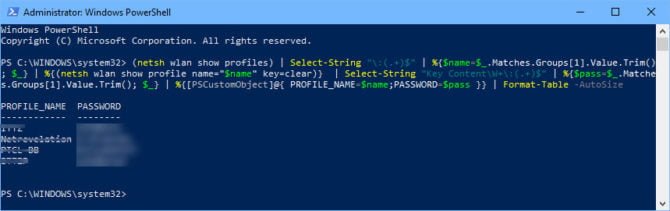
(netsh wlan show profiles) | Select-String “\:(.+)$” |
%{$name=$_.Matches.Groups[1].Value.Trim(); $_} | %{(netsh wlan show profile name=”$name” key=clear)} | Select-String “Key Content\W+\:(.+)$” |
%{$pass=$_.Matches.Groups[1].Value.Trim(); $_} | %{[PSCustomObject]@{
PROFILE_NAME=$name;PASSWORD=$pass }} | Format-Table -AutoSize
Finding the password of the specific network
The very conventional way of finding the Wi-Fi password of a particular network is as follows:
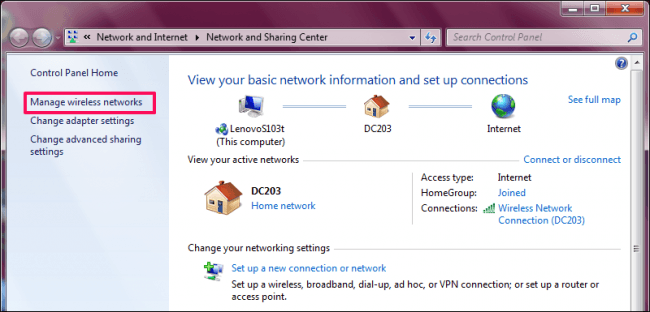
Open the command prompt in the administrative mode,
- Run the following command:-
netsh wlan show profiles
This will list all the saved Wi-Fi networks that are available in your computer. Copy the network you want the password for.
After you are done with that, select the command prompt window again and type in the following command
netsh wlan show profile name=”network-profile-name” key=clear
Replace network -profile-name with the name that you copied as your network name. the command once executed will display the Wi-Fi password in the text so that you can get to know the password of the connected network.
2. Using third party applications:- This will be the last resort to which you can actually access the Wi-Fi password and get access to it.
There are a lot of third-party applications that you can use to get the job done but beware of the various malicious software that is available on the internet.
One such tried and tested application is NirSoft’s key view.
This application is helpful for accessing the network password for not only the local host but also will be helpful in accessing the Wi-Fi password of remote computers.
These above tips are feasible for almost all the versions of Windows from Windows 7 to till the latest update of the Windows operating system. but beware that these tips and tricks are given with an intention to give solutions to problems that arise due to Wi-Fi networks. There are various possibilities in which you can use the above methods to establish techniques to access the Wi-Fi passwords of the networks that you are connected to.







