Windows 11 is a versatile OS, exclusively built for smart devices like touch screen computers. With this, users must know how to enable the touch screen option on the computer. Nowadays, most computer and laptop manufacturers have infused a touch screen feature. With touch screen computers, the accessibility and usability of the computer drastically increase. This is a key and beneficial aspect that is rapidly changing the computer industry.
Even with Touch screen displays gaining popularity some users prefer non-touch displays as they have been accustomed to and the cost of getting a touch screen is a bit higher than the conventional display. Well, this might seem to be a problem but OS manufacturers like Microsoft are integrating their OS to suit both conventional non-touch input and also touch screen displays. Well, recently Microsoft has come up with their Windows 11 OS whose developer build is available for testing and use on their insider program platform. The official version will come out in late 2021. This OS is said to have many improvements and feature upgrades, that are going to provide users with great usability and functionality.

We discussed that the OS has good features, so, here is the glim of what the features are and how they are improved from the previous Windows versions. Well, the OS comes with a new user interface that works very well for smart devices like touch screens and foldable display computers. The user interface is pretty new, with all aspects changed and improved with more graphic intensive elements. And along with the changes to the user interface, the OS gets improved security features that implement hardware-accelerated security protocols. There are other minor and major improvements that can be found on the OS. If you wish to try the preview build you can sign up for the Insider program and then download the OS.
Well, as mentioned Windows 11 is a dual support OS that provides great functionality for both conventional non-touch input devices and touch screen displays. But with touch-screen’s popularity most computer users are upgrading to a touch screen display so Microsoft has infused improved features in the OS to support touch inputs. One such improved feature is the touch keyboard. The touch keyboard will be more suited for a foldable computer and other smart devices that are suitable for using on-screen keyboards.
Well, the touch keyboard is not a new feature as even before the introduction of touch screen display Windows had an on-screen keyboard, which can be used as an emergency keyboard when the actual keyboard fails. So, with the popularisation of touch screens; touch keyboards have been infused into the OS.
In Windows 11 the touch keyboard can be enabled when you want as the feature comes unenabled by default. If you feel you work better on a touch keyboard, you can enable and use the feature with great efficiency. To compare the conventional keyboard and touch keyboard, the touch keyboard is pretty easier to use as it is sensitive and improves the speed whereas conventional keyboards are key-based and the speed is comparatively slower. All this is good but if you love the feel of using a convention/ mechanical keyboard, you will certainly miss the feel on the touch keyboard.
Recommended Post:- How to Download and Install Windows 11 Beta – Step by Step Guide
Features of Touch Keyboard in Windows 11
- It’s easy to enable and use.
- You can resize the keyboard as to fit your requirement.
- You can change the themes of the keyboard.
- The keyboard is highly effective and can replace the conventional keyboard.
- You can use emojis.
- Type prediction.
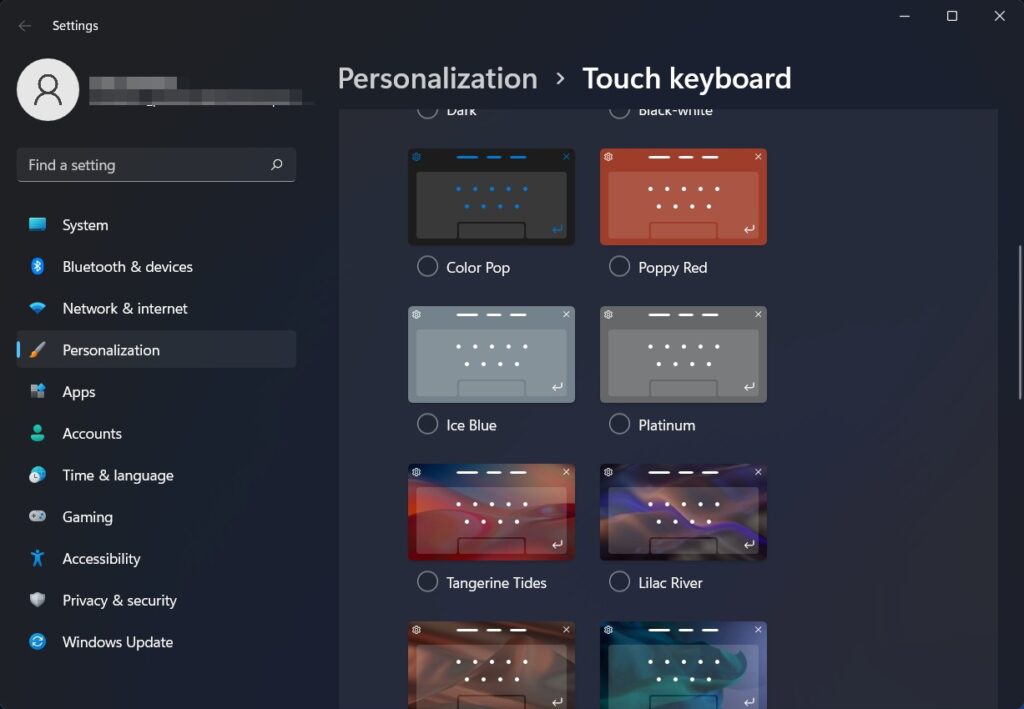
So, we have pretty much-discussed touch keyboards and Windows 11, now let’s dive into enabling the touch keyboard feature on Windows 11 computers.
Easily Enable Touch Keyboard on Windows 11
Well, enabling the touch keyboard is pretty simple, you just have to toggle a button, and that’s it. Here is the step-by-step guide to help you with enabling the touch keyboard.
- To enable the touch keyboard, right click on the taskbar.
- From the menu that pops up, select taskbar settings.
- Now click the taskbar corner icon. Now, a dropdown will open, where you will find the option “touch keyboard” toggle the switch near this option to enable the touch keyboard icon in the taskbar.
- Now exit the settings and in the taskbar corner, you will the touch keyboard option which you can click on to open it.
- Once you have opened the keyboard, you can use it as a normal keyboard if you have a touch screen display or use a mouse to operate the keyboard. As mentioned this touch keyboard can come in handy at times when the actual keyboard is faulty.
- If you dont want the keyboard, you can easily disable it and use your conventional keyboard.
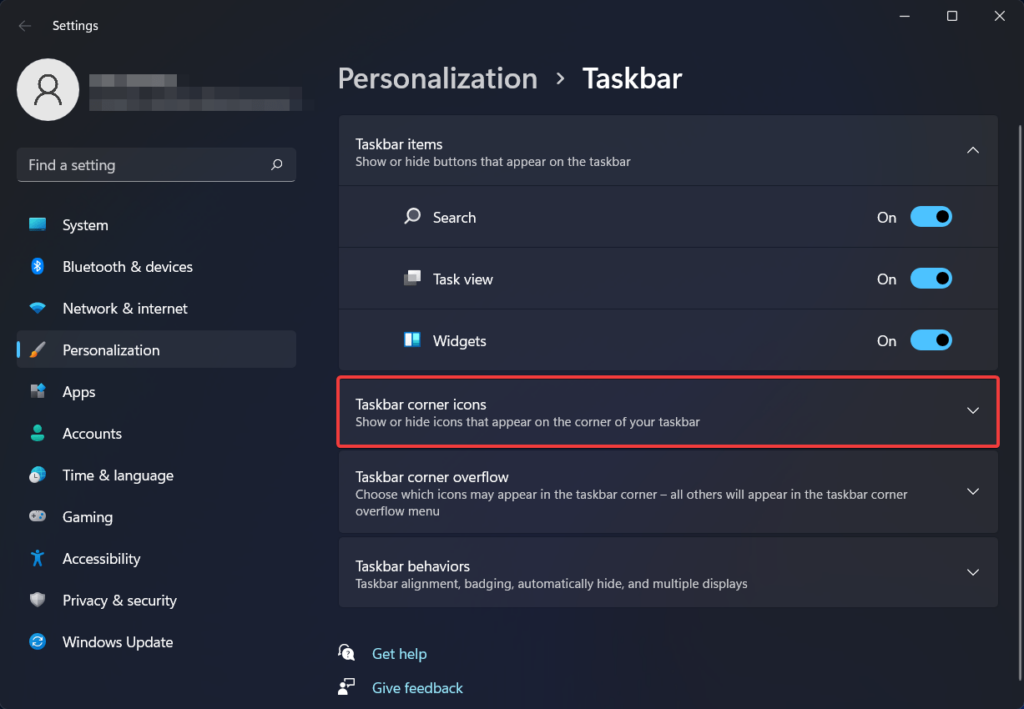
Well, with the touch keyboard enabled, you can use it and type efficiently with great precision. Try using a highly supported device for great efficiency. The easy enabling of the touch keyboard is pretty beneficial in Windows 11 as you can quickly access the keyboard from the taskbar settings instead of using the control panel to enable the keyboard as in Windows 10.
Hope the information provided was helpful and informative, enable the touch keyboard on your versatile smart computer to effectively type content with great speed and precision.







