Drivers on a Windows computer are an essential component. The Windows computer is made capable to run because of several different hardware components and to integrate the hardware component a bridge is necessary and the driver software is something that acts as a bridge between the Windows OS and the hardware components. With this said, installing the right device driver for the hardware component is essential to effectively utilize the hardware and make it function well with the OS.
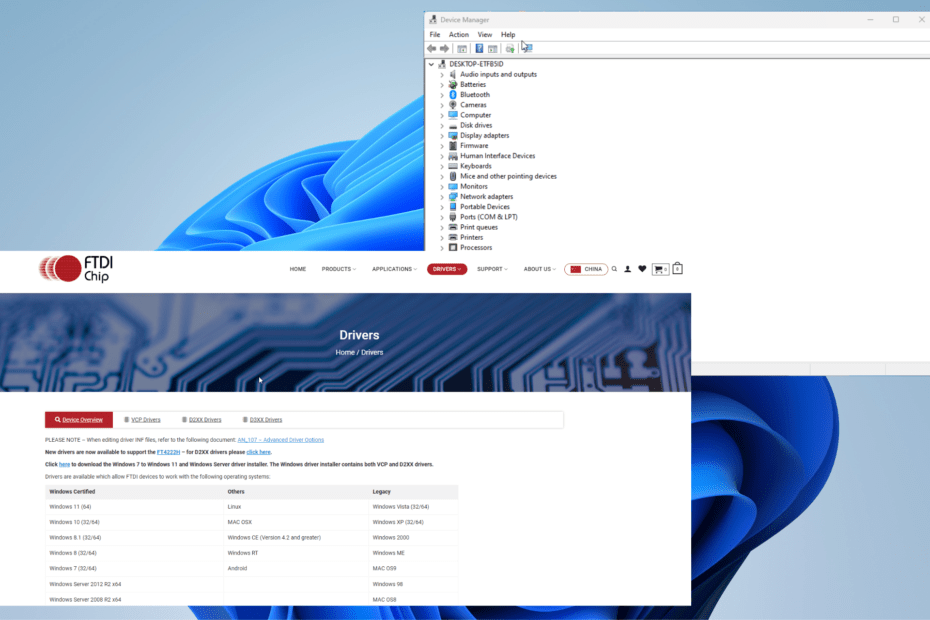
Since there are tens and hundreds of hardware components in the Windows computer, it is not easy to manage the drivers and related components, hence the Windows OS has some system in place that will manage drivers to some extent but at times, human interventions become the necessity to install drivers and perform other activities that regulate the drivers.
In the modern day, there are several programs available for use that will help users to manage drivers on their Windows computers and this makes things pretty easier for the users. One of the operations the drivers require often is an update, which will install the latest version of the compatible driver on the computer to effectively utilize the hardware component associated. Well, to perform this, applications are available for free and for a premium that users can opt for and keep the drivers updated and in good shape.
Recommended Post:- Fixed: AMD Graphics Card is not Recognized on Device Manager
So, as we speak about drivers, it would be obvious that we are about to discuss some kind of driver software! Well, one of the questions that go around in the tech community is about the installation of the FTDI driver on Windows 10/ 11 and that is exactly what we are about to discuss in this article. So, let’s begin with what FTDI drivers are and why it is necessary for Windows 10 and 11.
Well, FTDI is the short form of Future Technology Devices International. It is a tech manufacturing firm that develops advanced semiconductor-based chips specializing in USB technology. As we all know, USB is one of the most utilized pieces of technology that goes into almost any smart device manufactured in recent years. Almost all android smartphones use a USB-based port for charging and data transfer and computers come with USB ports for various purposes. So, with FTDI providing features like keeping the legacy devices alive by providing USB support, users need to learn to install the latest version of the river to access the features.
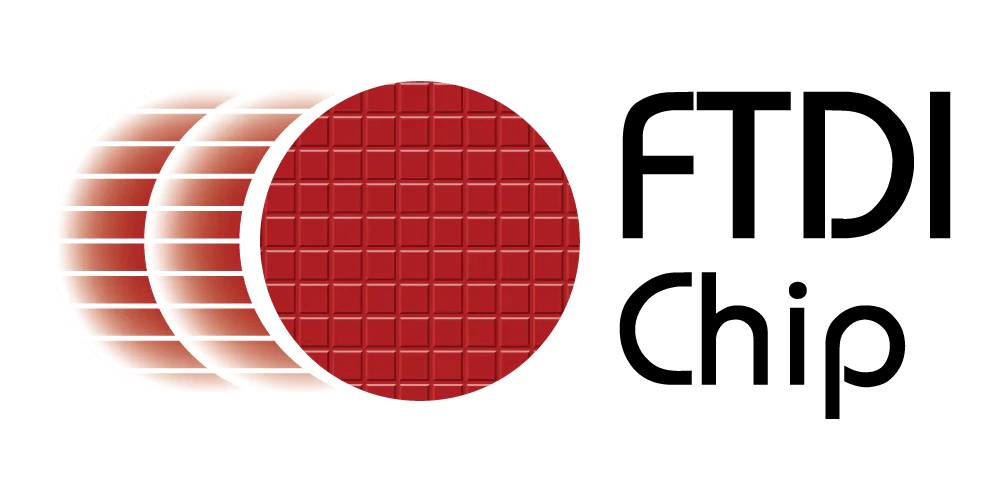
So, basically, the FTDI driver is the software that communicates between the microcontroller chip and the USB port on the computer. FTDI drivers are not required if using the Arduino Uno board. All FTDI chips work well with the Arduino Uno board, however, some devices may need additional drivers to communicate properly with the Arduino. There are two types of cables that connect the FTDI chip to the USB port on the Arduino board. These are called breakout boards and extension cables. Breakout boards allow you to plug an FTDI chip directly into the Arduino UNO board. Extension cables have a male end that plugs into the female end of the breakout board and a female end that connects to the USB port on a computer. So, with a brief discussion, we have discussed everything that is essential to be learned about the FTDI drivers. So, now, let’s just dive into downloading and installing the drivers on Windows 10 and 11 computers.
Downloading and installing any software on computers have become fairly simple these days with the availability of the internet and the ease of making downloads and installation. Well with this said, it is fairly simple for us to download and install the FTDI drivers on a Windows 10 and 11 computer and there are three methods that we will discuss to make the download and installation.
Three Simple Methods to download and Install FTDI Drivers on Windows 10 and 11
So, mentioned here are three simple and straightforward methods to download and install the FTDI Drivers on Windows computers. Follow along and install the FTDI drivers on your computer.
Method 1: Use the Device Manager and Update the FTDI Driver
This is fairly a simple method and you don’t have to do much with this method.
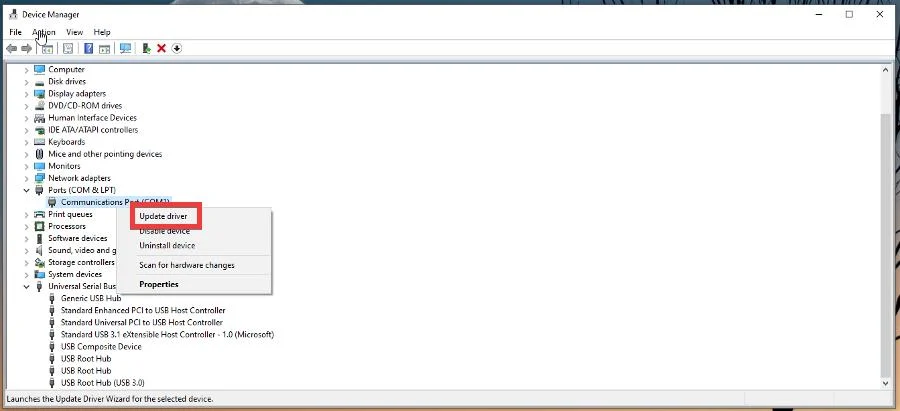
- To update the driver using the device manager, open the device manager by using the shortcut Windows + X and here selecting the option Device Manager.
- Now, in the device manager, navigate to the ports option and here select the universal serial bus option.
- If you had connected with an FTDI device, click on the device and then from the menu select the update driver option.
- Select the option, and select automatically for drivers, so Windows will search for the updates online and will install them on your computer.
Method 2: Download the Driver and Install it From the manufacturer’s Official Website
- To download the FTDI Driver, open your web browser and search for FTDI drivers.
- Here, click on the here option highlighted in blue to download the drivers on your computer.
- Once the download is done, you can install it manually by running the driver file that was downloaded on the computer.
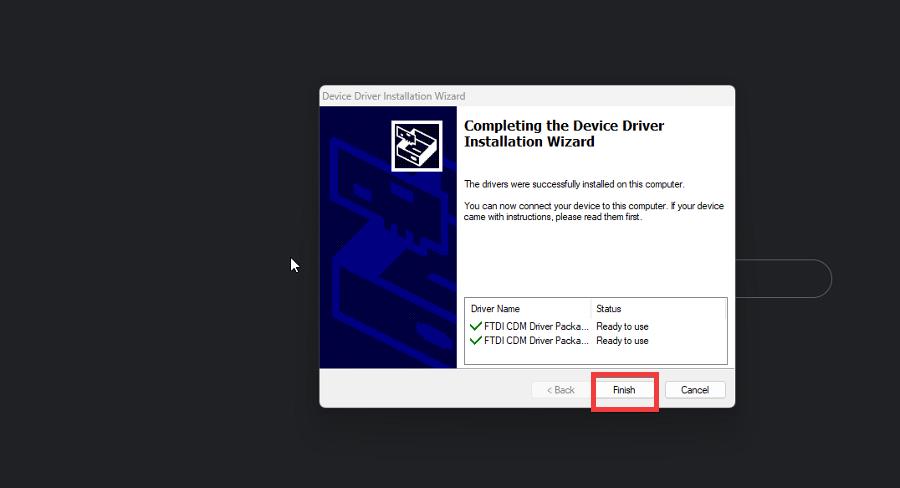
Method 3: Use a Third-Party Tool to Download and Install the FTDI Drivers on your Computer
Well, there are hundreds of good third-party driver tools available for download for Windows computers, that you can make use of to download and install the FTDI driver on Windows 10 or 11.
Hope the information provided above was helpful and informative, with these simple methods mentioned, you can easily download and install the FTDI drivers on your Windows 10/t11 computers.







