The touch screen is one of the most amazing technological discoveries that we have today. Can you imagine that we once used to live in a world when we could only input stuff on our computers and phones through buttons and keys? Those days have changed now. A few taps on your screen could help you complete a bunch of work in just a few seconds. You can call someone, search for stuff online, even order food and clothes, all with the help of your touch screen.
There are a bunch of other amazing things that you can also do with your touch screen. Isn’t it incredible how far we have come and how much technology has grown? Well, with the brilliant minds around the world constantly working on improving technology and the way that we use it, it will probably continue to grow.
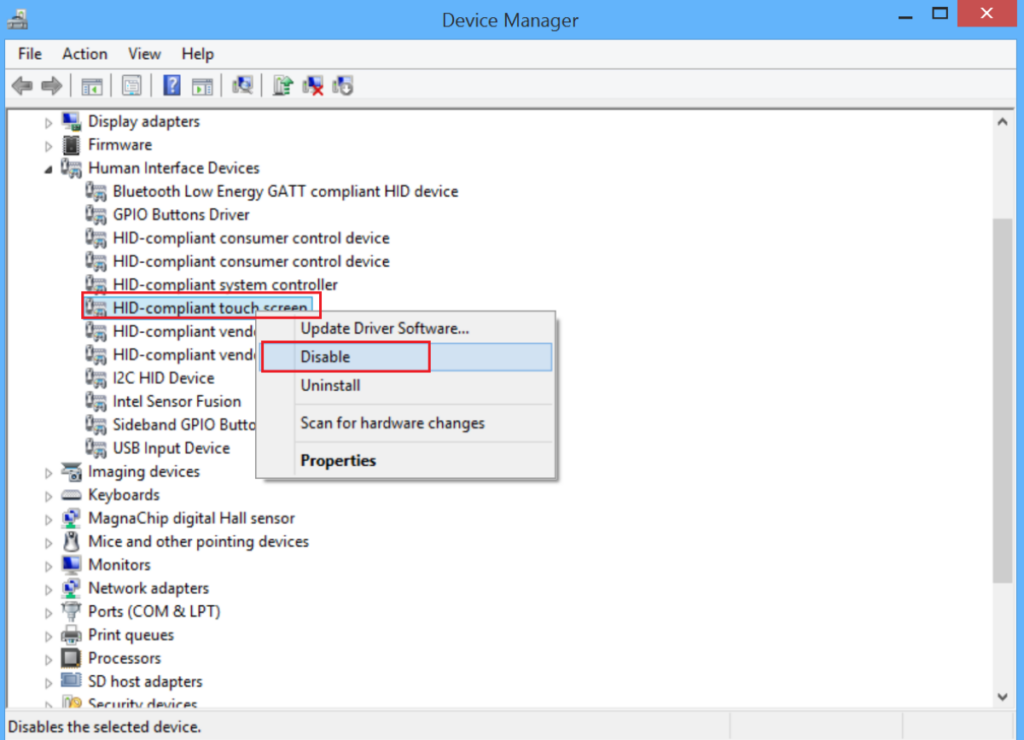
Although most of us love the touch screens on our phones, not everybody feels the same way about the ones on our computer screens. There are many people who only get systems with touch screens because they think that they will be helpful to them. However, there are also people who just want to get rid of the screens and use their keyboards and mouses. Sensitive touch screens can also be problematic in cases where they get disturbed. When this happens, it may interrupt what you were doing before and cause great annoyance to you.
If you want to learn how to disable your touch screen, you will be able to do so with our guide in this article. We will also teach you how to enable the touch screen again in case you have a change of heart and wish to use it again. Please dive in below to find out more!
Also Read:- Fixed: Second Monitor not Detected Problem on Windows 10
Steps that should be followed to disable the touch screen on Windows 10
The user should try out these steps if they want to disable the touch screen that they have on their Windows 10:
- The user should open up the Device Manager on their computer. They can do this by pressing a combination of the Windows key, X, and M.
- After they do this, they should select Human Interface Devices. This would lead them to an expanded menu.
- The user should then right-click HID-compliant touch screen. After this is done, they will have to select Disable.
Steps that should be followed to enable the touch screen again on Windows 10
The user may have a change of mind once they have disabled their touch screen and may wish to enable it again. They can follow the steps that are given below in order to do so:
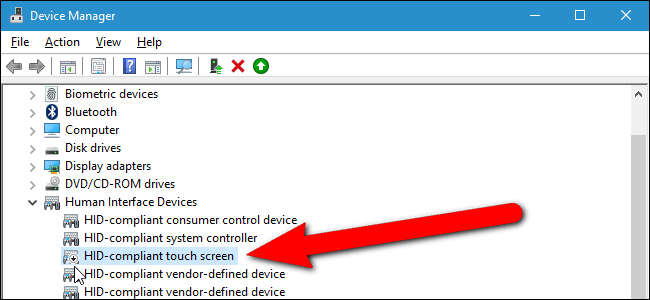
- The user will have to open up the Device Manager on their system by pressing a combination of the Windows key, X, and M.
- They will then have to select Human Interface Devices after which they will be presented with a bunch of options.
- The user will then have to right-click on the option HID-compliant touch screen.
- After this is done, the user should select Enable. They can then restart their computer if they want to. They will be able to use their touch screen again like they used to.
If you have an interest in permanently disabling the touch screen that you have in Windows 10, you can do so by following the steps that are given below:
- You will have to open your Windows Registry and you will be able to do so by going to Run on your system and searching for regedit.
- Once you have done this, go to the registry key that is given by selecting the following places in the given order: Computer, HKEY_CURRENT_USER, Software, Microsoft, Wisp, and Touch.
- You have to create a DWORD 32-bit entry using the name TouchGate. This can all be done on the right-hand pane.
- You will have to ensure that the value of the entry is 0.
- Once this is done, restart your system. When you try using your touch screen again when your system starts up, you will not be able to do so.
In case you have a change of heart and want to enable your touch screen, all you have to do is change the value of the TouchGate value to 1. You can also delete the entry that is there in TouchGate if you want to. You will then be able to use your touch screen again like you used to.
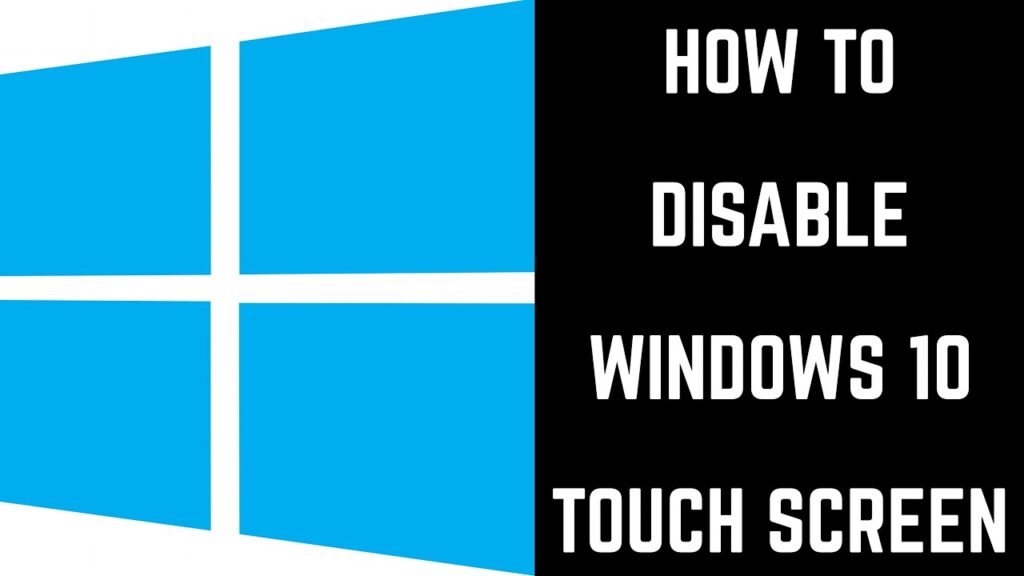
We have all been fans of our touch screens and also hated them sometimes. The one thing that cannot be denied is how large of an impact they have had on our lives, especially when it comes to facilitating greater ease of use in the way that we connect with each other and our devices. At the same time, we also have to understand the dangers associated with how addictive our touch screens may be. If we start using them, we may not know when to stop at certain times.
Thus, we have to be very careful to take breaks when we are using them. This will help us establish proper boundaries for ourselves when it comes to our touch screens. We hope that the above guide was useful to you. If you have ever wanted to know how to disable the touch screen on your Windows 10 and struggled to do so, you definitely won’t now. Please follow the steps that were given in the article for your system.
You can then help out other people that are in touch with you who may not know how to disable and then enable the touch screens on their Windows 10 systems. Sharing the knowledge that you gain will aid in making the world a much brighter place. If you have anything that you wish to share or discuss with us after you read our article, please do so in the comments section below. We will be more than happy to respond to whatever you have to say.







