Privacy is a concern for everyone in this modern electronic age. Most computers and OSes have separate privacy and security features allowing users to utilize the technology without worrying about privacy or data theft. Well, not just high security and privacy settings in the OS are enough for maintaining privacy but there are other things that need to be taken care of by the users to keep their data private. This is nothing new as computers are called personal computers, and when only one person uses them he need not worry about privacy but when more people use the same computer like sharing the computer, there will be privacy issues. So in many OSes, there are features that allow users to have separate accounts or use other built-in features to make things private. Well, one such option is to delete the search history in the file explorer.
So, when you want to access data and files in Windows you would reach out to the file explorer, this is a great application built into Windows OSes ever since the OS was first developed. Without the file explorer, managing and accessing data would have been very difficult. So, such application has been improved and the improved version in Windows 11 is much advanced than in the previous versions to make accessing files easier.

So, when it comes to Windows 11, Microsoft had redesigned the entire OS. The user interface of the OS is nothing like Windows 10 but is different. Most users say that Microsoft has gone Mac style, and this annoyed some Windows fans. Other features like improved security and privacy feature, centralized taskbar icons, improved virtual desktop performance, better multitasking options are pretty great for the OS. all these features and improvements have been found in the preview builds and there are also some noticeable bugs and issues, that will be fixed in the Official version of the OS.
So, we have done a small tour of the Windows 11 OS so, now let’s see, how to disable the file explorer search history. Well before looking into the how, let’s see what is the feature and how exactly it functions, so you get a better understanding before disabling something that might be useful.
The search history in file explorer stores all the searches you have done using the search option in the file explorer. The search history keeps track, so you can use it again when you want it. Well, the search function in the file explorer is pretty well built and is good at indexing the files. With the search function, you can locate any file with just the name or a keyword in the name. So, when you use the search function to find the file, you probably are in a hurry, so you have to look for things faster than normal, that’s where the search history comes in handy.
If you want to locate the already searched file again, you can do it with great ease. This is pretty much what you need to know about the search function and the history feature. You can decide now, to either keep the search history option or just disable it. If your concern is privacy, you can disable it but your concern is faster file search, you better keep it. Other options can be bad for your file privacy, like, the recent files in the file explorer. So you can also disable this to make your file accessing private.
Recommended Post:- iCloud for Windows 11 gets a New Password Manager App
Disable the File Explorer Search History on Windows 11
So, Here is how to disable file explorer search history on Windows 11:
- Open the Run command, to open the run command press the Windows key and the R key on your keyboard.
- Now, enter gpedit.msc and hit enter.
- Here in the user configuration, under the administrative templates, choose Windows components and under that choose file explorer.
- Now, right-click on the turn off the display of recent search entries on the right side of the user configuration screen.
- Here, click on the button enabled, press on Apply and then Ok.
This will disable the search history option in the file explorer.
So, if you are so much concerned about your privacy and have lots of personal files stored on your computer, you can use the account option in Windows where you can have better privacy and nobody will be allowed to access your files unless you provide them with the password. Well, f this doesn’t sound good enough, you can encrypt the drive you store your personal data. With these features, you can better maintain privacy. These options work well for PCs with multiple users.
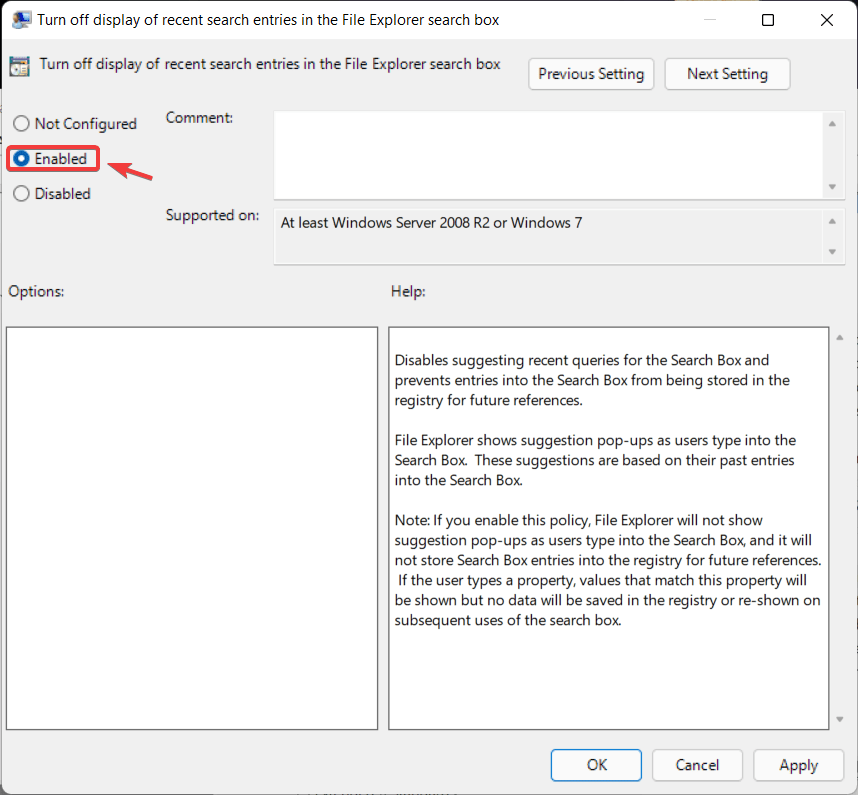
So, mentioned above was everything you can do to disable the search history feature in the file explorer of Windows 11, we have also provided a glim of why the search history is a good feature to keep. You can now make an informed decision and also use other privacy features on Windows 11 to keep your data private from anyone and everyone. Well, if you feel, you need the search history function, you can re-enable it from the user configuration tool. In the “turn off the display of recent search entries” click on disable and click on Ok to re-enable the feature.
Hope the information provided above was helpful and informative, make sure you take an informed decision before you do anything to your computer.







