Windows 10 is by far one of the most advanced operating systems released by Microsoft. The OS was first released in the year 2015. The OS came with much powerful software and features included. It got a modern user interface and provides uses with computing benefits. All the features included in the OS were advanced and highly capable of running powerful computer machines. There are many notable features that made the OS the best and one such feature was Cortana.
Cortana is a personal assistance software built by Microsoft to assist Windows users with day-to-day activities. The feature is much advanced and built with powerful integration abilities to make things easier for the users. Cortana can be accessed by voice and by search in Windows 10 OS. The software collects user data to assist the users better and provide the best solution and suggestion to the user. You can easily summon the tool by saying “Hey Cortana” and it will be at your service, its a pretty powerful tool and can be used to schedule tasks and search for things quickly. As it supports both voice and text input it becomes very easy to access the tool and get things done.
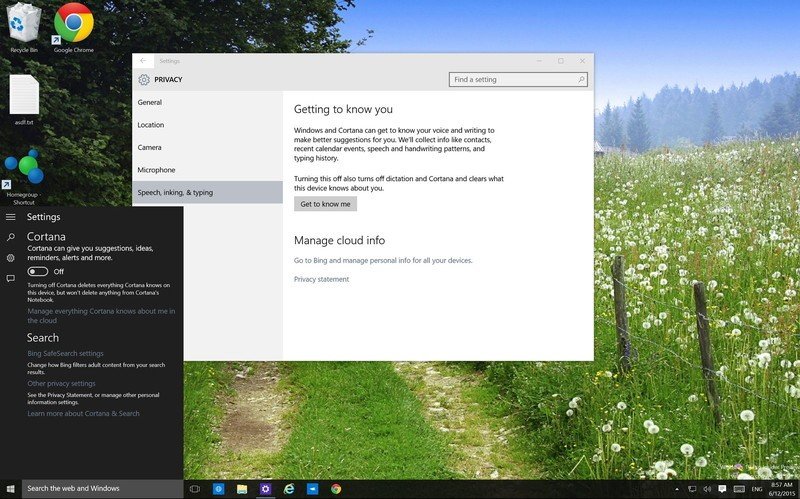
It’s a pretty useful tool with high definition speech recognition and capable of answering much faster. You can use Cortana to access files and software on your computer without having to use the mouse and keyboard. The tool is still under development and is being upgraded to provide more assistance to the users. You can easily use the tool to access different things. Microsoft will improve the tool and will be able to provide the perfect assistance software to their users, and we can only hope for the better. To make the tool better and provide users with better assistance Cortana collects certain data about the users and uses it to make the experience better.
Cortana collects personal data only for the good, but that can concern some people. There is no solution to prevent Cortana from collecting your data except turning off Cortana on your computer. It’s a gamble for people who have been using Cortana for a long time to do simple tasks. But is your privacy worth sacrificing, that too is a big no? if you feel that losing Cortana will not affect you or you can manage without Cortana, you can obviously go ahead and turn off Cortana on your Windows 10 computer.
You can easily turn off the assistance tool and use the computer normally. In this article, you will find out, how Cortana can be disabled from your windows 10 computer.
Recommended Post:- How to Record Sound using the Voice Recorder app on Windows 10
How to Turn Off Cortana and Stop Cortana from Collecting personal Data on Windows 10 PC
Turning off Cortana is pretty simple. You can pretty easily turn off the tool. You don’t have to worry much after you have turned off the tool.
- Open up settings from the start menu.
- Search for Cortana and choose the option that says, change how you talk to Cortana.
- In this option, you can disable the speech recognition and also disable the keyboard shortcut.
- Next in the search bar type in Cortana permission.
- From the options, you can turn off all the permissions for Cortana.
- Once all done, Cortana has lost all the permissions and cannot function on your computer.
- You have successfully disabled Cortana on your Windows 10 PC.
- This dosent end here, all the data collected by Cortana are stored in the Microsoft server and that needs to be deleted. If you are not worried about your privacy and Microsoft using these data for development purposes, you can just leave it right here. But if you are concerned about the misuse of data, you need to erase them from the server.
- Open up bing.
- Go to the settings in bing.
- look for the option personalization from the settings.
- Navigate to the button and select on the personalization settings page. Here you can go and remove all your personal data that was saved by Cortana.
- Once you are don’t with clearing the data, you can exit the bing.
- With this, all the personal data collected by Cortana will be removed and you can feel safe.
- Make sure you delete all the data so no residue is left on the server. You can re-check after a day of data and remove the residue. If any.
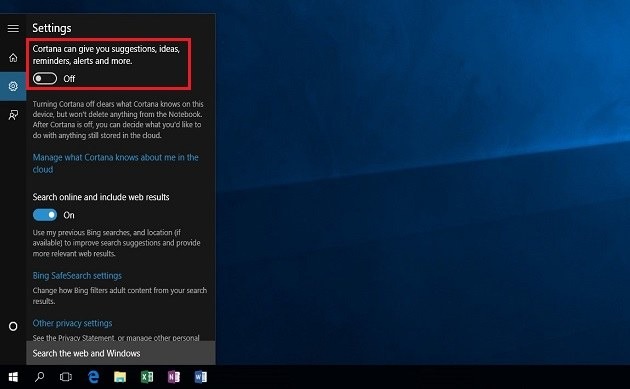
Never compromise on your security. Data is wealth and any important or personal data in the wrong hands can screw you. it‘s better not to have good assistance software working for you if your personal data is collected and used for development purposes. Even though Microsoft provides total security to you and promises to protect your data you can opt-out from trusting Microsoft and opt-out from using some of their features.
Cortana can be great but it is still under development and it collects all your personal data to improve its performance and help you by personalizing itself according to your interests. You can use it or not use it as it is not that perfect and can only help you with some easy tasks. Turning off Cortana will not affect any other function of Windows 10 but people who are used to constantly using Cortana can feel the difficulty in working with OS and will take some time to remaster using the OS.
Hope the information provided was useful. With the procedure for disabling Cortana, you can easily disable the tool from your Windows 10 computer and can also delete all the data saved by to tool on the Microsoft server. Choose wisely before removing the tool as it could help you with many tasks and help you ease your functioning with Windows 10.







