A corrupt system file is a great disaster for any computer user. When a system file goes missing or gets corrupted, users will face several problems on the OS and these problems can be fixed by restoring the system file back to normal here in this article we are about to discuss a crucial system file that oftentimes goes corrupt, so we will also discuss on the solutions for resolving the issue on a Windows computer.
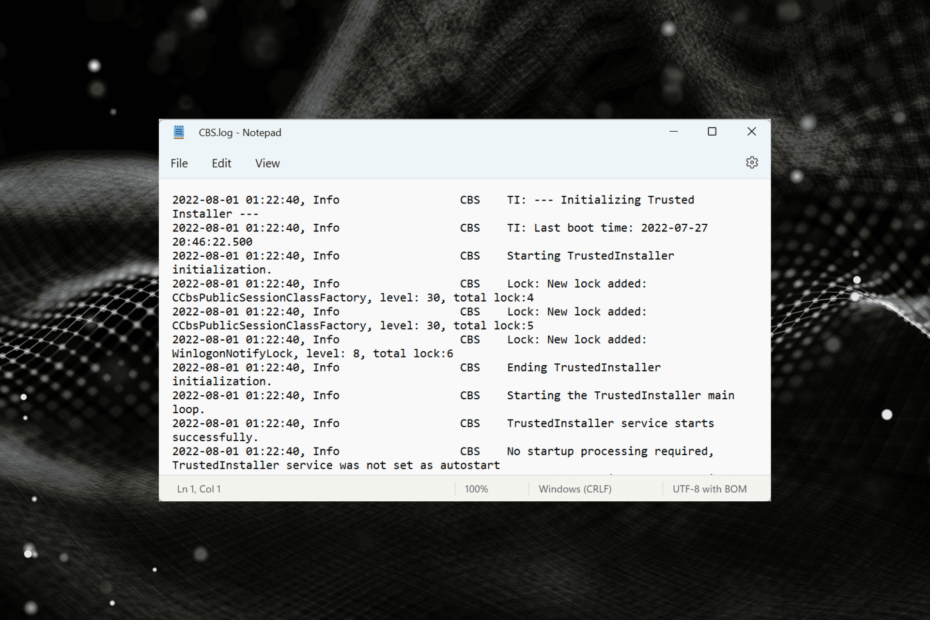
Well, there are an infinite number of system files on a Windows computer and these are what run the OS smoothly. System files are of many types and each of them has definite functions on the OS and are very essential for the functioning of the OS in a proper fashion. Usually, the system files are stored in the C drive of the computer as it is the default drive of a Windows computer, and the millions of files are categorized into different classes and are stored in different important folders of the C drive like C:\Windows\System32, C:\ProgramData, C:\Program Files and much more.
You need to be keen on not tampering with these files unless you know what you are doing as disturbing any of these folders will result in OS failure and you might have to reinstall the whole OS on your computer or restore the computer to a previous state.
Recommended Post:- How to use Device Encryption in Windows 11
Well, sometimes, these system files get corrupted automatically without any external interventions and this is not pretty common on Windows computers. But in rare cases, these kinds of issues occur and there are several methods to fix the issue on the computer.
Since updating the OS is an important aspect of Windows in modern times, these update mechanisms on Windows have separate system files which are needed for the mechanism to function normally. So, one of the key files that this update mechanism has is the CBS.log file, and this file tends to go corrupt on a Windows OS often and needs external interventions to fix the file to keep the update process in line.
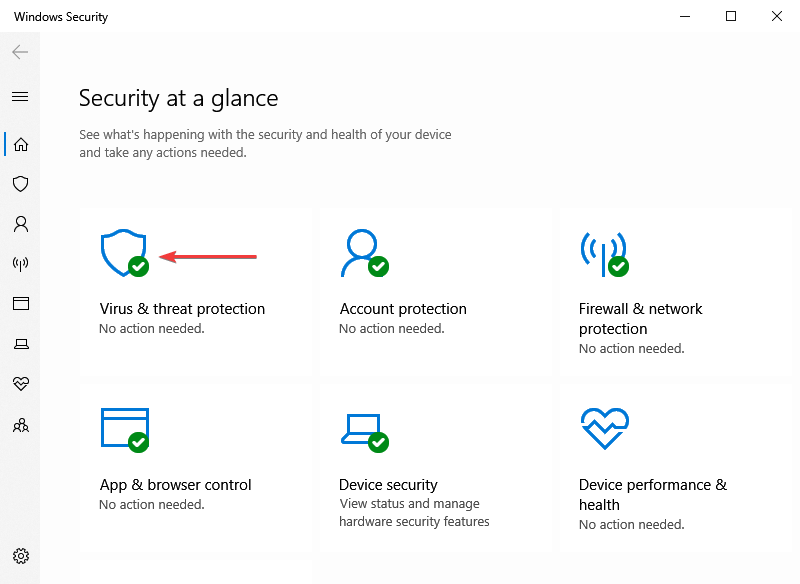
Well, to begin with, the Component-Based Servicing file, shortly known as the CBS.log file is a simple file that keeps a log of all the changes that happen when the system is updated and or when the SFC scan is used to fix corrupt system files. This file is very crucial for the OS to keep track of the changes that have happened over the update and SFC scan process, so the next update or scan can be done accordingly.
If you want to locate the file, you can find it in the directory C:\Windows\Logs\CBS on your computer. With this being the case, the file has to be restored to normal to proceed with using the update or SFC scan utility on Windows computers. So, here are 5 simple methods that you can use to fix the issue on your computer.
Simple Methods to Fix Corrupt CBS.log File on Windows OS
So, follow the simple methods mentioned below to fix the issue on your Windows computers.
Method 1: Scan for Malware
Malware can be a cause for this issue on Windows systems as malware is widespread on the internet and you might have got and scanning and removing the malware on your computer can be a simple yet efficient solution.
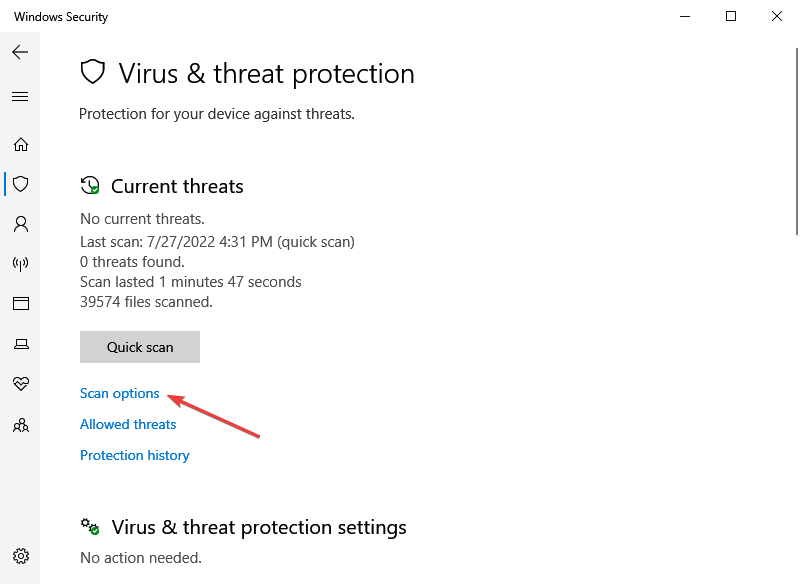
To scan for malware, you can use the built-in Windows Defender to use a third-party application whichever you feel is good for your situation. Well, if you don’t have a third-party antimalware tool, you can turn back to Windows defender and it will be able to get things done on your computer, but if you have a well-paid version of a third-party anti-malware tool, you better stick with the third-party tool as it is specialized and built for such purposes.
Once the anti-malware tool runs, the malware on the system will be removed, you can go to the C:\Windows\Logs\CBS and check whether the file is good. You can also check by using the SFC/Scannow.
Method 2: Use a Repair Tool
A third-party file recovery or repair tool can be used to fix the corrupt CBS.log file on Windows OS. There are several third-party repair tools available for free and paid that you can download on your computer and use to fix issues like corrupt files. These repair tools can be of more use other than fixing file issues on computers, so having an application by your side is a great thing. So, get a free or a paid third-party repair tool and fix the issue with ease.
Method 3: Run the DISM Command
DISM scan is a very versatile scan utility command that can be used when any system file goes corrupt, so, you can use the DISM scan to fix the issue.
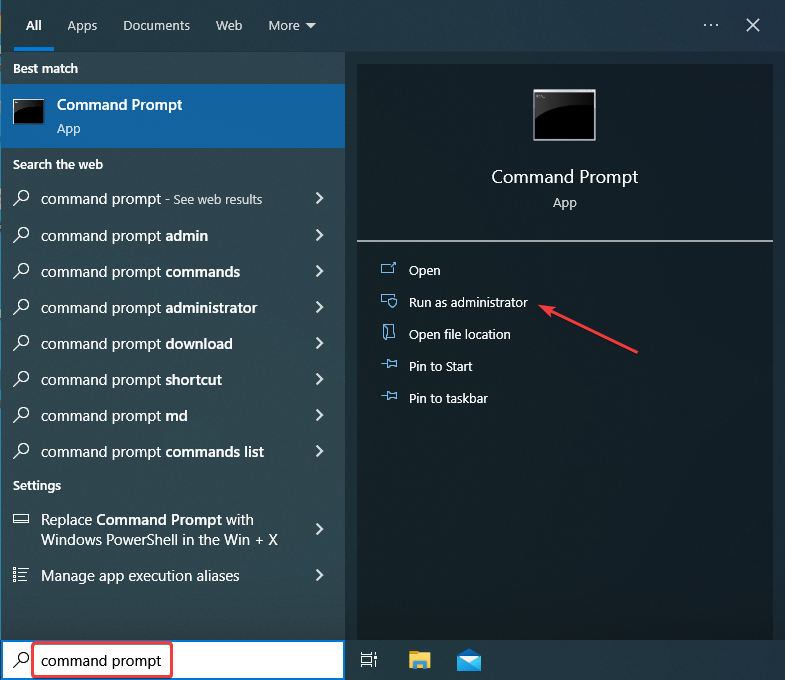
- To use the DISm scan utility, open the search option by using the Windows + S key on the keyboard, and here search for the command prompt.
- Now, run the command prompt as an administrator.
- Here, once the command prompt terminal opens, type in Dism / online / cleanup-image / check the health, and hit enter to run the command.
- Now, type in Dism /online /cleanup-image /restorehealth and then hit enter to run the command.
- Now, restart the computer.
Method 4: Run the Disk Error Checking Tool
- To run the disk error checker, open Windows explorer.
- Now, in the explorer, right-click on the C-drive, and here, select the properties option.
- Now, go to the tools tab, and here select the check option under the error checking tab.
Method 5: Reset your PC using the Factory Reset Option
- To reset your computer, open the settings application using the Windows + I shortcut on the keyboard.
- Here, go to the update and security option.
- Here, select the recovery option, and now, select the get started option under the reset this PC.
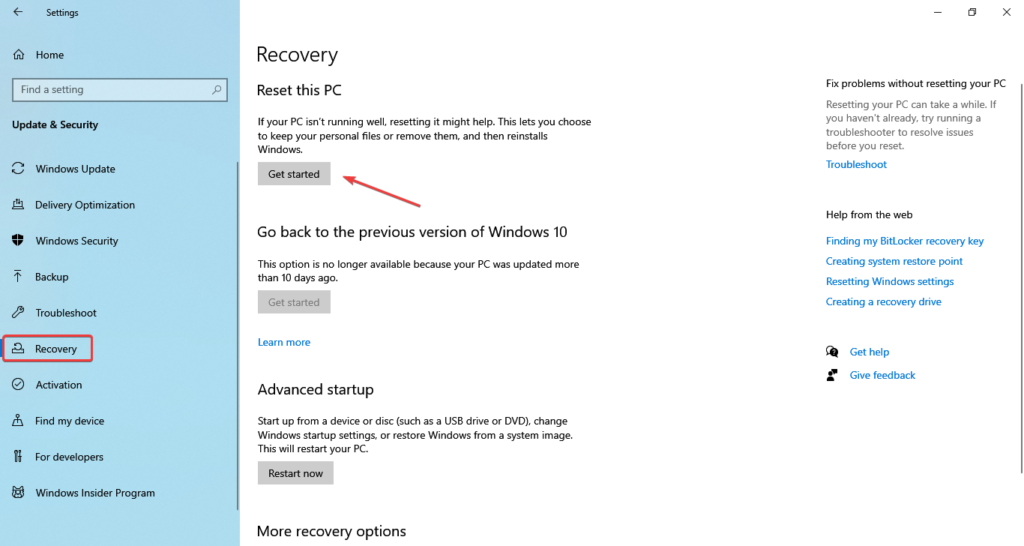
Well, these are some simple methods that you can use to fix the Corrupt CBS.log file issue on your computer with ease.
Hope the information provided above was helpful and informative, use these simple methods and fix the corrupted CBS.log file.







