Folders in Windows OS is an essential component of the file system, a folder in a computer serves the same purpose as a folder we use in day to day reality-to store files in an orderly fashion. Windows folders allow users to keep files organised and prevents mixing up of files. Well, recently, some Windows users have reported that there are issues that prevent users from creating new folders on the desktop. So, here in this article we will dig deep and see what the issue is and how to resolve it.
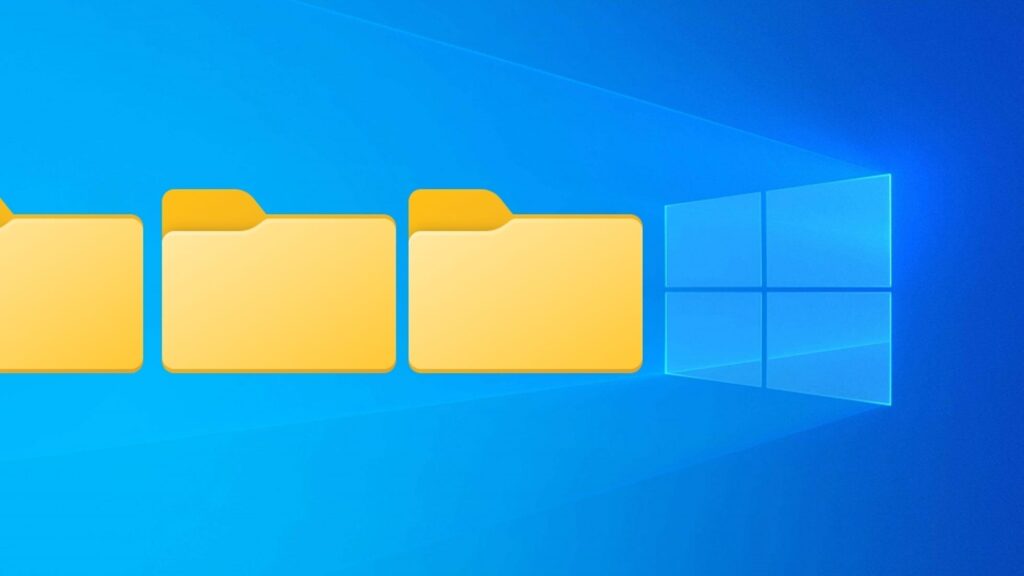
Well, creating a new folder is a basic necessity on Windows OSes. with this being the case, being unable to create a folder can cause issues with using the computer effectively. So, fixing the issue on Windows is very much essential. So, to do that, we first have to identify the cause of the issue and after which we can get going with trying out methods to fix the error on Windows computers.
Firstly, the cause of this error to occur on a Windows machine can be anything from faulty system files, corrupt registry or other minor issues that interfere with the functioning of the system. Well, pinpointing the exact cause for the error is pretty difficult, so we should proceed with the input we have at hand. Well, with no particular cause, we will try to fix the issue using several simple methods and the methods mentioned here have been tried and can fix the issue.
Recommended Post:- Fixed: Hardware Device is not Connected (Code 45) Error on Windows PC
Now, that we have a vague idea of what causes the error, there is also another key aspect that needs to be overviewed. The error can manifest in different ways and here are some manifestations of the error on Windows 10/11.
- Unable to create a new folder on the desktop of Windows 10/11.
- Unable to create a new folder on USB drives.
- Unable to create a new folder on Windows 8.
- Cannot create a new folder- access denied.
- Cannot create a new folder, right-click option missing.
- New folder option missing on Windows 7.
So, these are some common manifestations of the error on Windows computers.
Simple Methods to Fix the Cannot Create a New Folder on Windows 10 and 11
So, here we go, let’s get to business, now, that we have understood, the cause and the manifestations of the error on Windows computers, we can dive into learning the simple methods to fix the error on Windows. So, hop on and follow along and fix the error with these simple methods.
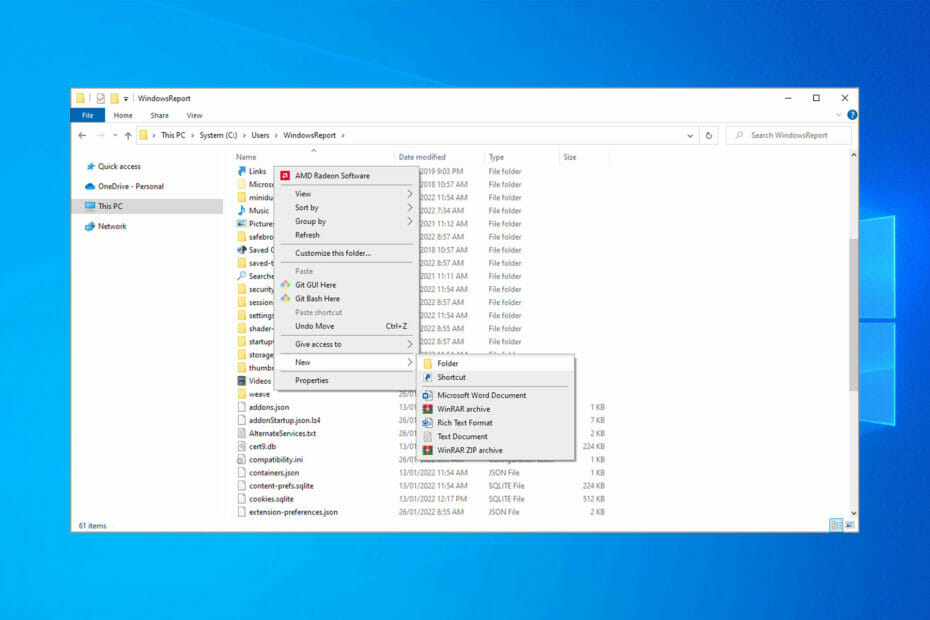
Method 1: Edit the Registry
With a faulty registry entry being one of the reasons for this error to occur on Windows. Manually editing the registry can be a potential fix.
- To edit the registry, open the run command and here, type in Regedit and hit enter.
- Now, in the registry, navigate to “ComputerHKEY_CLASSES_ROOTDirectoryBackgroundshellexContextMenuHandlers.”
- Now, on the right-windows pane, right-click and select the new option.
- Now, select the key option.
- Now, double click on the new key to edit the string value.
- Now, in the edit string window, enter {D969A300-E7FF-11d0-A93B-00A0C90F2719} and click on the Ok button.
- Once done, exit the registry editor and then try creating a new folder on the desktop of your system.
Method 2: Check Whether the Antivirus is Causing Trouble
Sometimes antivirus applications can interfere with normal system functioning and cause errors in the computer. So, this error of being unable to create a new folder can be caused by your antivirus application, so to check whether this is the case, disable the antivirus application for a few minutes and then try to create the new folder. Well, if you were able to create a new folder after you have disabled the antivirus, the cause is the antivirus application. Now, that you have identified the cause, you can either try disabling the antivirus whenever you want to create a new folder or just uninstall the antivirus application and install a new one that doesn’t cause errors.
Method 3: Uninstall Problametic Applications
Problematic applications can cause common errors like this, so finding out the one that is causing the errors and uninstalling it is the best way to resolve errors on your computer.
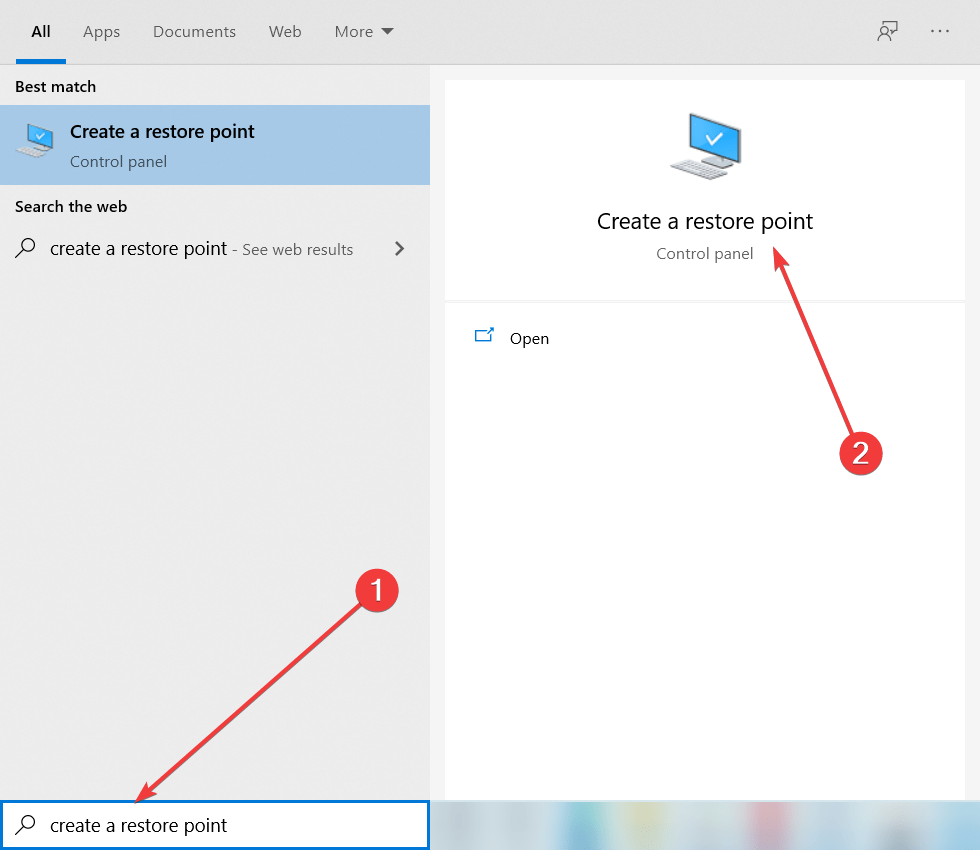
Find the application that is causing trouble and then uninstall it to fix the error on Windows.
Method 4: Uninstall Problematic OS Updates
- To uninstall the updates, open the settings application.
- Here, go to updates and security.
- Here, under the Windows update tab, click on view installed updates option.
- Now, click on the uninstall updates.
- Now, select the problematic update and then uninstall it.
Method 5: Try Using the Shortcut
- Creating a new folder with a shortcut is possible on Windows OS, so to creat a new folder, press the control + shift+ N key on the keyboard to see whether you can create the new folder.
Method 7: Restore your Computer
- To restore your computer, open the search option, here, search for create a restore point and select the option from the search results.
- In the system properties tool, select the system restore button.
- Now, select the option, choose a different restore point and then click on next.
- Now, proceed with the steps.
- Now, select the restore point you wish to restore your computer to and proceed with the process.
- Once done, click on the finish button.
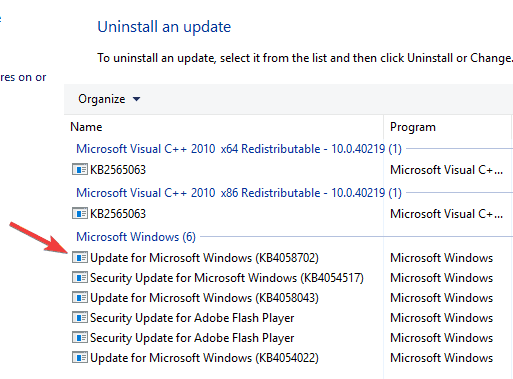
Well, these are the simple methods that you can use to fix the cannot creat a new folder error on Windows computer.
Hope the information provided above was helpful and informative, with these simple methods, you can fix the error and organize your files by using folders.







