Bluetooth technology is something that we use every day to connect our devices together. It is a very widely used short-distance connectivity technology that allows users to connect different compatible devices together to pass on data of different formats. Nowadays Bluetooth is used widely in audio devices and other connectivity devices on computers and smartphones allowing users to listen to music or audio hands-free. Well, here in this article we will discuss a common issue that many users face when using Bluetooth on Windows 10 and 11 computers and that is the audio stutters.

Bluetooth is a wireless technology that uses short-range radio frequency (RF) transfers. Bluetooth works over a range of about 30 feet indoors, and 100 feet outdoors. There are two versions of Bluetooth: low power and high power. Low power uses less battery power than high power. High-power Bluetooth requires more battery power than low-power Bluetooth, but it can transmit data faster.
Bluetooth Audio is a wireless technology that lets devices communicate over short distances using radio waves instead of hardwired connections. Bluetooth works wirelessly with no cables connecting the device to other devices. You don’t have to worry about tangled wires or USB ports! Just use the included cable to connect the two devices together. This means you’ll never lose control of your headphones again. And best of all? There’s nothing to set up. The pairing process takes only seconds.
Recommended Post:- Fixed: Missing or Failed Printhead Errors on HP Printers
Well, such a great technology is being implemented and used widely in every aspect of the modern-day tech world, and issues with such tech can be very major. So, if you are using Bluetooth to connect with your audio devices on your Windows 10 and 11 computer and the audio is stuttering. Hop on to learn some of the simple methods and fix the issue with ease.
Why is the Audio Stuttering on your Windows 10 and 11
There might be several causes for Audio stuttering on Bluetooth devices and some of the causes are Bluetooth driver issues or adapter faults. So here are some simple methods to fix the issue on your Windows 10 and 11 computer.
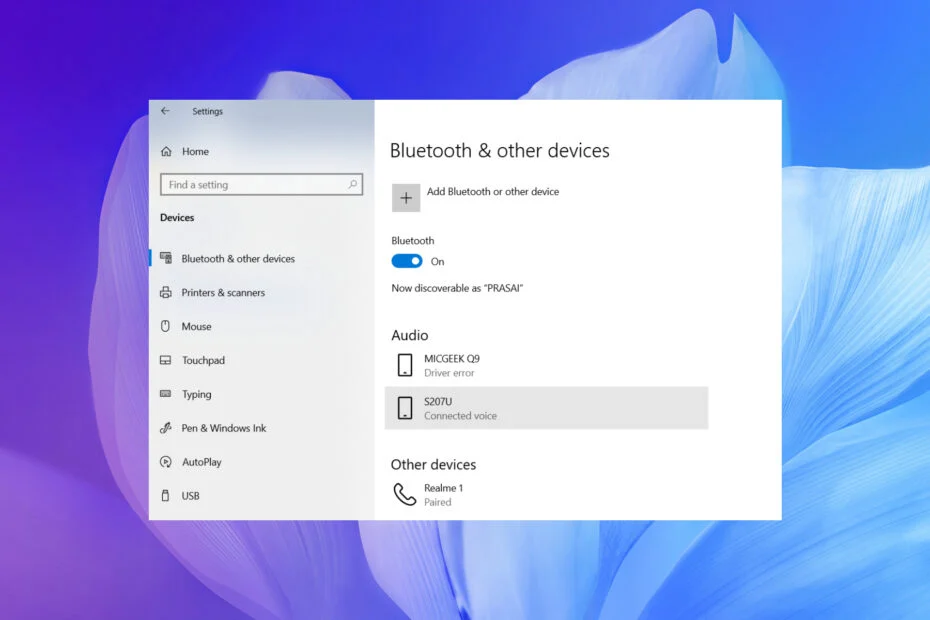
Simple Methods to Fix the Bluetooth Audio Stuttering on Windows 10 and 11
Here are the simple and straightforward methods to fix the Bluetooth audio stuttering on Windows computers.
Method 1: Update the Bluetooth Drivers
Updating the device drivers is a very simple yet very effective method to fix issues with Bluetooth devices. To update the Bluetooth driver open the device manager by using the search tool in the taskbar.
Method 2: Reinstall Wi-Fi Drivers
- To reinstall Wi-Fi Drivers, right-click on the Start menu.
- Select Device Manager from this list. Expand Network Adapters to expand that category.
- device manager window windows 10 with stuttering Bluetooth audio
- Right-click on your PC’s wireless network card and select the Uninstall device option.
- Right-click on the Start menu.
- Select Device Manager from this list. Expand Network Adapters to expand that category.
- device manager window windows 10 with stuttering Bluetooth audio
- Right-click on your PC’s wireless network card and select the Uninstall device option.
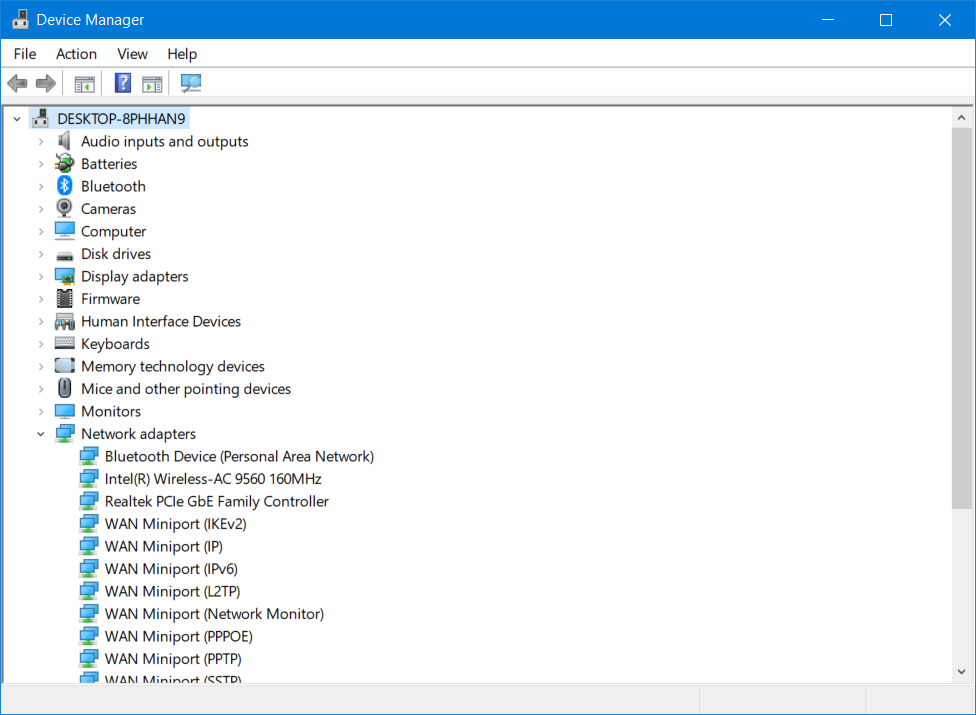
Method 3: Run the Bluetooth Troubleshooter
- To run the troubleshooter, open the Start menu.
- Enter troubleshooting and open the troubleshooting settings. Click on Additional fixes.
- Additional Troubleshooting for Bluetooth Audio in Windows 10
- Select Bluetooth and click Run the troubleshooter. Windows 10 Bluetooth sound stuttering Bluetooth Troubleshooter
- Follow the troubleshooting instructions.
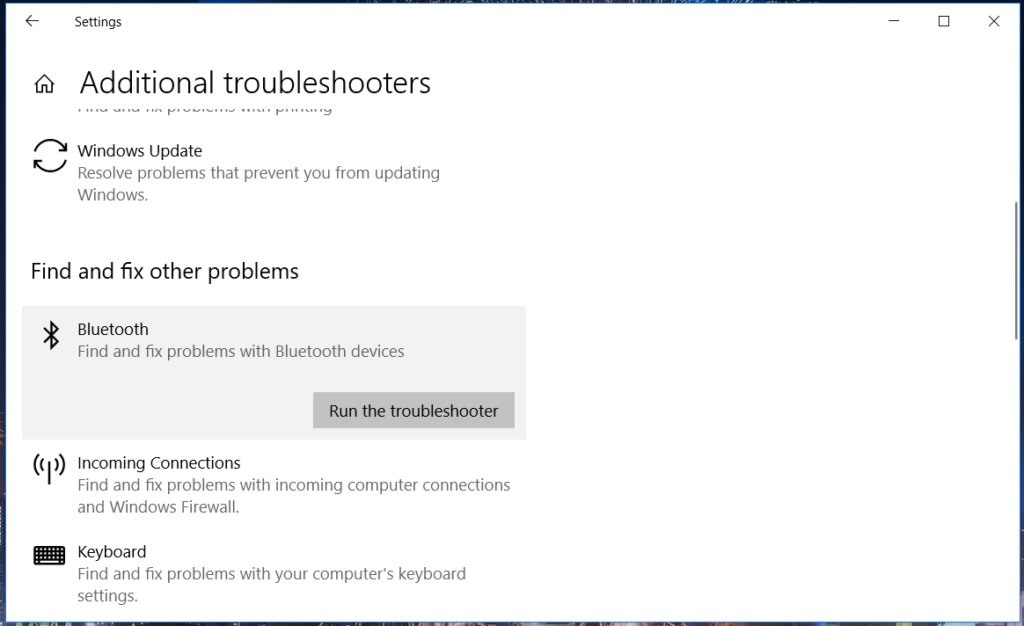
Method 4: Turn Off Enhancements
- To turn off enhancements, right-click the speaker (sound) icon on the taskbar to open the context menu.
- Choose a tone Right-click Default Audio Device on the Playback tab and click the Properties button.
- Switch to the Enhancements tab. Check the Disable all audio enhancements option.
- Press the Apply and OK buttons to save the new settings.

Method 5: Reconnect the Bluetooth Audio Device
This is the very simplest method but this will not work most of the time trying is not harmful, so you can reconnect the Bluetooth device to your computer and check whether the issue is resolved.
- First, disconnect the Bluetooth device connected to your computer.
- Now, reconnect the device to your computer.
Method 6: Disable Remote Control and Hands-free telephony
- Right-click the speaker (sound) icon on the taskbar to open the context menu.
- Choose a tone Right-click Default Audio Device on the Playback tab and click the Properties button.
- Switch to the Enhancements tab. Check the Disable all audio enhancements option.
- Press the Apply and OK buttons to save the new settings.
- To clear the Remote control and Hands-free calling check boxes, clear them.
- Click Apply to accept the new options. Select the OK button to exit the window.

Method 7: Disable Bluetooth Collaboration
- Right-click the Start menu and select Device Manager.
- In Device Manager, double-click the Network Adapters section. The best network Ethernet settings for gaming
- Click on the network tab. Select the Details tab.
- Bluetooth Collaboration Settings Windows 10 Bluetooth Audio Mute
- Then select Bluetooth Collaboration from the list of features.
- Select Disable from the drop-down list of values.
- Click OK to confirm the new setting.
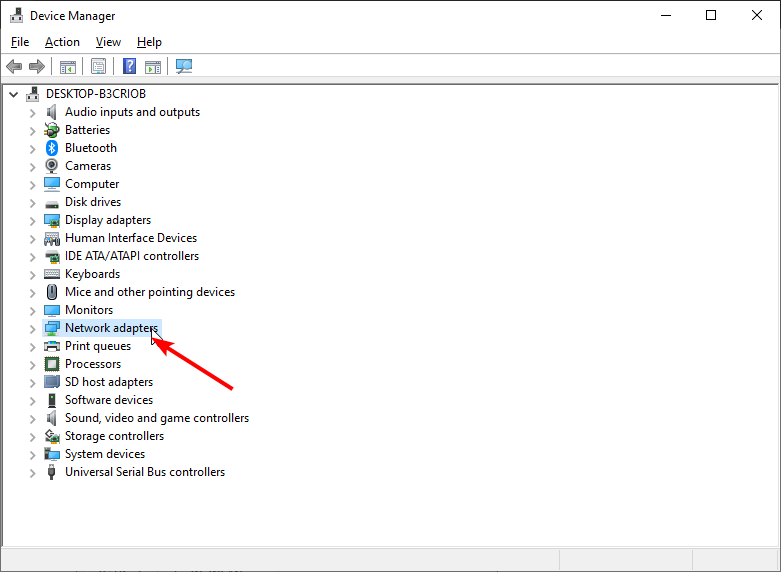
Hope the information provided above was helpful and informative, with these simple methods you can easily fix the Bluetooth audio stuttering on Windows 10/ 11 computers.







