Microsoft Windows are versatile OSes as they provide the best compatibility features for applications and softwares to run smoothly. Well, to achieve it Microsoft has developed lots of libraries and supporting files that will provide software with the necessary library support. One of the most common library files available on Windows computers is the DLL files and without these files, the OS will not be this efficient with running software and programs. So, to provide a better support feature for third-party apps.
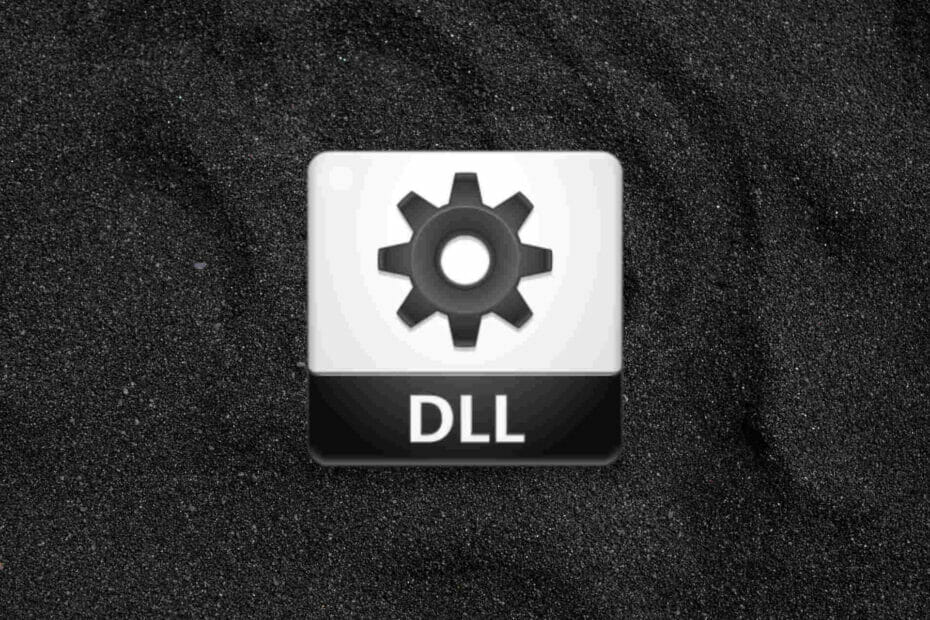
DLL files are one of the most essential and critical files on Windows computers. These files perform various functions internally and support application and program functions effectively. DLL files are developed by Microsoft to provide library features for programs to run on the OS smoothly and hence the name Dynamic Link library (DLL). DLLs on Windows are so versatile that it reduces the burden of software developers by providing pre-coded libraries which the software can use and run efficiently. Well in some cases these DLL files seem to go missing from the system and users usually, encounter errors like DLL missing.
Well, as said DLL files are pretty important and missing DLLs can cause trouble to users when trying to run a program on the computer often times the missing DLLs have to be downloaded and placed in the correct folder to use the software that the DLL supports. Well, there are thousands of DLL files available on Windows OS and these files at classified into two major groups one is simple and the other is complex, so these two distinct groups of DLL files have distinct functions and roles and provide functions essential for running applications. Well here in our case, we are dealing with DLL files related to the Visual C++ Redistributable. So, these Visual C++ Redistributable are library package that supports applications and programs developed using the C and C++ language. So, these Visual C++ Redistributable are pretty essential and DLL files play a major role in providing support to applications through the Visual C++ Redistributable.
Recommended Post:- Fixed: Adobe Acrobat Reader DC not Responding on Windows
Oftentimes DLL files go missing on Windows computers and users have to manually download the DLL file and place it in the proper folder to make the issue disappear, but if you wonder why it happens, the explanation is pretty simple, DLL files are developed by Microsoft are generally created by the Windows environment based on the needs or some application brings a set of necessary DLL files with their installation package. So, the reason for the DLL file going missing is mostly software update, modifications in the software/ OS or other aspects that alters the use of DLL files.
So, when an error relating to Visual C++ Redistributable occurs, any application that requires these libraries will have trouble functioning and in our case, a missing DLL file is the cause of the issue to fix the issue on the Windows 11 computers, here are some simple and straightforward methods.
Simple Methods to Fix the API-Ms-Win-Crt-Runtime DLL Missing in Windows 11
Follow along with these simple methods and fix the Visual C++ Redistributable error caused by a missing API-Ms-Win-Crt-Runtime DLL on Windows 11.
Method 1: Update the Windows OS
Updating the Windows 11 OS can help you fix DLL missing errors as the update may bring in the missing DLL.
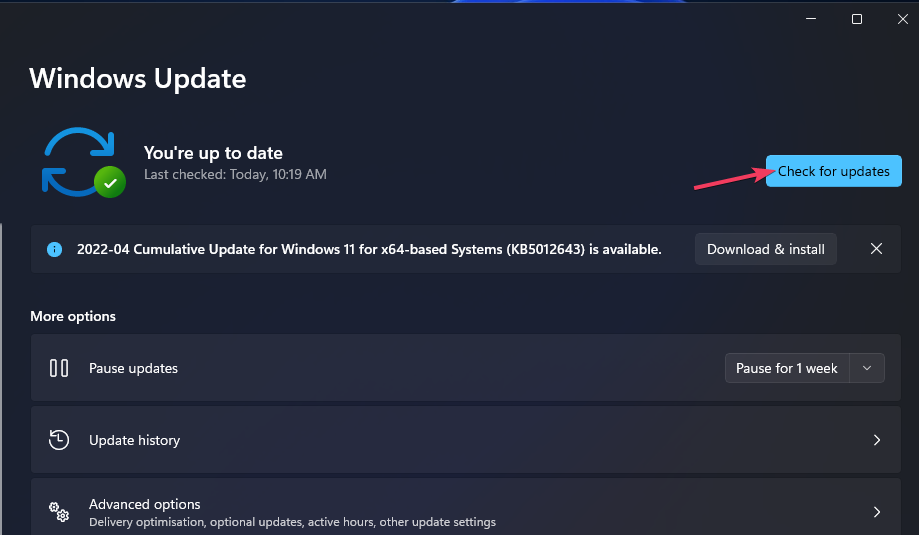
- So, to update the Windows 11 OS, open the Settings application by using the Windows + I key on the keyboard.
- Now, in the settings application, select the Windows update tab from the left window pane and now on the right windows pane click on the check for updates button.
- Windows will search for any new updates online and then will download them, which you can later install.
- Once the update is complete, and the system restarts, you can check whether the DLL file is made available on the computer.
Method 2: Run the SFC System Scan
- To run the SFC scan, open the command prompt as an administrator using the search option in the taskbar.
- Here, search for the command prompt and then right-click on the command prompt icon and then select run as administrator.
- Now, in the command prompt terminal, run the SFC/Scannow command.
- Once the scan is complete, restart the computer and check whether the API-Ms-Win-Crt-Runtime DLL Missing issue persists.
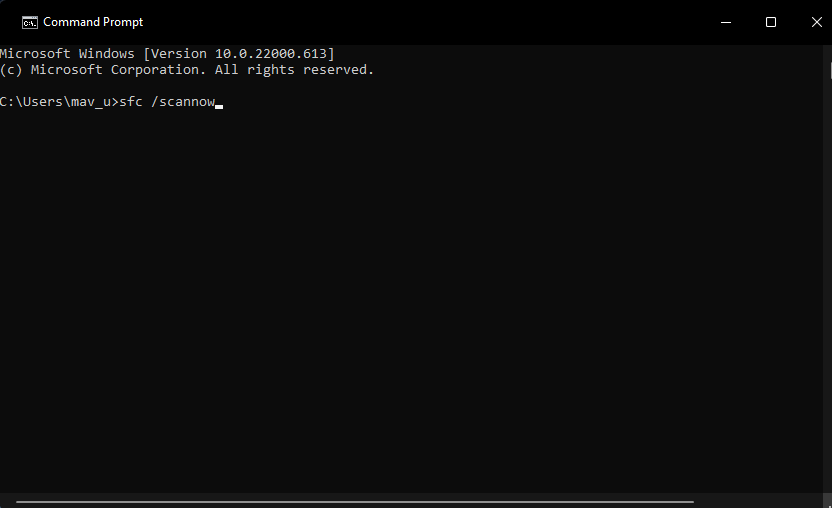
Method 3: Repair the Visual Studio C++ 2015 Package
- To repair the Visual Studio C++ 2015 package, open the control panel by using the search tool in the taskbar.
- Now, go to the programs and features tab.
- Here, scroll down the list and find Microsoft Visual C++ 2015-2019 Redistributable and select the change option near the uninstall option.
- Now, a window will pop up confirming your decision here select repair and then proceed.
- This function will repair any damaged files in the Microsoft Visual C++ 2015 package.
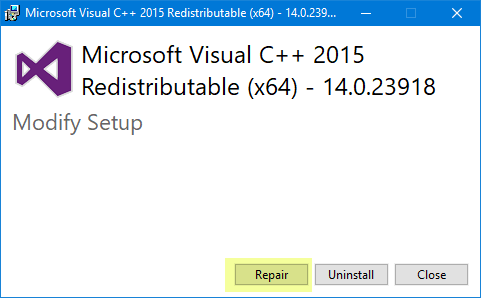
Method 4: Download the DLL file and Place it in the Correct Folder
DLL files are generally available for download for free from the internet, so, you can download the missing DLL and install it on your computer, the only issue is you have to be very clear to only use authentic websites to download the DLL files as you might wrongfully download a virus or harmful programs along with the DLL files.
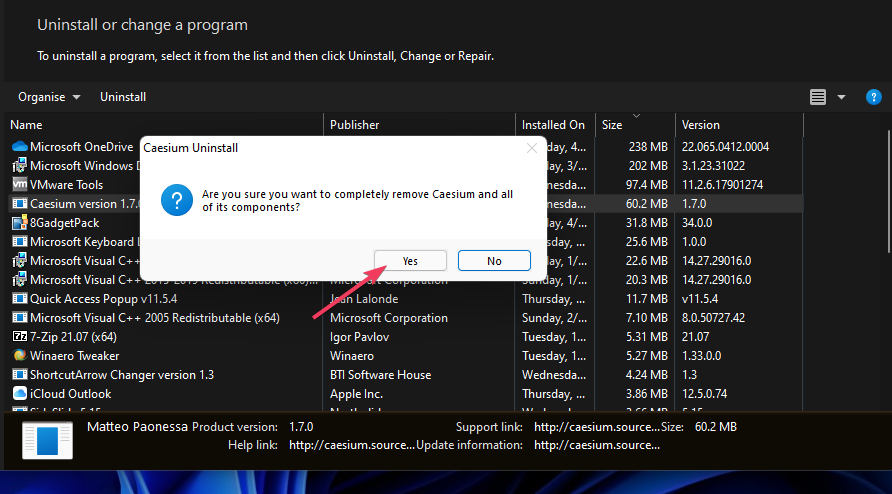
- To download the missing DLL file, visit an authentic website and then download the DLL file.
- Now, copy the downloaded DLL file and then paste it to C:\Windows\System32.
Hope the information provided above was helpful and informative, with these simple methods, you can easily fix the API-Ms-Win-Crt-Runtime DLL Missing on Windows 11 error.







