Steam is considerably a video game digital distribution service developed by Valve. First, it was launched as standalone software which offered automatic updates for the games. Steam has a numerous collection of games. Moreover, Steam also provides the users with a lot of features such as friend lists, group chats, and in-game voice with the chat feature. So that the user can easily interact with the colleagues while gaming and carry forward the game with a plan.
When it comes to security, Steam is a legitimate software which is owned by Valve. Though for your concern, if you have any security cleaner you can easily scan and detect if you can find anything wrong in the software. All in all, steam is an interesting software with a wide variety of game collections. The user can easily get their hands on this software and search for their favorite genres. To know more about Steam Content File Locked Error, visit our ISO River page for the detailed insights.
There are many feedbacks and queries coming across from the users regarding Steam. So we thought of discussing getting an Access Steam Screenshot Folder in Windows 10 and learn a bit about it.
Get Access Steam Screenshot Folder in Windows 10
We have found two important methods from where you can find Access Steam Screenshot Folder in Windows 10. The two ways include using a screenshot manager to find steam or access it through hard drive storage manually. So let’s learn about the Access Steam Screenshot Folder in Windows 10 and follow the methods below.
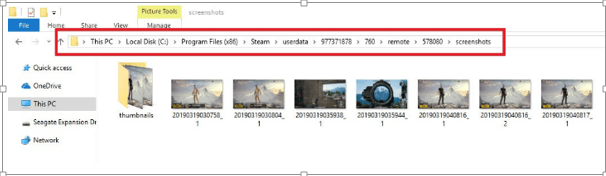
Method 01: Screenshot Manager
This is the first attempt to find Access Steam Screenshot Folder in Windows 10. This method might be long enough but it is worth it. We suggest you follow the below steps thoroughly to get success finding Access Steam Screenshot Folder in Windows 10.
- To start with, first, open the Steam application by clicking on the icon.
- If you can see the menu which is horizontal on the top of Steam Window, Click to View
- Scroll down and click on Screenshots. This will help you open the Steam Screenshot Uploader tool.
- Select any of the pictures of your choice from the thumbnail. Then click on the Show on Disk button mentioned exactly below it.
This steam screenshot uploader has the screenshot saved of a number of games. The user can also remove the unwanted screenshot from the folder. If you want to keep the pictures or screenshot at the safe place, then you can also upload it on the cloud.
To upload the pictures and screenshot on the cloud, click on the Upload button > Click on the steam screenshot.
Method 02: Find Steam Screenshot Folder Manually on PC
There is no pain to find the Access Steam Screenshot Folder in Windows 10. If you find that folder you have to only navigate where you installed steam. The location changes as it maybe somewhere in the hard drive. But you can easily find it under Program Files\Steam\userdata\*Steam ID*\760\remote\.
The user might require a registered ID to find the steam screenshot folder. If you have the record of multiple games that are installed then you might have the Steam ID. Or else, it won’t be a thing to worry to find the steam ID. In case you fail to find the Steam ID then follow the below steps:

- Open the Steam application by clicking the icon.
- Click on the View which is mentioned in the topmost corner of the menu. Continue with the Settings.
- Select the type of Interface from the left-hand side of the menu.
- Make sure that you have already checked on the Display Steam URL address when available.
- Visit your Profile and Click on the Steam Profile Name
- URL will appear on the top of the Window. Click on Store, Library, Community. The number that will appear in your Steam ID.
We hope that you are satisfied with the information we have delivered to you. If you want to find an Access Steam Screenshot Folder in Windows 10, then you should know the method of Access Steam Screenshot Folder in Windows 10.
Learn about Access Steam Screenshot Folder in Windows 10 and keep your operating system up-to-date. If you have any queries regarding the found Access Steam Screenshot Folder in Windows 10 you can drop down your concern in the comment section and we will get back with the solution in minimum time.







