Windows 10 contains a slew of faults that annoy customers from time to time, one of which is the error code 0xc00007b. This error appears when users attempt to launch an app and it fails to launch.
If you get the message ‘The application was unable to start correctly,’ it’s almost definitely because you’re trying to run a game or software in Windows and something isn’t quite right on your computer or laptop.
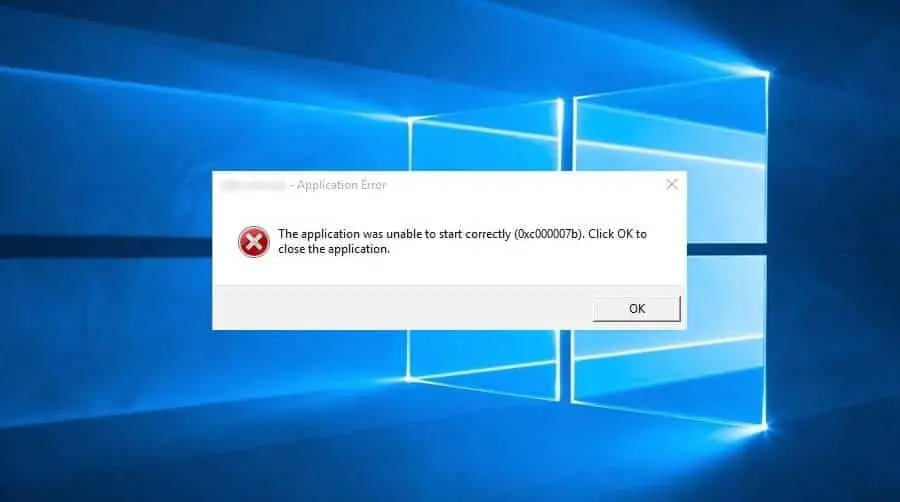
The procedures listed below, most of which are basic, can be used to attempt to resolve the 0xc000007b error. You may only need one, but in certain circumstances, a combination of them will be required to solve the problem.
This issue typically occurs when 32-bit and 64-bit versions of Windows and apps are mixed, so don’t be alarmed. Let’s get started on solving problems.
This can be aggravating because the programme will be rendered inoperable until the problem is resolved. As a result, this post will teach you how to permanently resolve the 0xc00007b error on your PC.
This issue typically occurs when 32-bit and 64-bit versions of Windows and apps are mixed, so don’t be alarmed. Let’s get started on solving problems.
This can be aggravating because the programme will be rendered inoperable until the problem is resolved. As a result, this post will teach you how to permanently resolve the 0xc00007b error on your PC.
Recommended Post:- How to Reset the TCP/IP Stack on Windows 10 – Complete Guide
What Is Error 0xc000007b on Windows 10?
The 0xc000007b error code is typically displayed when a 64-bit process and a 32-bit system collide. A 32-bit environment, unlike a 64-bit one, cannot conduct memory-intensive activities. When a 64-bit process is forced to execute on a 32-bit system, the error code is likely to occur.
This explains why the 0xc000007b problem appears on Windows 10/11 while running 32-bit games in a 64-bit system or launching a 64-bit app that requires a 32-bit platform.
What is causing the 0xc00007b error?
Some of the circumstances that can cause the Your computer needs to be repaired error code 0xc000007b message to appear on Windows 10 are as follows:
Faulty program: In most cases, a faulty app is the root cause of the 0xc00007b error on Windows 10 64-bit. This may occur if you obtain the software from an unauthorized source. The most straightforward solution is to uninstall the app and then reinstall it.
Bad memory sector: A bad memory sector might sometimes create this difficulty. The remedy is to execute t
DLL file missing: Another documented cause of this issue is a missing DLL file. This can be resolved by downloading and copying the necessary files to the Syswow64 folder.
How to fix 0xc000007b Error on Windows 10?
Before diving into the solutions in this tutorial, attempt the following preparatory troubleshooting steps:
- Install the most recent version of DirectX.
- Run the malfunctioning app as administrator.
- Check that your computer is up to date.
If the problem persists, follow the steps below in this precise order to resolve it.
Solution 1: DLL files should be copied to the appropriate folder
- Step 1: Get the 32-bit XINPUT1 3.DLL file.
- Step 2: Extract files by right-clicking the downloaded file.
- Step 3: Now, copy the extracted files and put them into the SysWOW64 folder using the following path:
- C:\Windows\SysWOW64
- Step 4: If you receive any prompts, click the Copy and Replace button.
- Step 5: Finally, restart your computer and try to reopen the problematic software.
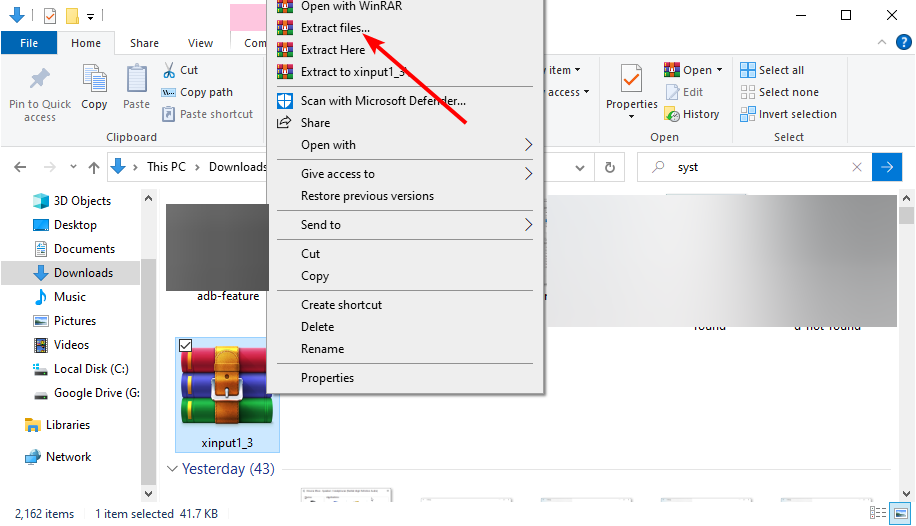
If you’re encountering the 0xc00007b problem on Windows 10, the first thing you need to do is download the necessary DLL files. This has resolved the problem for many users. It is important to note that reinstalling DirectX using the link supplied previously in this article is good practice.
Additionally, some users have resolved this error by pasting the DLL files into the executable’s immediate location. So you may do the same.
Solution 2: Reinstall the most recent version of the troublesome software
- Step 1: Press Windows + R, type appwiz.cpl, and then click OK.
- Step 2: Uninstall the troublesome app by right-clicking it.
- Step 3: To finish the process, follow the onscreen instructions.
- Step 4: Finally, go to the official website to re-download the software and restart your computer.
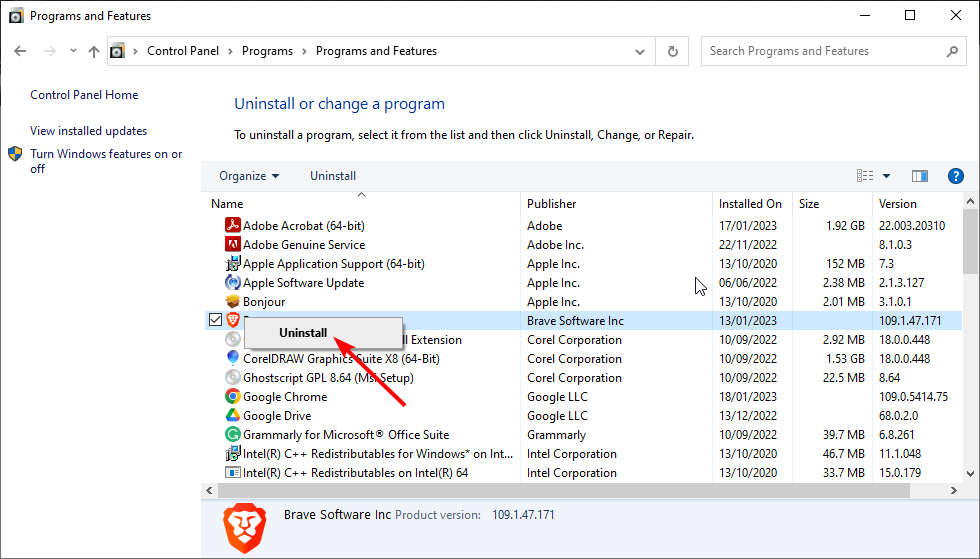
In certain circumstances, the 0xc00007b error on Windows 10 is caused by app troubles. This could be due to missing or incomplete downloads.
The simplest solution is to reinstall the software.
Solution 3: Perform a CHKDSK scan
- Step 1: Press the Windows key, type cmd, and then choose Run as administrator from the Command Prompt menu.
- Step 2: Enter the command listed below.
chkdsk c: /r - Step 3: Finally, if prompted, press Y and wait for the action to complete.
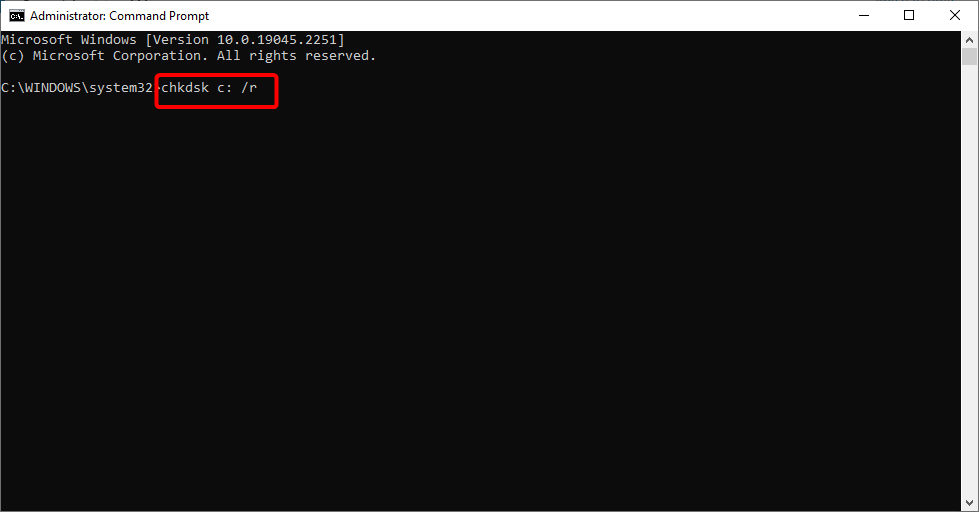
Your hard drive’s memory sector can get corrupted at any time, which might result in the 0xc00007b problem in Windows 10. Running the command above should resolve the problem soon.
Solution 4: Install the Latest version of Visual C++
- Step 1: Press Windows + S, type control, and then choose Control Panel.
- Step 2: Microsoft Visual C++ by right-clicking on each of the options.
- Step 3: Then, to finish the uninstallation, follow the onscreen directions.
- Step 4: Finally, go to the official website to reinstall the uninstalled Microsoft Visual C++ files and restart your computer.
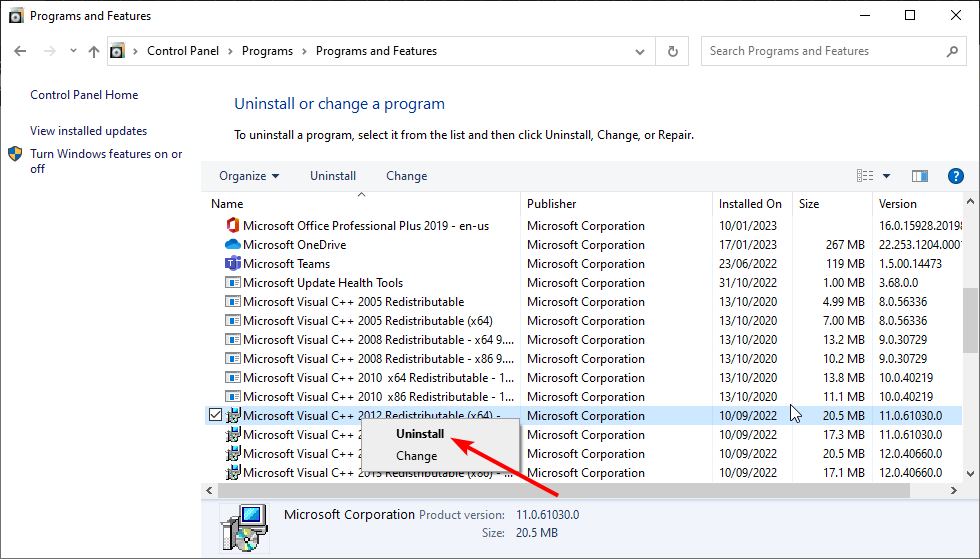
A corrupt or outdated Microsoft Visual C++ file is another probable reason for the Windows 10 0xc00007b issue. Microsoft Visual C 2012 (x64), Microsoft Visual C 2012 (x86), and Microsoft Visual C 2010 x86 Redistributable have been identified as particularly responsible by users.
So be sure to uninstall and reinstall them following the links supplied. If you have a 64-bit processor, you must download both the x86 and x64 files.
Finally, several customers claimed that utilizing an all-in-one installer fixed the problem for them as well. So you may give it a shot.
Solution 5: Installing or repairing the.NET framework
- Step 1: Press the Windows key, type turn windows, and then turn on or off the Turn Windows feature.
- Step 2: Select.Net Framework 3.5 (which includes.NET 2.0 and 3.0) and click the OK button.
- Step 3: After the installation is finished, restart your computer.
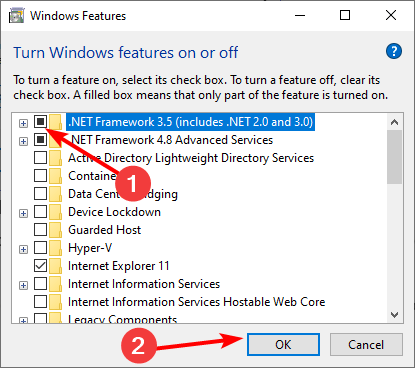
The.NET Framework is required for programmes to execute correctly on your PC. If you disable this functionality, you may see the 0xc00007b problem on Windows 10.
Solution 6: Run Windows Update
Windows should be updated. In most circumstances, Windows will update automatically, but to be sure, go to the Control Panel and search for ‘Windows Update’.
You can open the Settings app in subsequent versions, including Windows 10/11. (just search the Start menu or click the cog icon which appears just above the Windows logo when you click it in the bottom-left of the screen).
Click on Update & Security in the Settings app, and you should see a button to check for updates:
Solution 7: Reinstall the application or game
You can resolve the mistake by uninstalling and reinstalling the game or programme. This is a basic, but sometimes the quickest and most successful method.
Conclusion
That’s all you need to know to resolve the 0xc00007b error on Windows 10. You only need to carefully follow the procedures and you should be able to open your apps normally again.
If none of the solutions above work, you may need to reinstall Windows 10. Similarly, if you get the 0xc00007b error in Windows 10, contact the Microsoft support team.







