The Windows Update Components problem is a very common problem that occurs in the current scenario. The most basic thing you can do for this is to restart your platform again and check if this problem is happening again or not. As sometimes it happens that some files and drivers are skipped when starting your device. So let’s see how you can easily repair your Windows Update Component.
How can you Repair Windows Update Components
The Windows Update operating system shows many problems during the update, as it needs to be repaired and even the settings are not adjusted correctly. There are many steps and things you can do to repair these components. So, let’s take a look at some of the steps you can take to fix the Windows Update Component problem. To know more about Fixed: Failed to play test tone on Windows 10, drop down to our ISO River Page for detailed insights.
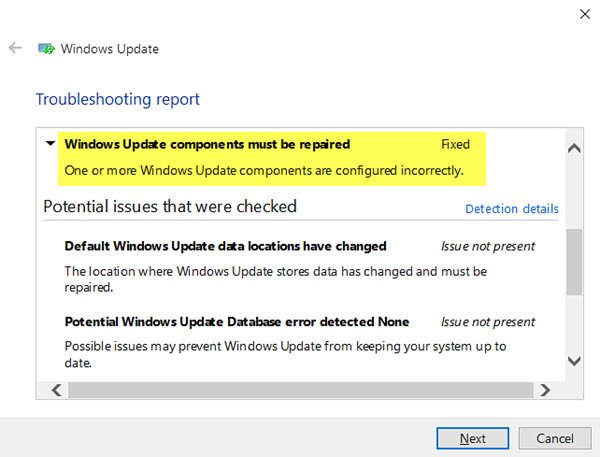
By Running Windows Update Troubleshooter While Your Platform Is In Safe Mode
This step is much like a basic step in which you simply fix Windows Update issues while keeping your platform in safe mode. Follow the steps below and complete the Task accordingly.
- First of all, you need to put your platform in safe mode.
- Then hit the start button, type MSConfig and hit enter
- A new Windows will open, where you will need to select the System Configuration Utility.
- From there, go to the general tab and choose the selective start there.
- The selective start window will have a lot of things, delete all those things in it.
- Also check the following boxes that might be Load Startup Items, Load System Services, and Use Original Boot Configuration. Clear everything in it.
- After that, go to the services tab where you need to hide all Microsoft services.
- Disable all apps and then apply the new settings on your platform.
- Restart your platform and download the Windows Update Troubleshooter and install it on your platform in safe mode.
And also remember one thing you have to run this in a clean boot state.
By Running System File Checker
The next method or step you can take for this issue is to run System File Checker on your platform. This File Checker can determine where the problem is actually located on your platform. Follow the steps below to verify the system file.
- Open the command prompt on your platform simply by pressing the keyboard shortcut keys. The Tuesday hotkey to open the command prompt is Windows Button + letter X.
- But be careful of one thing to run this app in administrator mode.
- After that, just sfc / scannow on it.
This scan can take almost 20-30 minutes. But this will easily tell you where the problem really is and it will also solve it.
By Restoring The Windows Update Components To Their Default Settings
This method is very tough and very easy to, however, if it is done in a proper way, then all your issues regarding the update do get solved. Follow up the below-given steps positively.
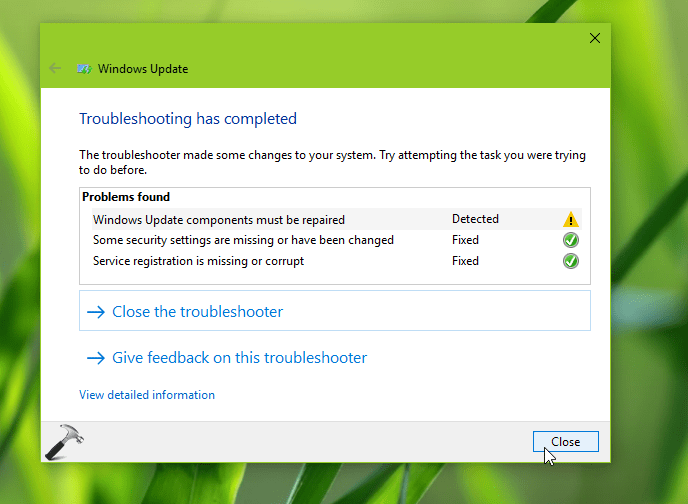
- Open up the Command Prompt and run it as an administrator.
- After that do remember that whenever you write something in the Command Prompt, press enters after every line.
- The lines through which your Windows Update BITS service will end up. net stop bits
- This line will stop and delete qmgr*.dat files: Del %ALLUSERSPROFILE%Application
- The next should only be applied if your issue didn’t get solved by the above measures which are to rename the folders
Ren %systemroot%SoftwareDistributionDataStore *.bak
- Now these lines will reset the BITS service again.
sc.exe sdset bits D:(A;;CCLCSWRPWPDTLOCRRC;;;SY)(A;;CCDCLCSWRPWPDTLOCRSDRCWDWO;;;BA)(A;;CCLCSWLOCRRC;;;AU)(A;;CCLCSWRPWPDTLOCRRC;;;PU)
- After that write the below lines and then press enter
cd /d %windir%system32
- Now the next line would reset Winsock in your platform. netsh winsock reset
Please follow all these steps correctly and reboot your platform again after this which would result as if your problem has been properly resolved.
Fix: Windows Update components must be repaired
We hope that all the information provided in this article is productive enough to help you understand more about Windows Update Components. But even if you have any questions about it, feel free to comment below in the comment box.







