Windows Modules Installer Worker is the system that is designed to process installation in both Windows modules and operating system updates. This process was first designed by TrustedInstaller service. Yet this Windows Modules Installer worker is completely responsible for updating the operating system and system components.
There is some feedback coming from the user side regarding the errors occurring while using Windows Modules Installer Worker. So let’s loop onto the issue and find the fixes for the easy workflow.
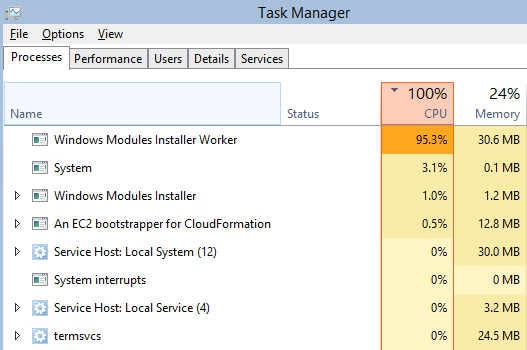
Windows Modules Installer Worker comes up frequently with the issue in Windows 7, Windows 8, and Windows 10. This is a common problem where Windows Modules Installer Worker appears more than 50% of the CPU. It might occur in terms of signs of slow performance of your operating system, high temperature of CPU, overheating of the system, and noisy fan sound.
So here we have come up with some really interesting fixes of High CPU Usage and problems occurring on Windows Modules Installer Worker on Windows 10/8/7. To learn the process of Avast Service High CPU Usage Issue, visit our page for detailed information.
Overview of Windows Modules Installer Worker
Windows Modules Installer Worker (TiWorker.exe) is the Windows Update Service that updates the application at the background of your operating system. Windows Modules Installer Worker has another name called TiWorker.exe. So whenever you want to give a check on high CPU/disk usage, Windows Task Manager is the option you have to get the details.
As this installer is heavy in size, but it is completely safe and secure and does not harm your operating system ever. This is an automated installer and it does not let the user know the operation running in the background.
Steps to Fix Windows Modules Installer Worker High CPU Usage
Windows Modules Installer Worker is the most necessary installer for the operating system to run the installation of the latest updates of the software and application automatically in the background without knowing the user. If your CPU is in high use and Windows Module Installer Worker is popping up with the errors then we have come up with the guidelines which will take you to successfully fix the error:
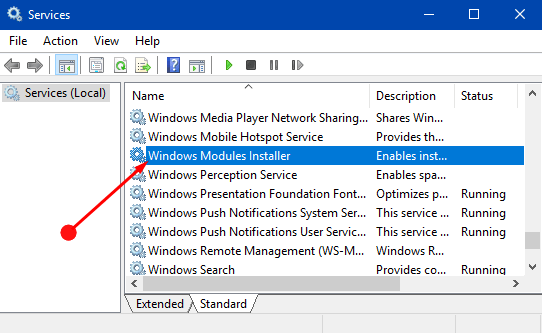
Now, first of all, we are changing the installer to automatic to manual. So whenever your operating system will notify you with the new update, it will be asking for your permission to whether you have to update now or keep it for later.
To Change from Automatic to Manual
- To open the Run dialogue box, press the Windows key + R.
- In the dialogue box type services. MSc and ENTER OK to proceed further.
- The new window would be visible on your screen. From that, you have to navigate the Windows Module Installer. Press W on to directly open services.
- Double-click on the Windows Module Installer
- On the new Window, search for the Startup Type and click on the run-down menu. This will enable you to change from automatic to manual. Click the OK button to proceed further.
- Go back to the previous window and search for Windows Update.
- Visit Control Panel and click on Windows Update
- Go to Change Settings where you should be able to change Windows Updates. Then, select Check for update and click on the OK button
- After you reboot your computer, you’re done with making it Windows Modules Installer Worker change from automatic to manual.
Now if you have successfully changed Windows updates from automatic to manual, it is the time to fix TiWorker.exe i.e., it is the time to fix Windows Modules Installer Worker.
Steps to Fix Windows Modules Installer Worker
Following are the steps to fix Windows Modules Installer Worker:
- To start with, type Troubleshooting in the search box and select the correct option.
- The new window will be visible on your screen. Find View All and click OK to proceed further.
- Search for the System Maintenance and wait for a while.
- It will show you the finish notification
Once done, restart your computer. And you are done with the process.
If you find a problem in fixing Windows Modules Installer Worker, then keep trying the same above process over and over or else visit our page and register your query.
We hope that you are satisfied with the information we have delivered to you. It is really important to realize that you can manually fix Windows Modules Installer Worker and further download and install the update according to your comfort. Learn how to check for and fix Windows Modules Installer Worker on your operating system. If you have any queries regarding solving the errors of the fixing Windows Modules Installer Worker you can drop down your concern in the comment section and we will get back with the solution in minimum time.







