The Windows Media Player has been the native media player software for Windows since Windows XP, the application is pretty decently built with good media playing features. The application provides a wide range of media format support and does a good job of playing them. Microsoft pitched the Windows Media Player with each OS upgrade and also made slight to major improvements to the application. The application is much better than its first version and can be efficiently used by users. The software comes infused with the OS, so users straightaway can use it to play music or video on the computer without having to install anything.
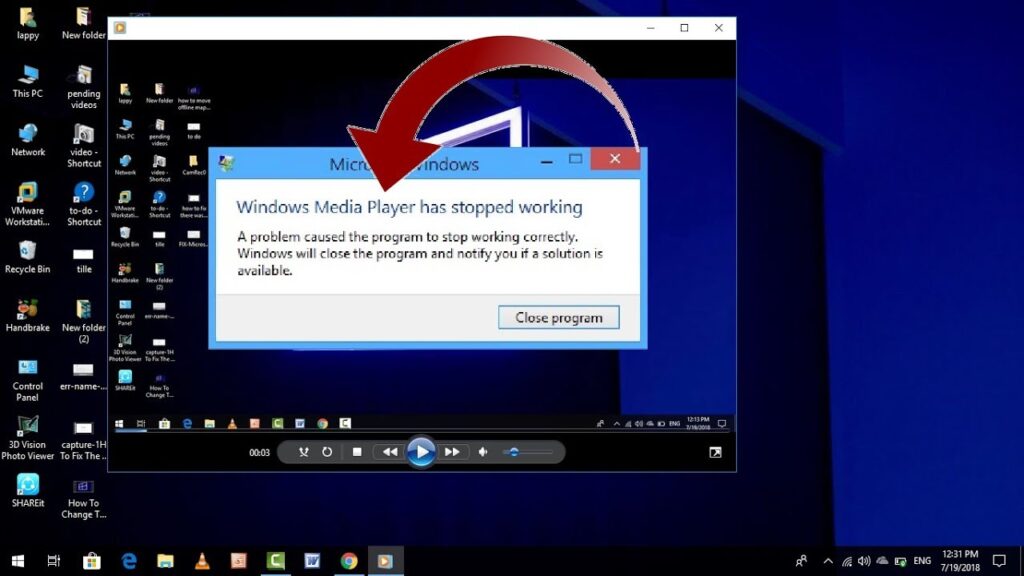
Even though it is a great media player it has some notable drawbacks when compared to other third-party media player applications the Windows Media Player is lagging behind in some aspects and that can make people choose other media players over the Built-in one. Even with such drawbacks, the application is used by millions to play media on their computers. Windows Media Player is built exclusively for Windows OS but still, there are errors and crash reports by users, the application is well designed and is versatile lets users create playlists and do much more. The clean user interface is one of the best features and feels elegant when used.
When such an application stops working, people who use this will have to look for the fix or go for another third-party media player. The error might be because of some files being corrupt, or other simple erroneous problems, these arrows cannot be perfectly predicted and only can be fixed by trial and error methods, but there are some pretty simple methods that will fix the issue enabling users to use the media player for entertainment.
If you are someone who loves Windows Media Player to be fixed or doesn’t trust third-party applications you can fix the Windows Media Player stopped working error on your computer. This article will comprise some of the working methods that you can use to fix the issue on your computer. They are simple and easy to follow. Hang around and learn more.
Recommended Post:- Fixed: Windows 10 can’t Map the Network Drive
Find Some Of The Fixes For Windows Media Player Has Stopped Working
Here are some simple fixes that you can follow and fix the issue, if these fixes dont work then you are left with only one choice and that is installing a third-party media player application, there are several trusted third-party applications that you can download and install for media use. Hope the fixes work for you so you dont have to install another application. the methods mentioned will be common for Windows 7, 8 and 10 users, some methods may be confined to Windows 10 but users with Windows 7 and 8 can follow other methods to fix the issue.
Method 1: Try Re-enabling the Application On The Computer
Disabling and enabling the application can fix the issue with the application.
To disable and enable the application follow these mentioned steps:
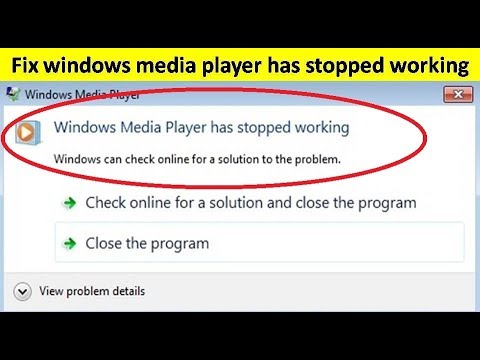
- Open settings by pressing on the Windows key and the I key on the keyboard, now, choose Apps from the settings.
- Here, select the apps and features option.
- Now, select optional features option features and then look for Windows Media Player in the list.
- Click on the Windows Media Player option from the list and then press uninstall.
- Once you are done with uninstalling, restart your computer.
- Now go to the same optional features settings in the apps and features option by following the methods mentioned above and then click on the install Windows Media Player option.
- This will fix your issue with Windows Media Player has stopped working.
Method 2: Run SFC Scan On Your Computer
Running the SFC scan on your computer can be of great help. The scan will find out and fix issues with Windows files. As Windows Media Player is a built-in application any error in the files will be fixed by the SFC scan now command.
To scan using the SFC scannow function follow the steps mentioned below:
- Open the command prompt as an administrator by searching for the command prompt in the search bar and then right-clicking on the icon to select the option run as an administrator.
- Now type in “SFC /scannow” in the command terminal. The scan will run and will take some time to finish.
- Once the scan is done, all the corrupt files will be fixed.
- You just need to restart your computer and check whether the Windows Media Player is working or not.
Method 3: Use Windows Features To Turn Off And On The Windows Media Player
- Open the Windows features tool by searching for Windows features in the search bar.
- Now, look for media Features in the list and click on the plus sign next to it.
- Now, uncheck the tick mark near the option Windows Media Player to disable the media player option.
- You can restart the computer and re-enable the Windows Media Player options using the Windows Features tool.
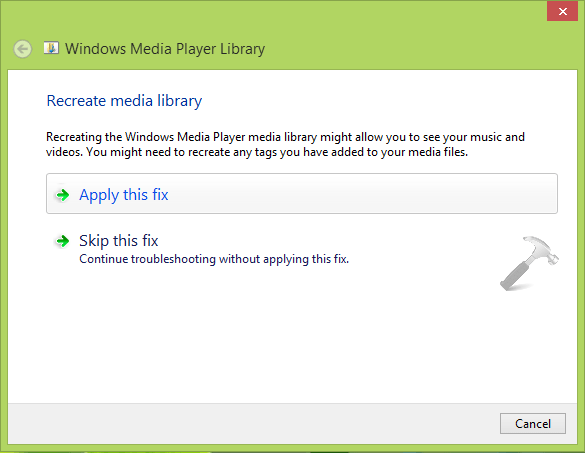
These methods mentioned above are just some of the simple and commonly used methods for fixing issues with applications, they might or not work on your computer, if they do well and good you will be able to fix the Windows Media Player has stopped working error if they don’t work try installing a third-party media player application from authentic websites and use them to play media files on your computer.
Hope the information provided above was helpful and informative, make sure you either fix the Windows Media Player has stopped working issue or just use an alternative application.







