Microsoft has a pretty good update mechanism but at times the system fails and causes issues. Providing updates online is not an easy job but Microsoft has been doing a good job with providing error-free update service and jumps right in when users face issues to support and fix the issue. Well, recently an error popped up with Windows 11 updates system. Hop on to learn more about the error and the fix for proceeding smoothly with resolving the error.
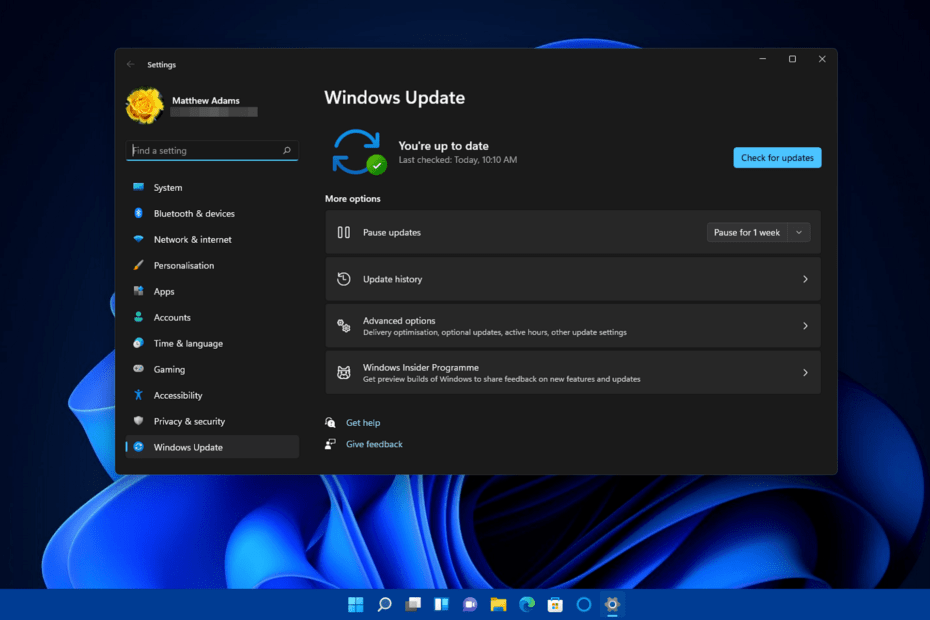
Most of us would have been running Windows 11 as it is the band new OS released by Microsoft. The OS seems to be pretty neat and is a major update to the previous Windows OS with lots of changes and improvements. Well the OS is relatively new and Microsoft is continuously working on updating the OS with new features and bug fixes to make it more stable and powerful. And with the recent update released by Microsoft, some users have encountered issues with updating their computers.
Well, errors are common with Windows OS and as Windows 11 is brand new, there will be relatively more issues and errors in the OS. Well, the recent issue is the update error 0800705aa which is making the update process difficult. Well, pinpointing the exact reason for the error is difficult but some reasons might be pointed towards for causing the issue.
Recommended Post:- How to Automate Tasks in Windows 11 – Complete Guide
The major issues causing the error are
- Incorrect date and time in the system can cause the update system to cause errors.
- Erroneous system files can cause the issue.
- When the system update components are corrupt the error is caused.
- Problematic software on the computer can cause the error.
- Low hard disk storage will cause the error.
So, as mentioned, pinpointing the issue is not possible and we have to take into consideration, all the factors and check for each one to find the issue and then fix it. Well, here in this article we will discuss some of the major fixes for the error 0800705aa, so, so you can easily fix the issue and update your Windows 11 computer.
Fixes for the Windows 11 Update Error 0800705aa
So, here we go, these are some of the simple and working fixes that will fix the error and let you update your Windows 11 computer.
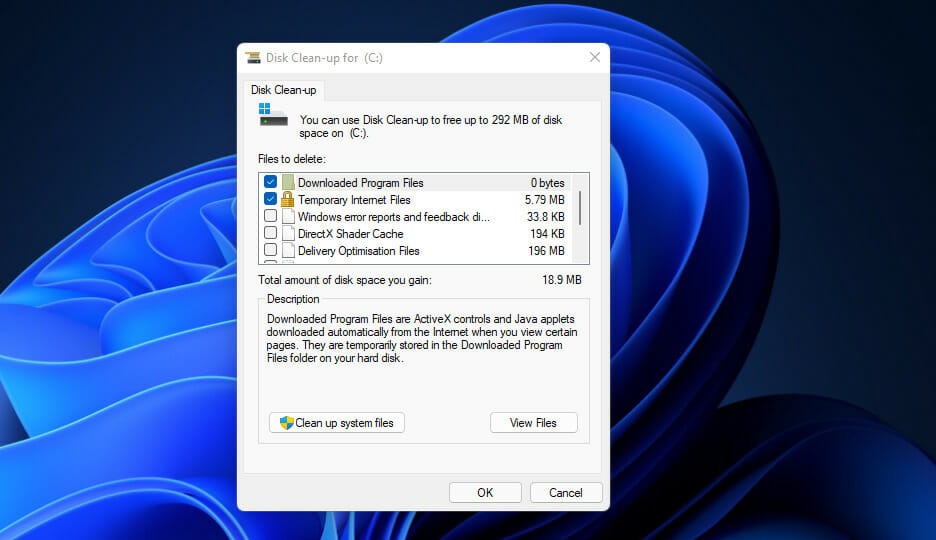
Method 1: Correct the Date and Time of Your Computer
Well first check, whether the date and time on your computer are correct and according to your region. If it is changed, you can make it right.
- To correct the date and time on your computer, right-click on the clock on the taskbar.
- Here, select, adjust the date and time.
- Now toggle on the option set time automatically and then toggle on set the timezone automatically.
Once done, you can restart your computer and then try updating your computer.
Method 2: Run the Troubleshooter
Any issue or error with the update mechanics on Windows OS can be rectified with the update troubleshooter. Well, this is not a foolproof method but at times the troubleshooter will fix the issue so, trying it is a go-to solution for issues.
- To run the update troubleshooter open the settings application.
- Here, go to the systems tab.
- Here, select troubleshoot option.
- Now, select the other troubleshooters’ options.
- Now, run the update troubleshooter.
- Once the troubleshooter is done with troubleshooting, you can restart the computer and then try updating your system.
Method 3: Run System File Scan
There are two major system file scans and running them will help you fix corrupt system files.
- To run the file scans, open the command prompt as an administrator.
- Here enter this command “DISM.exe /Online /Cleanup-image /Restorehealth” and run it.
- Then run this command “SFC /scannow” and run it.
- Once done, exit the command prompt and then restart your computer.
- Now, try updating your computer.
Method 4: Free up Disk Space on Your Computer
Well, freeing up disk space can be pretty simple, you just have to remove all the unwanted files from your computer and delete duplicates.
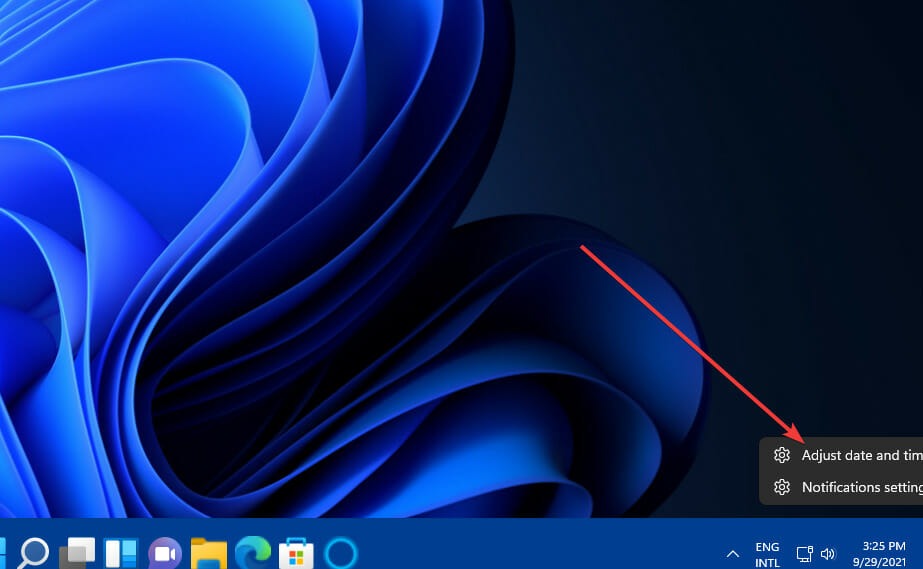
Method 5: Fix the Update Components
- To fix the update components, run service.msc is the run command terminal.
- Here, right-click on background Intelligence Transfer Service and Windows Update Service and then top them.
- Now, open Windows Explorer.
- Here navigate to the C:\Windows folder.
- Here rename the SoftwareDistribution folder as sd.old.
- Now, navigate to “C:\Windows\System32” folder in the file explorer.
- Here rename the catroot2 folder as catroot2.old.
- Now, go to the service tool and then restart both the stopped services.
- Now, restart your computer.
Method 6: Clean Boot Windows
Clean booting is a simple but effective method to restart the computer. Once you have clean booted your computer, you can restart the system components and the inactive components can be reactivated and the error can be fixed.
- To clean boot, your computer, run msconfig in the run command.
- Here click on selective startup.
- Deselect the Load startup apps.
- Make sure that the load system service option is enabled.
- Now, in the services tab, hide all Microsoft services.
- Now, deselect all the third-party services.
- Once done, save the options by clicking apply.
- Now, exit the system config and then restart your computer.
Well, these are the simple and working methods to fix the Windows 11 update error 0800705aa. So, you can try these methods and fix the issue on your computer to successfully update your OS.
Hope the information provided above was helpful and informative, try out these simple methods and fix the update error on your Windows 11 computer.







