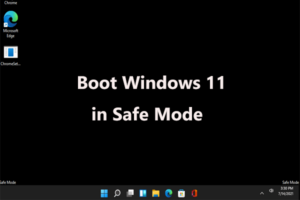Windows 11 is now available as a free upgrade for Windows 10 users, and the Microsoft team assumes that you have the proper hardware for the brand-new Windows 11.
Many people have questioned whether there are any system requirements for Windows 11 or not. But that’s correct; you have heard it correctly. Windows 11 has some system requirements.
The minimum system requirements for Windows 11 are surprising. While deciding whether to upgrade, there are several factors to consider, as with many technological breakthroughs.
As we all know, Windows 8 reached end-of-life in January 2023, and Windows 10 will follow the line in just a few years, and Microsoft will force all its users to upgrade to Windows 11.
However, Microsoft’s latest product will not run on any old hardware. From CPU compatibility to the presence of the Trusted Platform Module (TPM) 2 chip, several Windows 11 requirements must be fulfilled. Before upgrading to Windows 11, you should determine whether your PC is capable of Windows 11 or not.
Sounds complex. Don’t worry. We are here for you. And in our today’s article, we will look at Windows 11 minimum requirements: How to check your system. Let us begin.
System Requirements for Windows 11
As per the Windows 11 overview page from Microsoft, your PC must fulfill the following requirements to update to Windows 11.
Microsoft has now eased those limitations, allowing non-compliant PCs to utilize the Windows 11 Insider Programme. However, those PCs will no longer be able to upgrade to newer versions of Windows 11 when the official release occurs later this year.
- Processor: 64-bit architecture operating at 1 GHz or above;
- Intel eighth generation or later, AMD’s Ryzen 3 or higher, and Qualcomm’s Snapdragon 7c or higher
- Memory: 4 GB or more
- Storage: a 64 GB or more capacity storage unit
- System firmware: UEFI with support for Secure Boot
- TPM: Version 2.0 of the Trusted Platform Module (TPM)
- Graphics Card: WDDM 2.0 driver or newer and Directx 12 or more recent version
- Display: A high-definition (720p) display with a diagonal size greater than 9 inches and at least 8 bits per color channel
- Internet access and Microsoft Account (MSA): You must have both to finish the device setup process when using Windows 11 Home Edition for the first time. The ability to exit Windows 11 Home in S mode also depends on having internet access. Internet access is required for updates and to download and use specific features for all versions of Windows 11. Certain features also call for an MSA.
Recently, Microsoft has also eased its CPU limits to allow for the use of select Xeon and high-end seventh-generation Intel processors found in some of its Microsoft Surface Studio 2 PCs. If not, the previously mentioned restrictions remain in place.
How to Check whether your computer can update to Windows 11 or not?
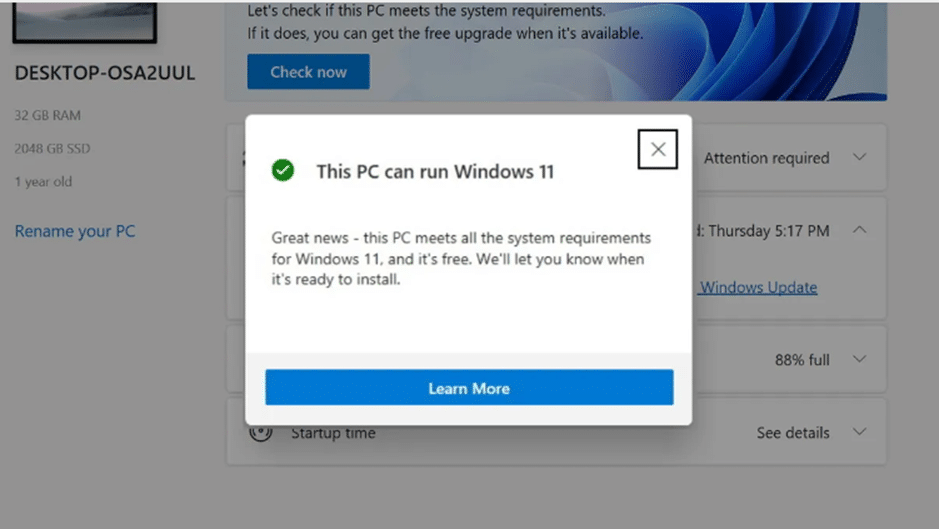
Microsoft has a tool that eliminates the need to carefully review your system’s specifications and check whether Windows 11 can work with it.
You can use a popular PC Health Check tool to see whether your system can update to Windows 11 or not. Microsoft has kept this tool free for all users. You can download it easily from the internet.
Using PC Health Check is simple. After downloading and installing it, you need to launch the application and select “Check Now” at the top.
After scanning your system, PC Health Check will inform you if your computer can run Windows 11. And if your system fails, it will provide you with a list of possible fixes.
Two Third-Party Options Checkers for Windows 11 Compatibility
Though there are more choices available over the internet, we have found two third-party applications to be beneficial for checking a PC for Windows 11 compatibility in detail to make them worthwhile:
WhyNotWin11
WhyNotWin11 is a GitHub-based project that runs as a standalone Windows application and reports on a set of checks it performs when started.
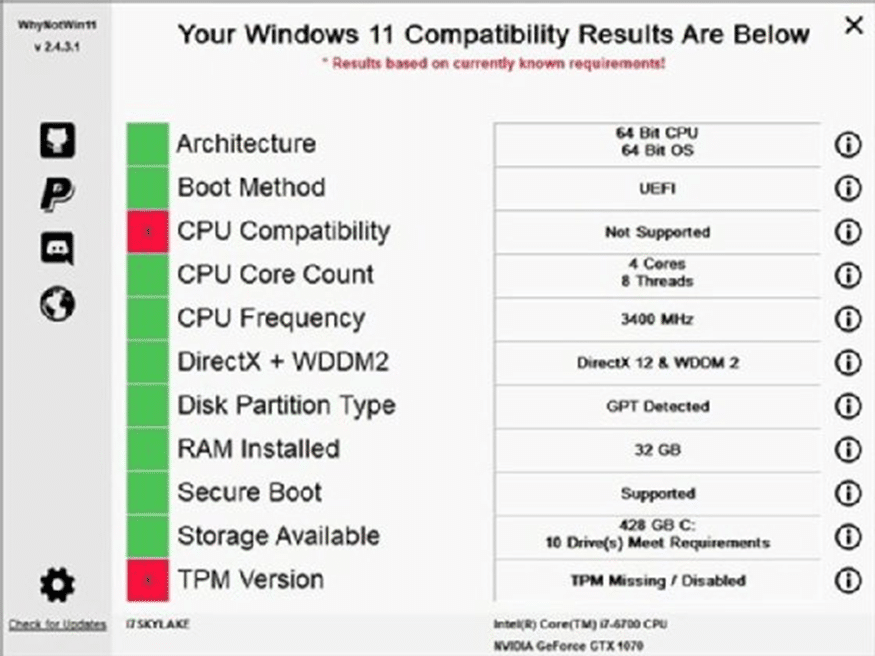
Users can try a few third-party products if their PCs fail to run the PC Health Check tool effectively.
Why Not?Win11 is a Windows standalone application project that can be found on GitHub. It details several tests it performs on the target PCs, including storage availability and CPU compatibility.
The program lists the Windows 11 criteria and indicates which ones the target computer matches and which does not.
Windows 11 Compatibility Check
Windows 11 Compatibility Check is a Windows batch file that runs within an administrative PowerShell session or Command Prompt window to report on PC properties and capabilities.
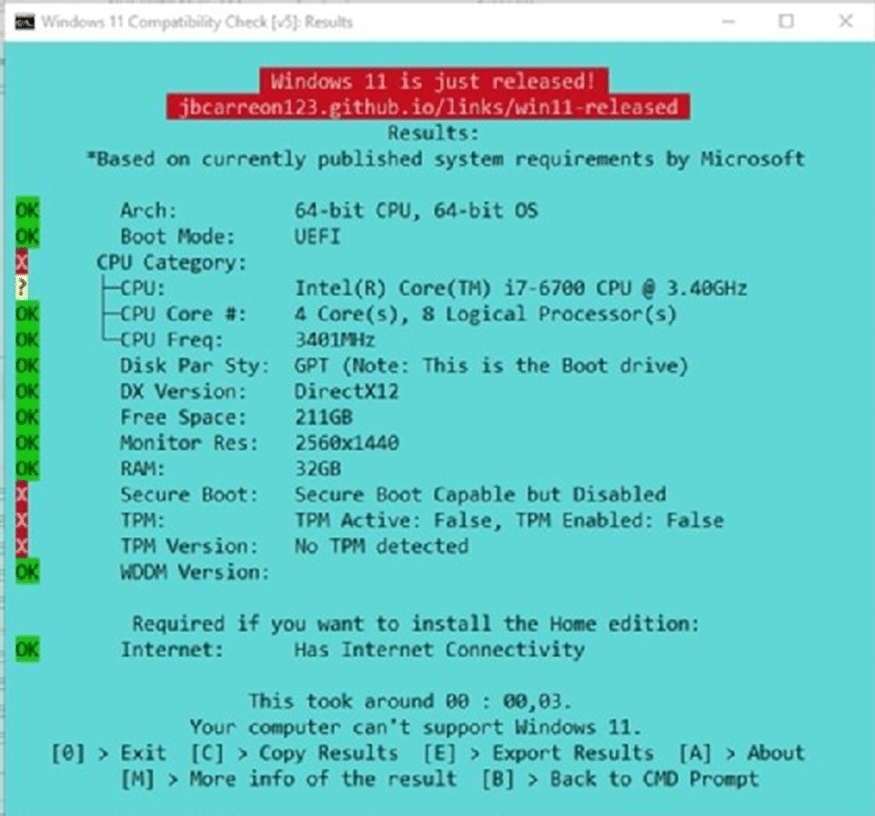
Another GitHub project is the Windows 11 Compatibility Check, a batch file running on target PCs inside an administrative command prompt or PowerShell window.
It also works on centrally controlled PCs to generate a list of which Windows 11 requirements a target PC meets and which it does not.
Start CMD.exe in the directory containing Win11CompChk.bat and run the file, or do the same in a PowerShell session.
With one exception, these programs can give you enough information to assess whether your computer is prepared for Windows 11.
It is possible for older PCs with CPUs that meet the processor requirement to have hardware-based TPM chips that are 1.3 or older (fewer in quantity).
Because these CPUs can imitate TPM 2.0, software can compensate for what seems to be a hardware failure to meet Windows 11 standards.
Batch files or PowerShell scripts can remotely execute WhyNotWin11 and Windows 11 Compatibility Check.
Each has an export feature that allows you to store results and send them to a single location for collection.
After the compatibility data is gathered, IT administrators must integrate those scripts with information to identify the PCs that the results address, such as machine name or another unique identifier like asset ID or vendor ID, so they can differentiate between different computers.
Users should be able to identify which parts of the fleet of PCs are prepared for Windows 11 and which are not based on the findings from either of these technologies.
Replacing outdated, incompatible PCs with more recent, compatible models is typically necessary for remediation before the Windows 11 upgrade.
Understand TPM (Trusted Platform Module)
The most confusing prerequisite for Windows 11 is TPM 2.0, or Trusted Platform Module version 2.0. It’s a motherboard-related security feature for your PC. This is turned on by default on most prebuilt PCs, but you may need to turn it on yourself if you built your own or purchased it from a PC builder.
You can find out whether or not you have TPM 2.0 enabled by running PC Health Check. Another way to check is to press Windows + R and type tpm. msc, and press Enter.
Microsoft has released guidelines on enabling it in your system’s BIOS settings. If this is your first time playing with your BIOS, carefully follow the instructions for your motherboard brand.
Sadly, you’ll need to consider replacing your PC’s motherboard if it’s not supported by your hardware.
Conclusion
Updating to Windows 11 is a good decision if the computer is ready, as it might offer several advantages. Before installing this update, users and IT administrators should ensure that the computers can run Windows 11.
On October 5, 2021, Microsoft launched Windows 11, a software update with improved support for virtual desktops and a repositioned Start button that could run Android apps.
Other enhancements include a more user-friendly design with rounded corners, a centered Start menu, and a taskbar. Users can even customize widgets directly from the taskbar.
Thus, we have concluded today’s article, and all your doubts are cleared. And we understand the Windows 11 minimum requirements: How to check your system. And for such fantastic content, stay connected with us.