High memory usage issues on Windows can be a nightmare. The whole user experience goes poof and users have to do something to gain control of the computer. When the system’s memory is taken up by one single program the performance is heavily compromised and even computers with high-end memory chips will have to succumb to a struggle.
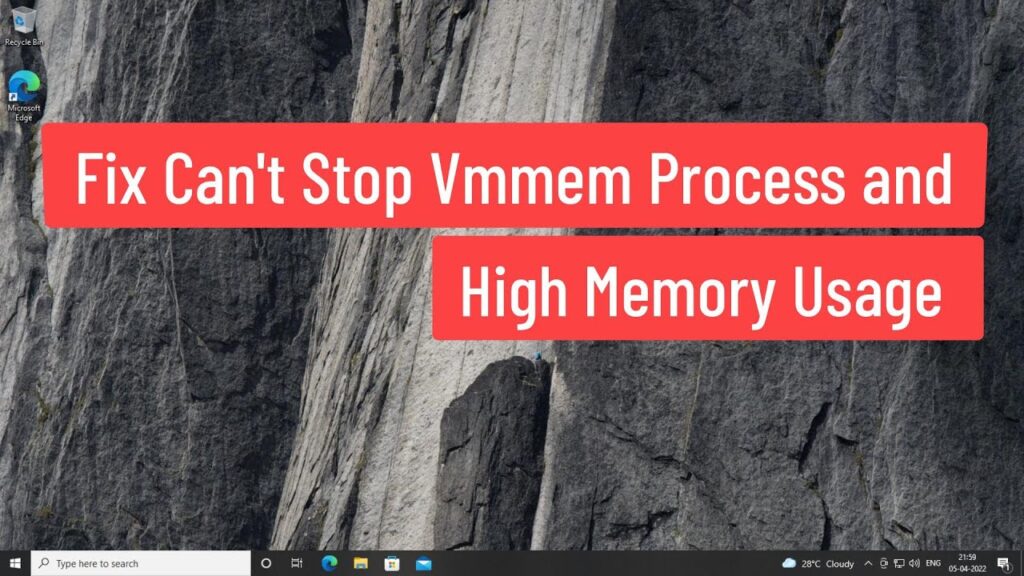
Well, memory on computers is a very scarce resource and most work or home PCs have less memory and this makes things much more difficult if there comes a high memory usage issue. In case of such issues occur, users have to take action and make amends to fix the high memory usage issue to use the computer normally. So, if you are struggling with the issue of high memory usage, you cannot jump straight into the task manager and then stop the process. If you do that you will have issues with using the program again and there might be complexities, but in extreme cases, where you have no other options or workaround, you can rely on this technique which will be explained later in this article.
Recommended Post:- Simple Way to Enable/Disable Mono Audio Feature on Windows 11
So, to begin with, let’s find out why a program takes up high memory on Windows. There are many causes for a program to consume high memory on a computer and some of the common ones are:
- You are overloading the CPU with more processes in the queue and the processor is setting the processes aside in the memory for later processing.
- The process that has been loaded for processing is faulty.
- The disk is highly fragmented and it becomes difficult for the processor to extract the exact file for processing it has to compensate and use the memory to temporarily store the process.
Well, the process that is crowding the memory in our case is the Vmmem process. To picture what it is, we have to dive into the concepts of virtual machines, but let’s just hover over the concept and then explore the methods to fix the issue on a Windows 10 computer, so you can hop on and make the necessary amends on your computer.
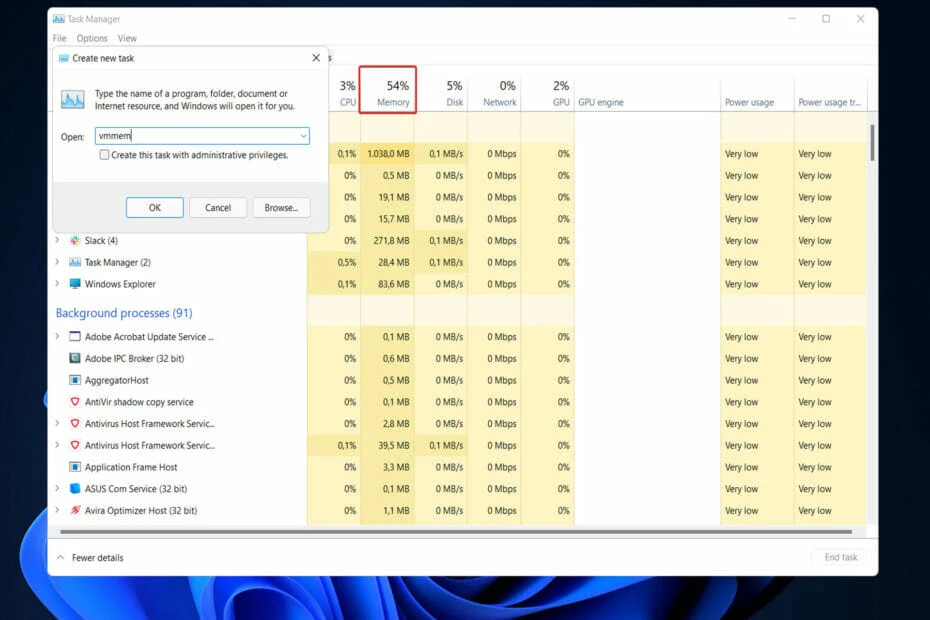
So, virtual machines are software-based system that allows one to load an OS over another OS and work on both OSes. virtual machines are mostly used in environments where a user needs to run multiple OSes on the same system. Well, if you see only one or two OSes can be run on a computer at once but with a virtual machine, users can install several OSes and access them via the virtual machine software. A virtual machine (VM) is a software implementation of a physical computer system, called a virtual hardware platform.
VMs run operating systems and applications as if they were natively installed on physical computers. A VM may consist of either a single application or a complete operating system or both. Virtualization allows one physical server to host many VMs at once; each Virtual Machine operates independently, unaware of any others, This is an efficient method to load several OSes on the computer without loading the hardware with a lot however the load on the hardware will be significant as you will be running two OSes at a time and the minimum requirements of the OS have to be fulfilled for using it efficiently.
Well, the Vmmem program is a support function program running in the background to assist the virtual machine on Windows computers. The Vmmem program actually takes care of most processes enabling the proper functioning of the virtual machine that is running on your computer. So if this process cannot be run the virtual machine will fail and you will face other issues. However the Vmmem process taking up high memory will also impact the virtual machine, so it has to be taken care of.
Simple and Efficient Methods to Fix the Vmmem High Memory Usage on Windows 10
So, here are some efficient methods to fix the Vmmem High Memory usage issue on Windows 10 to run the virtual machine efficiently.
Method 1: Restart the Windows Subsystem for Linux Using CMD
- Right-click on the search bar in the taskbar and here search for the command prompt and then run the command prompt as an administrator.
- Here in the command prompt, run the wsl–shutdown command.
- If the command doesn’t work, navigate to this location in explorer.
- Now, open a notepad file and then enter this command [wsl2] guiApplications=false and then save the file.
- Now, restart the computer so the Vmmem process restarts on your computer.
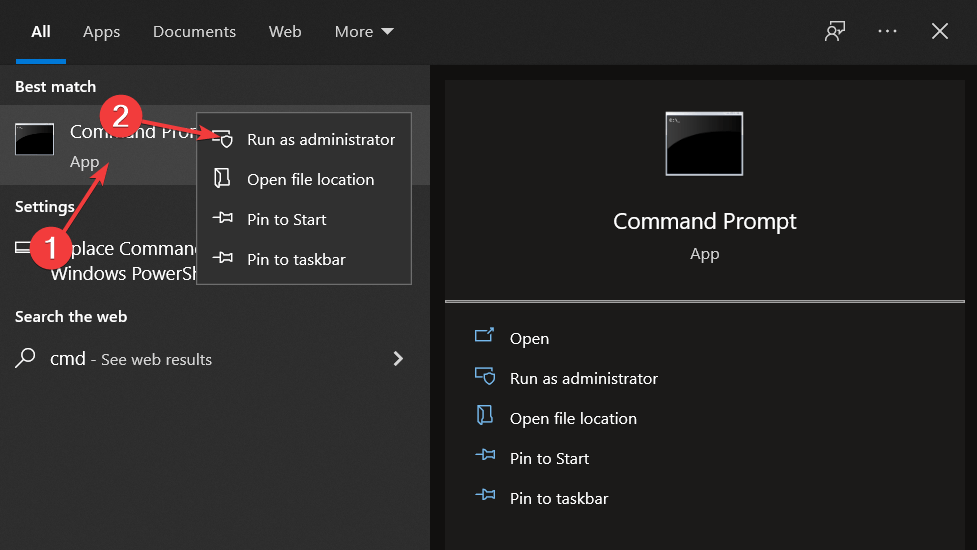
So, this is a very simple method that you can use to fix the High CPU Usage of the Vmmem Process, you can also end the process from the task manager to stop the process and then restart the computer to restart the whole process.
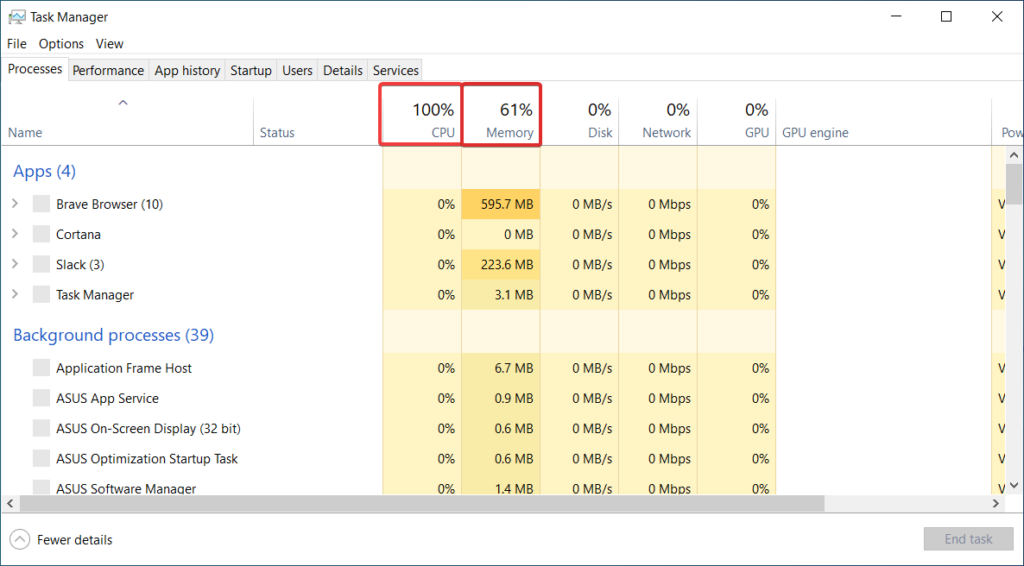
Hope the information provided above was helpful and informative, killing the process that is using high memory on a computer can be a very quick solution but you need to take into consideration the consequences of ending the process abruptly. The command prompt method is safer and you can use it for other high memory usage issues also on your computer.







