Well, for normal computer users, you might have heard of this utility tool called the PowerTpys utility but for a power user, this utility will certainly be familiar. The utility to offers you features that can function and help you with your workflow. The utility tool is developed by Microsoft and is to provide workflow assistance to developers and power users.

PowerToys was first introduced in Windows 95 and then have been released for Windows XP and the latest PowerToy version had been released for Windows 10 OS. it’s an open-source utility application that can be downloaded from the internet and can be used on a computer to work efficiently. The tools in the PowerToys Fancy Zones are pretty easy to use and can come in handy for power users. You will find all the tools available in the PowerToys Fancy Zones utility and also understand their function to better understand the utility feature developed by Microsoft.
Recommended Post:- How to Make Office Word, Excel and PowerPoint Save Files Every Minute
Tools in PowerToys Fancy Zones Utility and their Functions
- Color Picker: it’s a simple utility that allows the users to pick any colour from the screen and note down the hexadecimal or the RGB values of the colour in a notepad or word file for later use. This feature can come in handy for designers and developers when choosing colours. With this tool, users can easily choose a colour from anywhere and save the value to use it anywhere.
- Fancy Zones: It’s a windows layout management tool using which many custom layouts can be created to use different windows.
- Add-ons to File Explorer: the file explorer in Windows 10 is pretty advanced and the features and options available can be customized in such a way that it helps the users with different file features, the PowerToys Add-ons adds up a bit more file viewing features like .svg and .md file previewing support. These file previewing features will certainly be of some help to developers and designers.
- Image Resizer: this is a fabulous tool whose sole function is to resize images on the computer. Any image file can be resized using this tool and the tool will efficiently work on the image and resize the file accordingly. The resizer tool is efficient and provides the user with an easy and quick resizing solution.
- Keyboard manager: it’s a simple keyboard management tool, which allows the users to efficiently manage the keyboard using various different management methods.
- PowerToys Rename: Easily perform bulk renaming with the renaming tool of the Powertoys utility. The user can also find and replace files names easily.
- PowerToys Run: with the PowerToys Run tool you can search and run application easily. You also can access the plugins and features using this tool.
- Shortcut Guide: users can identify all the shortcuts available in the Windows 10 OS with this tool and efficiently use the computer using the shortcuts.
Advantages of PowerToys Utility
- Fast customization.
- Improved workflow.
- Enhances your utility aspect.
- Easy to use tools.
- Improves efficiency of functioning.
How to Use the Powertoys Fancy Zones tool on Windows 10 Computer
In the previous section, you would have gone through all the functional tools available in the utility package and now, you will learn to use these tools effectively to efficiently work on the computer. These tools are made for professionals but casual Windows users can make use of these tools if necessary.
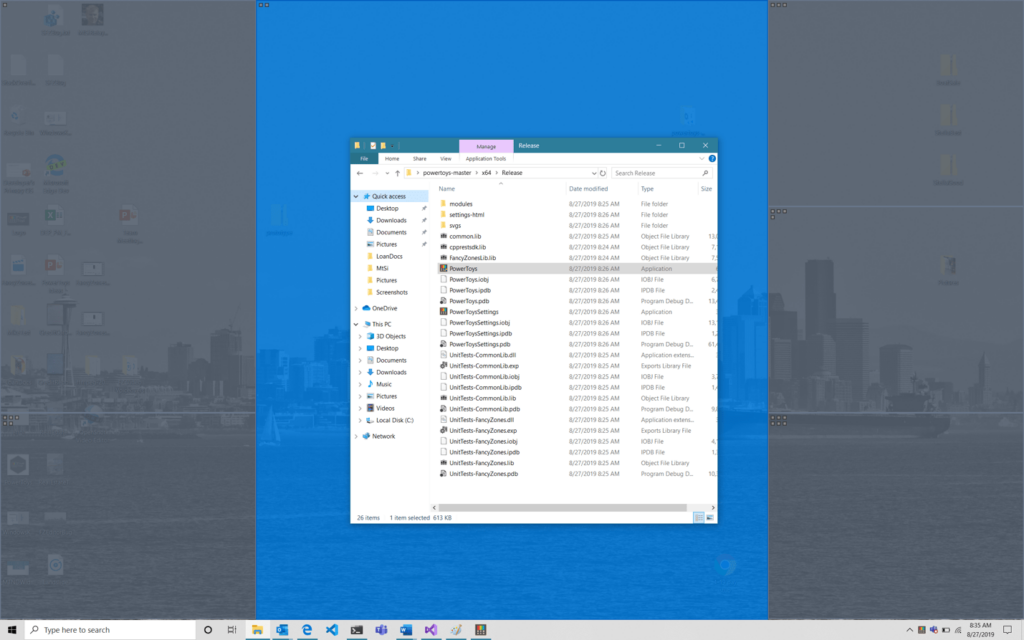
- You first need to download the PowerToys package from the internet and install it on your computer to access the tools and functions.
- Once you are done with the installation, you can use the tools opening the PowerToys settings by pressing the Windows key + Space bar on your keyboard.
- Here you will find the Fancy Zones tool and once you click on it, you will be able to see all the tools and customix=zable features.
- You will find various layouts on the screen from which you can choose one and you can also create a layout with the custom layout option using the create new layout option.
- You can create two types of layouts are Grid and Canvas.
- You can add as many divisions in the layout and can remove them if you wish to. Once you are done with creating the layouts, you can save them by clicking on save and apply on the pop-up box.
The other tools of the utility are much easier to use and you dont need a tutorial to use those tools. You can summon the PowerToys any time with the short key and can configure efficiently without going through much of a struggle.
Once you are done with configuring the Fancy Zones tool you can save and quit the application, you can make changes to the layouts at a later date by following the same procedure. The procedure is pretty simple and you can easily take the necessary steps in configuring the Fancy Zones on your Windows 10 Computer.
Hope the information provided above was of good help and you are now a bit confident in customizing the layouts using the PowerToys Fancy Zones tool. Download the PowerToys utility tool kit from the internet and start using the tools to effectively customize the Windows 10 OS. with the customization done, you can easily work with the tools and enhance your workflow in whatever you do. Feel free to try out the utility tools as it is open source and using the tools is much easier and it is stable on the Windows 10 OS.







