We all would love to have a personal assistant to assist us with our job or day-to-day activities. Rich and Powerful people will be capable enough to hire a person to assist them with all the day-to-day activities and can ease up on some basic works and functions. Now, with technology, anyone with a mobile phone or a computer can have a digital assistant to help them with activities and ease up things. Several technological innovations are making the life of people easier and simpler, one such innovation is artificial intelligence. The artificial intelligence (AI) that currently exists is pretty basic and has yet not reached its full potential. With AI, some tech giants have built assistant tools that are capable of doing many basic things and provide personal digital assistance to the users. The AI features are gradually been improved by professionals and developers to make it fully functional and provide people with highly capable assistance features in the future.
Google is one of the largest software and technology providers on the planet with billions of users. Google has various digital products and covers a wide range of devices. At this current point in time, there are billions of people accessing Google services from their personalized devices. It has some great platforms like youtube, blogger, and googles maps which have become an integral part of most people. With ease in usability and functioning, google ranks at the top of the tech industry list.
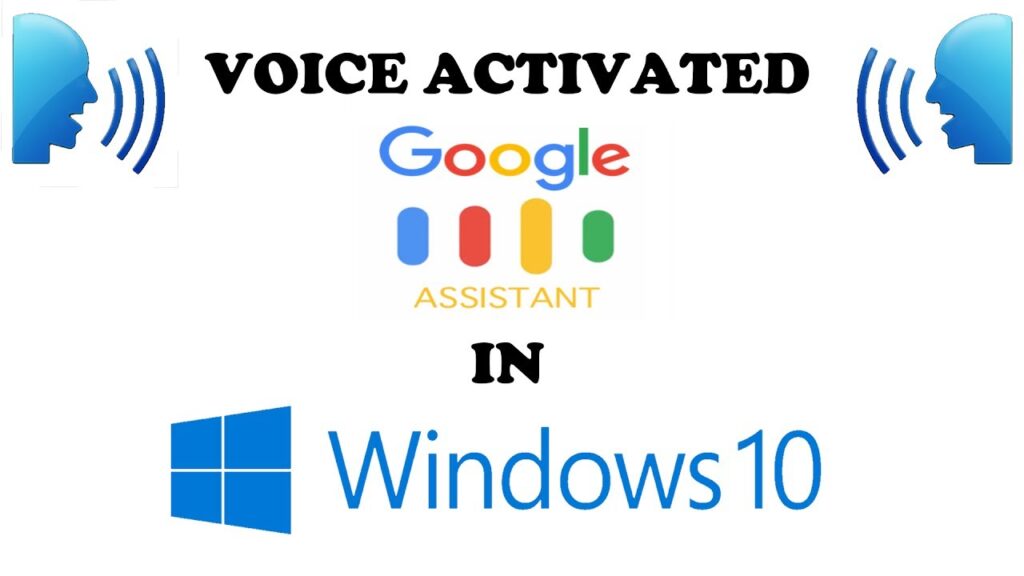
Google has an assistance tool called google assistance. The tool is versatile and aids the users with automation and makes working easier. The tool was developed to run on Android devices and all the android phones on the planet will have the google assistance tool. The tool is a very intuitive and fully customized digital assistance tool. The tool provides pretty much good assistance to the users and is being improved to provide users with better assistance, over the years the tool will become efficient enough to provide users with full-fledged assistance. Compared to other AI-based virtual assistance tools google is one of the best and has some peculiar features. With such high potential, the tool is restricted to only android devices, using it on computers and other devices is currently not supported by Google, but there are some ways with which the tool can be installed on other devices like the Windows computer or laptop. There is no official release of the tool for Windows but the back-door method works fine.
Yes, Google assistance can be used on Windows computer, but as stated previously the method is not an official one, but still can be used by users to access google assistance on Windows 10. The method is a bit long and tricky. You need to access many options and alter them to make the google assistance function on Windows 10.
Recommended Post:- Insiders can Now Grab ISO Files for the Next Version of Windows 10
Here is How you can Use Google Assistance on Windows 10 OS
The process is a little complicated but is not an impossible task. Users with little computer knowledge can nail the process and activate google assistance on Windows 10 OS.
- You need to download Python 3.0 from the official python website, once downloaded, install it on your Windows with the create path check button.
- Now, go to the google cloud platform and create a new project.
- On your project page, click on API and services.
- Click the enable button for the Google API and services.
- Now create credentials using the credentials option., Once you have created the credentials, download the JSON file. To your computer and save it.
- Now open the command prompt as administrator on your computer by searching for the command prompt in the search bar.
- Now, type-in py -m pip install google-assistant-sdk[samples].
- Once the command prompt completes running the command type-in this command pip installs -–upgrade google-auth-oauthlib[tool].
- Now, the files related to the Google cloud project would have been downloaded on your computer.
- Now, type-in this command google-oauthlib-tool –client-secrets F:\Google\client_secret_965769830407-******.apps.googleusercontent.com.json –scope https://www.googleapis.com/auth/assistant-sdk-prototype –save –headless
- Replace the **** with the route/path of the downloaded JSON file.
- Once you have run the command, you will get a URL link, copy it, and paste it on your browser. Now you will get the authentication code.
- Input the code in the command prompt.
- Once done, all the process of installation of the Google assistance has been complete and you can use the Google assistance on your Windows 10 PC.
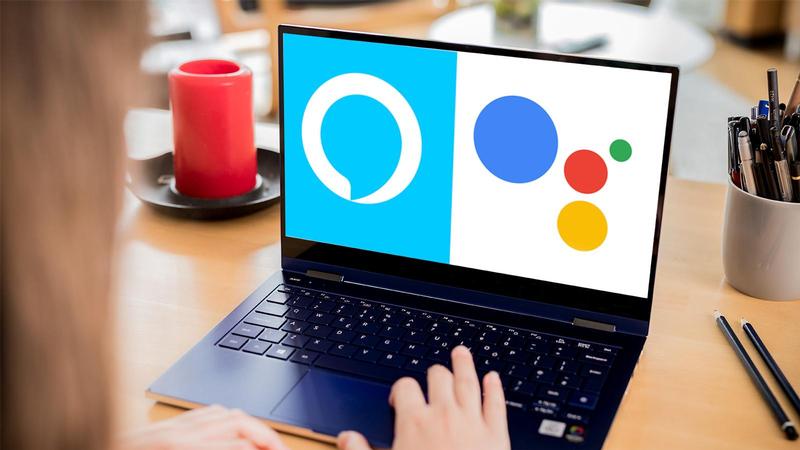
The procedure mentioned above may differ as the location of the JSON file will be different on different computers and users need to find the location to replace the *** with the correct path of the JSON file. The process may seem a bit complicated but is worth the effort. Once you have installed Google assistance, you can freely use it to automate many simple tasks on your computer. If you wish to use Cortana instead of installing Google assistance, that too will serve the purpose. You can decide on which AI you want on your computer and use the appropriate one to work efficiently.
Hope the information provided above was useful and informative, install Google assistance on your Windows 10 with the mentioned steps, you will be able to install the tool on your Windows 10 and can enjoy the features not only on your Android but also on your Windows computer.







