With the rise in cybercrime and cyber threats, every technology developer has been working on making their products foolproof and secure for the users. The Windows OS is one of the most susceptible OS as there are many users and hackers and cybercriminals target the OS using the most, to tackle these threats Microsoft had developed an antivirus solution called the Windows Defender which is pretty much capable of protecting the computer from viruses and malware. We will discuss in detail the features of Windows Defender in the latter part of the article so you can get a better understanding of the application and its functionalities, and also will guide you through the process of turning on and off the Cloud protection feature Windows Defender application.
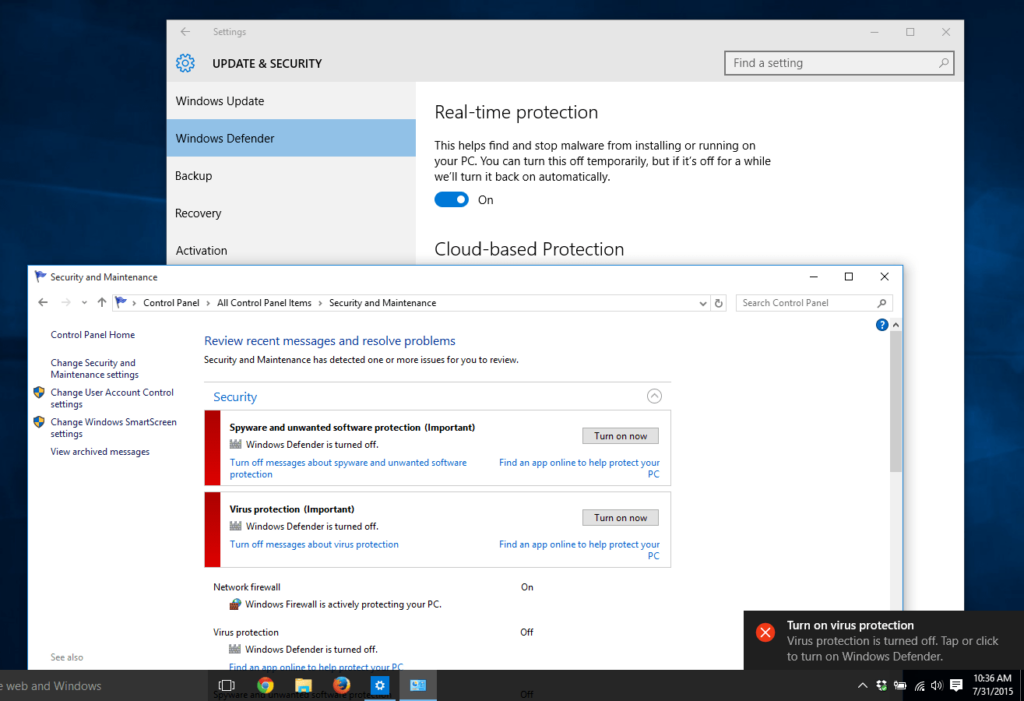
As mentioned above, the Windows OS is susceptible to external attacks and is one of the greatest issues for bot Microsoft and the OS users. This is because the OS is based on UNIX and the UNIX is a bit susceptible to viruses. Microsoft has been struggling to keep up with the threat protection standards and has been doing a good job at providing threat protection to its users. The Windows Defender which is integrated into the OS is one of the threat-protection features that help keep threat under check and remove malicious files from the system. The Windows OS also have firewall protection and BitLocker functions that help in protecting the computer and the files from being stolen and hacked.
The Window Defender is a built-in Antivirus software developed by Microsoft Corporation for their Windows OS. The application was developed in the year 2006 which was integrated into the then released Windows OS. the Windows Defender is a real-time antivirus, which keeps running in the background and keeps on scanning for malicious files to protect you from threats and security breaches. The application is pretty neat and provides good protection but needs a bit of improvement as there are many third-party antivirus and cyber-protection software that provides you with much more efficient protection. The Windows Defender is pretty much enough for a home user as home users are not likely to be targeted by hackers. The Windows Defender application gets updates and virus definition package updates most frequently and this helps keep the computer free from the latest and newer threats like malware and ransomware.
Recommended Post:- How to Create Windows 7 WinPE Bootable USB Drive
Features of Windows Defender
- Real-time protection.
- Frequent updates.
- Custom scan.
- Free antivirus.
- Better scanning for virus and threats.
- Easy to use user interface.
- Built into Windows 8, and 10 OSes.
The Windows Defender Updates the virus definition every 24 hours and downloads the latest virus definition from the Windows Defender server. The updates make the application better and provide better protection to the users with the latest antivirus protection. The cloud protection feature in the Windows Defender is the updation feature that lets you download the most recent updated virus definition from the cloud. This system of updates is a bit faster and delivers updates much efficiently. Turning this feature on will help with quick and efficient updation.
Here in this article, you will learn to turn on and off the cloud protection in Windows Defender. The process is pretty simple and can be done easily by any user.
This is How You Turn Onn/ Off Cloud Protection in Windows Defender
Follow the steps mentioned below to turn on and off the cloud protection feature in the Windows Defender application.
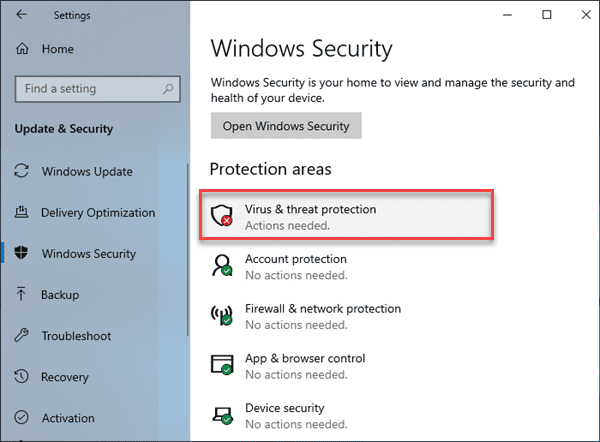
- Open up the Windows Defender application in the settings, by either searching for “Defender” in the search bar or by opening the settings application and then navigate to updates and security options and then select the Windows security option from the left windows pane.
- Now, open the Windows Security from the right windows pane.
- In the Windows Security application, find the settings icon at the bottom left corner and click on it to open the settings.
- Under the virus and threat protection notification select the virus and threat protection settings.
- You will find two option on the window “ cloud delivery protection” and “automatic sample submission”, turn both of the features on to turn on the cloud protection in Windows Defender.
- If you want to turn off the cloud protection features, you can turn off them by following the same procedure mentioned above and instead of turning on the features you have to turn off them.
- The method is very simple and you can turn on and off the cloud protection feature on and off at any time you want.
By turning on the feature the updation mechanism improves and you get faster and instant updates from the Defender cloud. People at Microsoft who work on the Windows Defender application make sure that the application is updated and all the recent viruses are being removed from the system. Turn on the settings and enjoy using your computer without feating the impact of cybercrime or malware attack. With the threat protection active, you can efficiently work with the computer and brewery about the virus and malware. The Defender application provides you with pretty neat protection which no other antivirus providers do for free. You can avail the features and with Windows Defender your computer will be protected from day one of your purchase.
You can go for a third-party antivirus application if you surf the internet a lot and download files from unauthorised websites as the chances of a virus getting downloaded is high and taking a risk can be fatal t the computer and the data on it. You can also protect your hard drive by using the BitLocker feature which encrypts the drivers and requires you to input a password to access the files on it. These security features can be really beneficial for you and mostly all these features are provided by Microsoft.
Hope the information provided above was helpful and informative. You can turn on and off the cloud protection feature according to your preferences. Keeping the feature turned on is recommended as the feature helps is efficiently updating the antivirus.







