There are a lot of systems these days that come with a lot of advanced audio speaker systems that happen to be really good in terms of audio quality. Now when you are using these systems, the by default setting would be for volumes up to 100%. This means that it is fixed to a lesser value than default. If this was to continue many wouldn’t know the maximum range till which you can actually push your speakers too. There is various software that enhances the quality of your sound but in no way, it can improve bad music to really good music. Just kidding. You need to pay for them obviously.

Now every system is bound to have a playback that will enable them to play your favorite music, movies, and games. You can increase the volume to a maximum beyond 100% in these types of software.
Next is there is something called the overall sound system of your system that will put up those sounds that will happen during warnings, errors, and activations. This article would also cover the way in which you actually increase the limit greater than 100% in the overall sound system of your computer.
Use audio enhancement tools
Now the audio enhancement modes are available by default in your windows system. In this setup there is a loudness equalization check bar which would actually change the ways in which it will actually increase the loudness of the music that you play in your system.
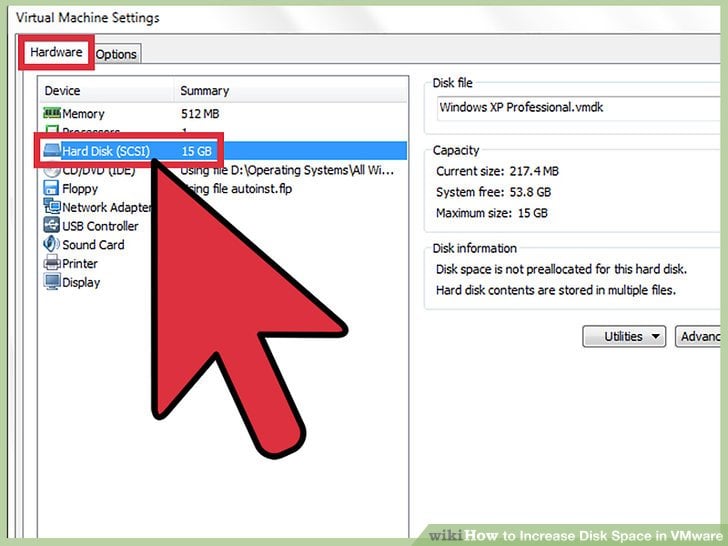
Now all you have to do is follow the following steps:
- You will see a speaker icon in the system utility tray at the very right bottom of your desktop. Click on that.
- The sound mixer pop-up will appear. You will be able to see another speaker icon on the pop-up. Just click on it.
- Once you are done with it select the enhancements to tab from the dialogue box from the opened box.
- Look for the loudness equalization option.
- Check on the checkbox and click on OK.
This above method considerably should do the trick because most of the audio cards accept this loudness equalization. Just in case, the option doesn’t get adapted with the sound card, just go ahead with other options listed in the article.
Use sound booster plugins
The next method is to use sound boosting plugins. The advantage of using these plugins is that they can help you in enabling the audio in various options, but the problem is there are a lot of sound booster plugins that are available on the internet. They all come with various amount of options to choose from, but most of them are just useless. We have handpicked a few sound booster plugins that you can use in your computer.
Audio Enhancer Bongiovi DPS plugin
This is a commercial plugin software that is kind of costly when you are going to purchase it of the Microsoft store. You can use this software in the trial version to enable the options that are available using the trial versions. The biggest disadvantage with this software that you can use the advanced sound-enhancing options only in the commercial one and not in the trial version.
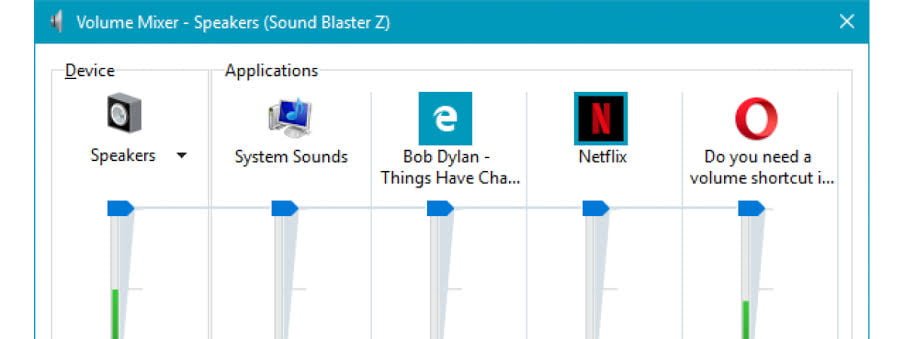
This sound boosting plugin is considered by many sound professionals to test the quality of the sound that they test on a commercial scale. If you really want to venture deep into that venture then you can actually purchase the commercial licenses from their official website.
DFX Audio Enhancer Plugin
This is the next most sort after plugin as it has a lot of options more when compared to the previous one. This is a free edition and is a personal favorite for many including me. This will enhance the background music quality as well as many other normal music enhancements. This will also help you in stabilizing your music according to the environment.
Soundpimp
The sound pimp software s exclusive for the Mac OS and Linux users. They are the same as that of all the above-mentioned plugins. They also have the same attributes as the previously mentioned plugins. They are a little bit noncompatible with windows. But anyways Windows users have a lot of options left out there.
VLC Media Player
The VLC media player is one of the oldest cats in the bag tricks to enhance the quality of the sound that gets played in your system. The overall advantage with this is, it is a one-stop destination for all your audio requirements that can enable all the audio cards to function properly. It has a lot of serious audio enhancements that will enable the real output of the music that gets played on your system.
There are a lot of various options still available out there. These are just the top searches that come in the browser when it comes to audio enhancements in your systems. But the recent line-up of generations of computers has really advanced audio options that will eliminate the requirements of using the sound boosting plugins.







