Windows 10 is by far the most advanced OS released by Microsoft for running computers, laptop, and tablets. The OS comes with many files and features that make the OS highly versatile and easy to use. Microsoft has been improving the Windows 10 OS and has been making sure that the OS functions right and provides all the features to the users. The OS is built to run efficiently by utilizing all the resources effectively for providing the users with a good user experience. The OS is built up with many small and large programs which control and manages different functions of the OS to provide a comprehensive workspace for the users.
All the programs and applications built in the Windows 10 OS are an essential and integral part of the OS removing or meddling with the programs will cause the computer and the OS to crash. The OS implements each and every program and puts them to use to make sure that all the functions of the OS are functioning normally. If things fail to run normally there might be an error with the programs and they need to be checked. There are instances where the programs built into Windows OS can cause the computer to slow down or crash suddenly as they run overtime or might have been corrupted. In such cases, the computer will perform annoyingly slow and can also make functioning difficult.
![[Solved] Service Host SysMain high disk usage in Windows 10](https://isoriver.com/wp-content/uploads/2021/05/Untitled-123-1-1024x569.png)
You can check for processes in the task manager application and find out what are the processes that run and you can learn about them by looking up the information on the internet. Basic knowledge of these processes can sometimes come in handy but it’s not necessarily needed.
One such process which might cause trouble and slow down of the computer is the Service host SysMain process. This is a pre-loaded Windows process that runs all the time in the background. The main function of this process is to load applications and programs faster than normal to provide the users with a smooth experience. The process optimizes applications and makes sure that it brings in the application data to make it readily available to the users. When this process is designated to make functioning faster but when it slows down the computer, things can be a bit annoying. You need to take the necessary steps to rectify the issue on the computer or else survive with the slow PC forever. There are some pretty easy tricks and methods, following which you can fix the Service Host SysMain high disk usage in the computer.
Recommended Post:- Fixed: 503 Service Unavailable Error in Windows 10
Here is how you can fix the Service Host SysMain high disk usage Issue on Windows 10
Below given are some of the finest methods to fix the Service Host SysMain high disk usage issue. They will work well for you and might help you with gaining back the speed of the computer. There are several methods using which you fix the issue and here you will find all the methods listed and discussed elaborately for your easy understanding.
Method 1
Stop the Service Host Sysmain process:
- Stopping the process might help you with speeding up your computer.
- You can stop the process by going to the services tool.
- Here locate the process and go to the properties of the process.
- Now, click on the stop button in the properties to stop the process from running in the background.
- Once stopped the process save the options by clicking Ok.
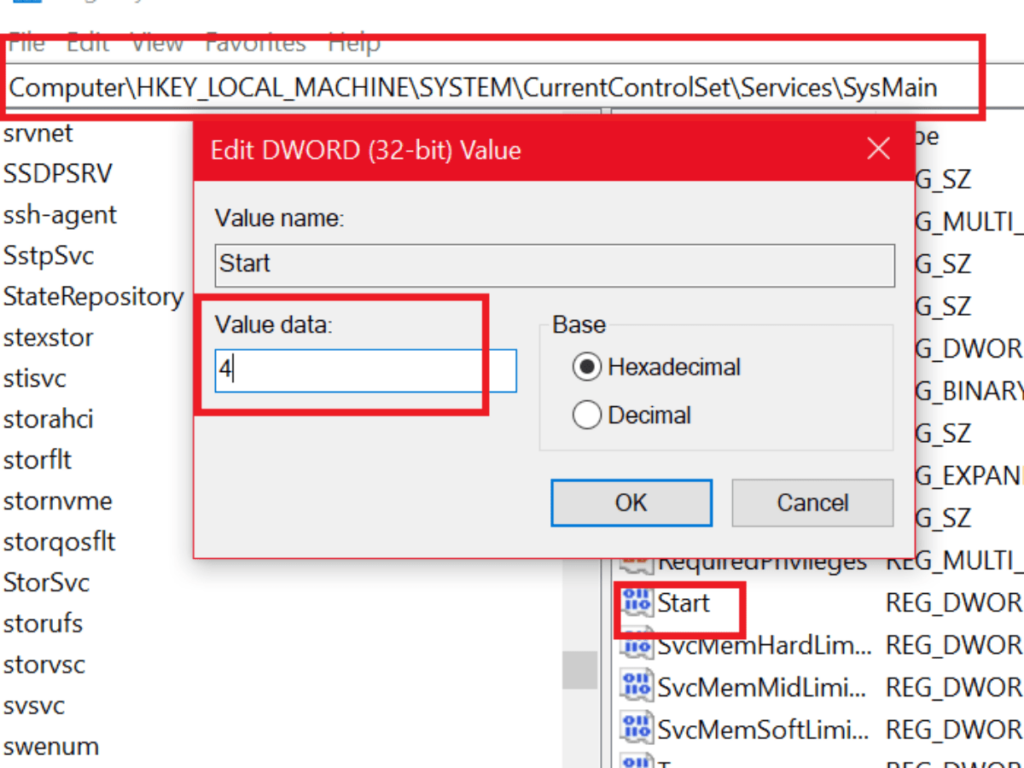
Method 2
Use Command prompt to stop the process:
- If the first method fails or the process still runs in the background, you can use the command prompt to stop the process from running.
- Open the command prompt as an administrator by searching for the command prompt in the search bar and opening it with administrator permission.
- Now, run the command “sc stop “SysMain” & sc config “SysMain” start=disabled”. This will stop the process from running in the background.
Method 3
Use registry editor to stop the service host Sysmain process:
- The registry editor is a very powerful tool built into the Windows OS. this tool can be used to change and modify the components of Windows OS.
- You can use the tool to stop the service host Sysmain process on Windows 10.
- Open the registry editor by opening the run command and entering regedit.msc in the box.
- Now in the registry editor navigate to this location HKEY_LOCAL_MACHINE\SYSTEM\CurrentControlSet\Services\SysMain, right-click on the Sysmain and choose to modify, now, in the value box enter the value and press OK.
Method 4
- Try updating Windows by going to the settings > updates and security and check for updates. Once you update the OS the issue might get resolved.
Method 5
Upgrade your hard disk to SSD (solid-state drive):
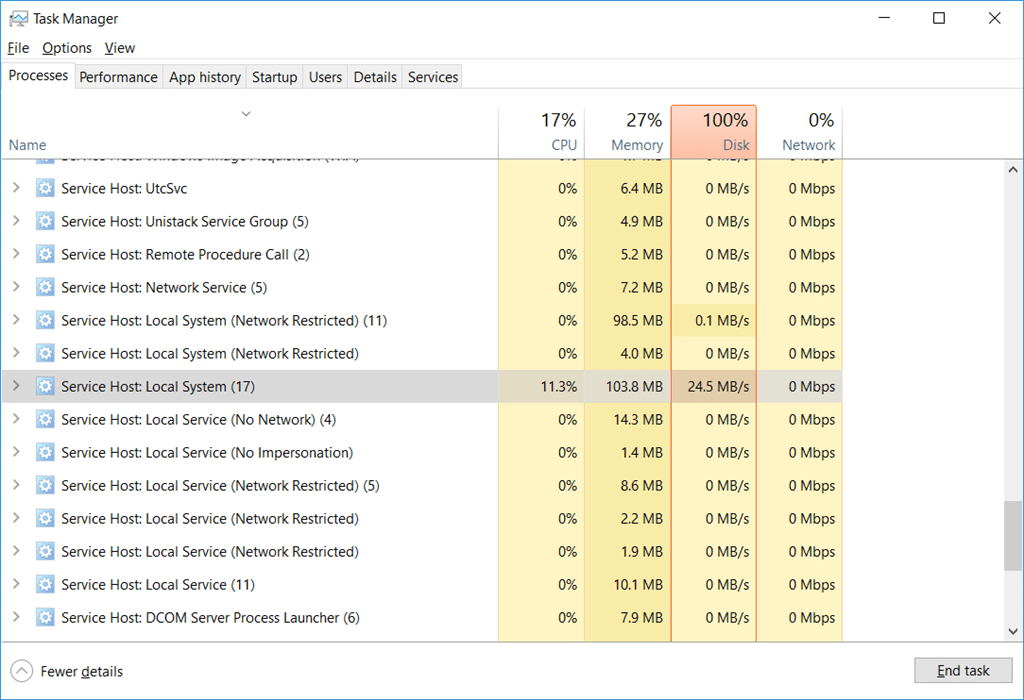
- SSD’s are much more efficient and powerful storage devices. You can replace your conventional hard drive with an SSD to improve disk speed and overall computer performance.
- If all the other method fails, you can opt for this method and upgrade your computer with a new SSD. you will feel the increase in performance once you have installed the SSD.
Hope the information provided above was helpful and informative, use these simple methods to fix the service host Sysmain high disk usage issue. The methods are simple and easy to follow and can be done without much struggle.







