There are various uses when it comes to having your very own laptops. Out of which making a presentation is one of the key aspects in presenting a presentation. Now we know that the presentation that we make need to be connected to an external source or a monitor. The usual thing can be quite unusual if your laptop doesn’t hold power for long. That means you need to find an alternative to fix the issue and make your presentation without any problems and backlogs. The ways to get that done is to find efficient ways to actually conserve the battery while you make the presentation.
This article will serve two purposes:
- If you want to conserve the power of your laptop when you connect it to an external screen.
- If you don’t want anyone to peep into your laptop wile you are making the presentation.
Now there are various technologies out there for the recent age computers that roll out to the market. But it is not necessary that everyone is updated to the current trends. So, in this article, I’ll be discussing the standard ways in which you can actually connect the screen of your laptop to an external monitor. There are two conventional ways you can full-fill the above-mentioned process.
- Connect your laptop to an external display source with audio input.
- Keep your laptop running with the lid closed.
Here is a fun fact, most of the present-day laptops have this feature where you can close the lid of the laptop once you have established a connection with an external source. This will not only help in optimizing your power but will also preserve precious laptop battery.
Let’s get started.
Connect your Laptop to an External Monitor
There are various ways in which you can connect your laptop to an external monitor. To the oldest generation set of laptops they have in-built VGA, DisplayPort and DVI port to get the job done. To the recent rage of laptops in the market, they have been replaced with the HDMI port. This is much more efficient in terms of processing the display and sound.
The disadvantage with the old type of digital ports is that they need an additional headphone jack to actually play sounds in your external monitor. But with HDMI ports that’s eliminated.
To connect the HDMI port, you would require an HDMI cable to establish a connection between the two. The HDMI cable must be of a male type. Now for those who don’t understand what a male and a female type port are, it is just the difference in the shape of the pin. Don’t worry most of the laptops use only a single kind of HDMI pin, the male one.
Connect the HDMI pin with the HDMI port of one computer and the HDMI port of the external monitor. Once that is done you have completed establishing your second screen.
Once you are connected you can change the settings of the display. For that in the desktop of your laptop press Windows + P. In premium laptops and the recent midrange laptops, the F4 button will do the same. Now once you are done with that a pop-up screen will get enabled in the left-hand side of your desktop in which you can select the type of display you want to enable. There are four options that you can use. Some of them are:
- PC screen only.
- Duplicate.
- Extend.
- 2nd screen only.
From the above-mentioned options to save power as well as too close to the lid of your laptop, you need to select the last option of the lot. i.e.; 2nd screen only.
This will enable you to work on your laptop using the second screen only.
As mentioned earlier the advantage with the HDMI cable is that you can stream and control audios along with the videos. Many of them prefer to use the HDMI cable to just enable the second screen only. For those users who want to screen their movies and videos and binge-watch with your gang, here is how you can enable the audio settings.
- Right-click the speaker icon that you can see at the extreme left of your laptop.
- Select the playback devices and a dialogue box will appear.
- In that dialogue box, select digital audio HDMI.
- Right-click on that and set it as default.
Now coming to the second part of the article,
Run your laptop with the lid closed
The routine task with the conventional laptops is that once you close the lid of the laptop it would automatically go to the sleep mode. If it does so, all the contents in the second display would stop displaying. To prevent this just follow the below steps.
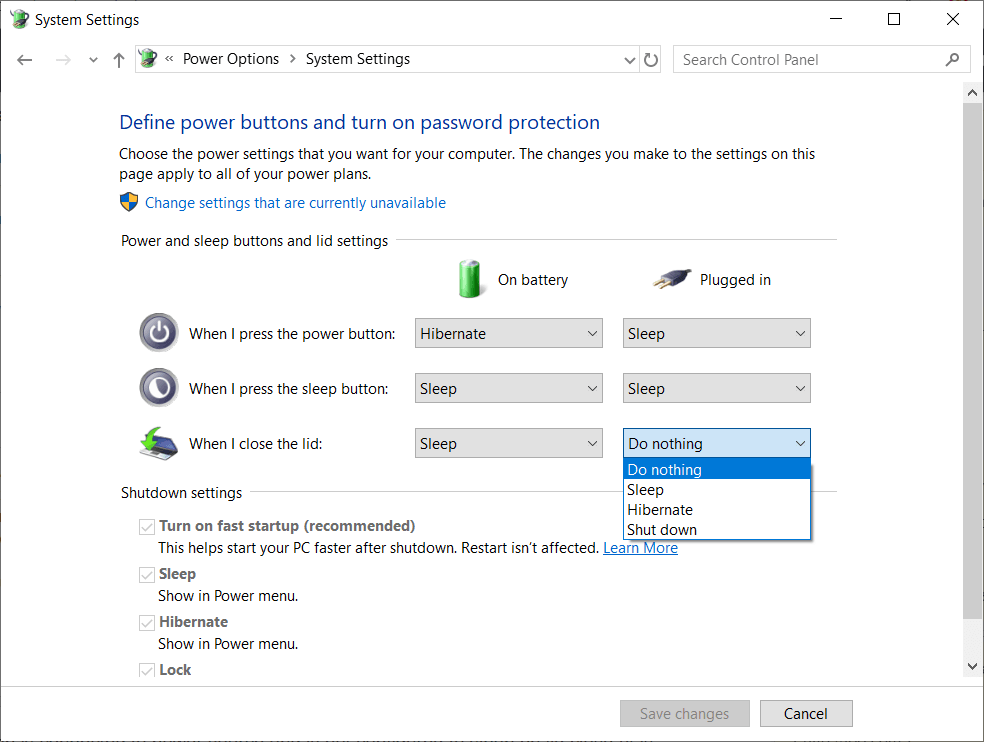
- Go to the control panel.
- Select the hardware and Sound option and in that select Power options.
- Choose the “when I close the lid” option and select “nothing”.
- Once you are done with that click on “save changes”.
Now that you have done this you can now peacefully work on the second screen with the lid of your laptop closed.
The above-mentioned ways are the easiest ways in which you can actually run the laptop with its lid closed.
This enables the user to save precious battery but also conserve power when it is connected to a power source.







