Laptops are pretty decent portable machines with powerful features that are capable of running OSes and computer software. Modern laptops are being developed to equal the power of a personal computer and all companies have pretty much powerful computers that can be used for performing pretty complex tasks like video editing, hardcore gaming, and other demanding tasks. With such vital functions, laptops have been used by millions of people to perform day-to-day functions. There are laptops available in the market according to the budget and range of the user. The user can purchase a laptop and take it to any place on earth and use it with ease. With such powerful featured the laptops are becoming more and more famous for their versatility and ease of use.
There are hundreds of known laptop companies out there and each company develops its laptops slightly different from the other companies to set a standard in the market and offer users slightly different kinds of features. HP is one of the leading laptop companies that produce a variety of laptops and mostly specializes in office laptops. HP laptops are pretty neat and provide good quality functionalities to the users. Even though the laptop is developed by HP the OS is provided by Microsoft and both the elements go well together as HP makes laptops exclusively to run Windows OS. HP also has some basic set of applications pre-installed on the motherboard and the hard drive that are basically utility applications that can be used for diagnostics and other basic functions. HP laptops come with a good system recovery application that can be used to restore the laptop t the factory settings. This feature of the laptop can be used during a crisis and can be pretty helpful in rectifying the error in the laptop.

With all this said, we will be discussing how to restore to factory default on the HP Pavilion g6 laptop. The Pavilion g6 is one of the best laptop models in the Pavilion series and provides pretty cool hardware features to the users. The laptop has all the basic hardware utilities that can be extensively used by the users during functioning on the laptop.
The restore option is a very essential feature for any computer. With this feature, the user can easily restore the computer to an older date or restore the factory defaults. When the computer troubles and the issues are pretty disturbing you can use the restore feature on your computer and restore it to the factory settings. With this, you will get your computer back in a good condition. And can start over with your work peacefully. Most of the software or OS problems can be solved by using this method.
Recommended Post:- How to Find Windows 10 Themes Folder Location
Way to Restore to Factory Default on HP Pavilion g6
Restoring the Pavilion g6 laptop to the factory settings is pretty easy and HP has provided software for this purpose, by using the software, you can easily restore to the factory settings and get a fresh PC.
- There are two ways to enter the recovery mode of HP pavilion g6.
- One is you can switch on the computer and search for the recovery software in the search menu and the other is you can directly enter the recovery mode when your computer boots up.
Method 1
- Restart your laptop and when your laptop boots up you need to continuously press the escape key on the keyboard. You need to press the escape key before you see the Windows logo on the screen, once the Windows logo appears the escape key will not work and you will end up starting the laptop instead of entering the recovery mode.
- Once you have pressed the escape key and t=your laptop has r=entered into the mode, press the F11 key to open the recovery software of the HP laptop.
- Once in the recovery mode, choose the system recovery option from the list of menus.
- Now, you will get an option to backup the files on your laptop before restoring the laptop, and if you have the backup done already just tick in the box near restore without backing up. If you want to backup select the other option.
- You just need to click on next and move forward.
- Once the restoration is over the laptop will restart and you need to wait until the restart incomplete.
- Now, proceed with the setting up of all the basic installations and other processes to start using the laptop.
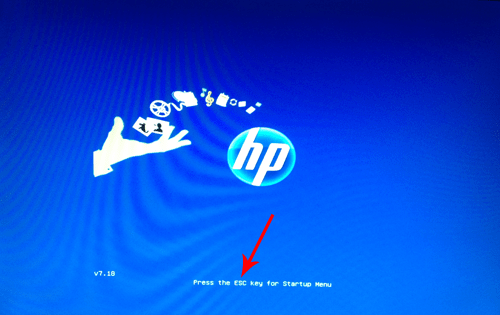
Method 2
- You can enter the recovery mode using the recovery software that can be accessed when the operating system is functioning.
- In the search bar, type recovery and choose the HP recovery from the list.
- Now, you will enter the recovery mode of the laptop and the process is the same, you need to back up the files if you dont have any and need to proceed with the restoration.
- Once the restoration is done you can install the OS and use the laptop normally.
Hope the information provided above was useful and informative. Try out the easy-to-use HP recovery software to restore your laptop to the factory default. Make sure you follow the steps properly and don’t switch off the laptop and for safety plug in the laptop to a power source to not let the laptop die during the process.







