Windows 10 is a very versatile and powerful operating system. The OS provides good features and tools to work with to make life a bit easier. With the features and the tools built in the OS, users can work efficiently and function with great precision. The OS is one of the best computer OS that is currently used by millions all around the world to run their computers for either professional or personal purposes. The OS comes with a very intuitive user interface that is very clear and apt for working. The OS takes full control of the hardware components and works in unison with the components to provide the users with better results and working conditions.
Any good OS will be highly customizable. Similarly, Windows OSes are built to provide the feature of customization on the go. Microsoft has built-in various customization settings and facilities the let users customize the OS for their requirements. There are various shortcuts and changeable options that can be used to work efficiently. Users can find the options directly in the user interface or need to find them in the settings of the OS. the customization features are very versatile and easy to use making the process quick and better for users.

The Taskbar is a very important aspect of the Windows 10 user interface. The Taskbar contains the power button, the icons of the active applications, notifications, and some of the important tools like Wi-Fi, Bluetooth, Audio, battery, and much more. As the Taskbar houses all these above-mentioned components, it is one such aspect that helps in improving the workflow of the users. You can easily access all the features instead of looking for these in the settings or the start menu. Customizing the taskbar can be useful to some users as they would prefer the Taskbar to be on a different side than the rest of the people. This article is fully dedicated to depicting the process to shift the Taskbar to the sides. Usually, the Taskbar stays at the bottom, but Windows OS provides the option to shift the sides of the Taskbar to suit the users.
As mentioned above, the components are customizable and can be customized accordingly. To customize different components you need to go to the settings and find the option which allows you to customize the component and then make necessary alterations. The settings are a very intricate application and control all the components of the OS and any wrong move can alter something altogether and reverting the changes can be quite challenging, you don’t have to worry much about the details, as this article will properly guide you through the process of customizing the Taskbar and moving it to the sides of the top.
Recommended Post:- How to Generate an Energy Report on Windows 10
How to move Taskbar to any side of the Screen in Windows 10
The process is quite simple and straightforward. You can easily shift the Taskbar to any of the four sides of the screen in Windows 10.
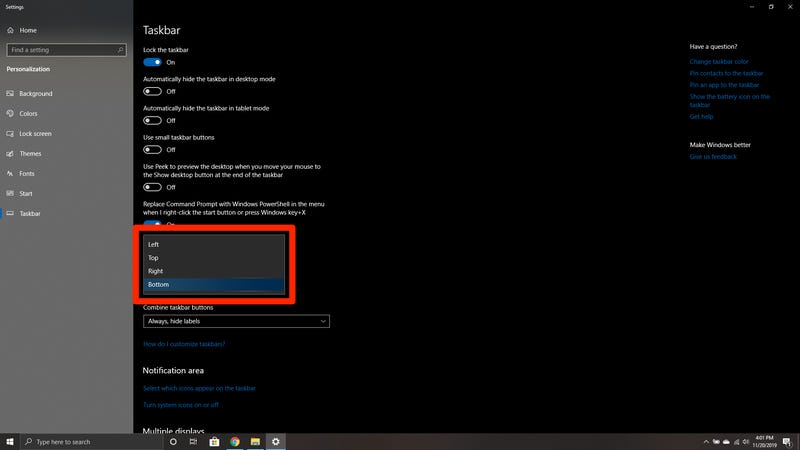
Follow these below mentioned steps to move the Taskbar to any side of the screen in Windows 10:
- Open up the settings application by searching for settings in the search bar or looking for the settings option from the start menu.
- Once in the settings, go to the personalize tab.
- Under the personalize tab, you will find different personalization features that you can change to change the outlook of the computer.
- Here, you will find the option Taskbar at the left side bottom. Click it and the right side of the screen will display the options available for customization.
- Here you will find many options like what to display of the Taskbar and which side of the screen the Taskbar should occupy and some other options.
- You will find a drop-down box with a heading: Taskbar location on the screen.
- Choose the drop-down menu and select the side you want the taskbar to appear.
- You can choose from the four options and set the Taskbar at any one of the sides of the screen. With this, you will be able to change the side of the Taskbar.
- Users who prefer to keep the taskbar at the bottom can keep it at the bottom as it feels right and makes functioning easier. With the Taskbar at the bottom, you can easily access the things on it rather than on the sides.
- The choice is totally up to you, you can change the sides whenever you prefer so and the process is pretty easy and doable. Users need no special computer knowledge to do the switching of sides.
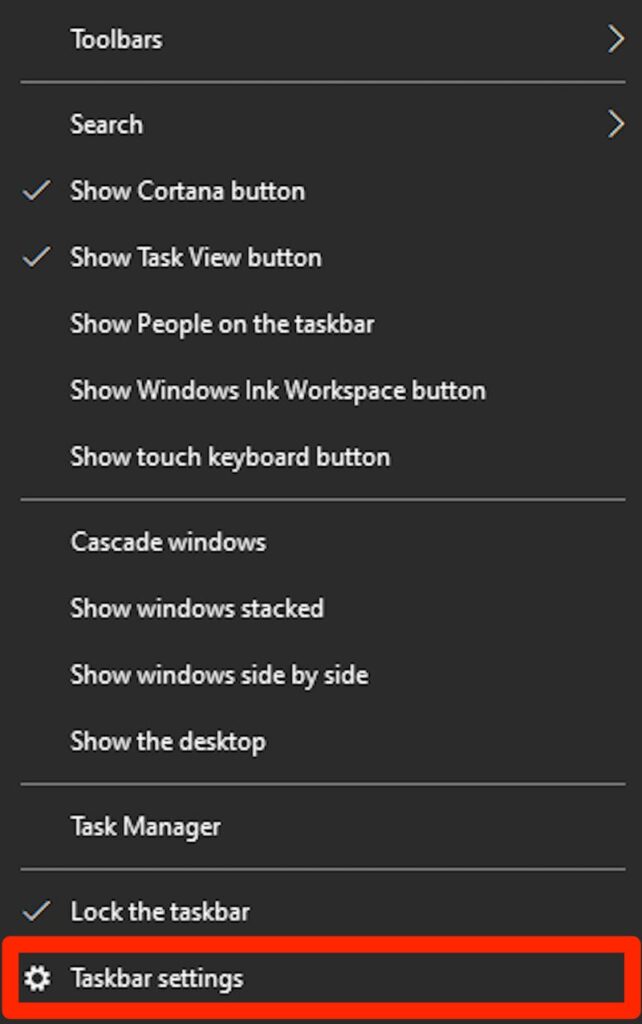
Once you have switched the Taskbar to the other side. You may feel a bit different and the screen size may look varied, this feeling will pass and you will get used to the setting. You just need to make sure that you don’t change other options without understanding what it exactly does and look up to some guide or tutorial before trying out a new setting or feature in Windows.
Hope the information provided above was helpful and informative. Use the above-mentioned method to move the Taskbar to ay side of the screen in Windows 10 and function with the Os the way you prefer and feel comfortable.







