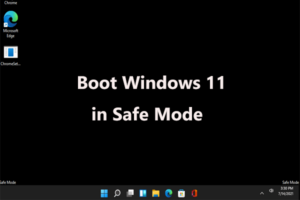File transfer is something that most people have to do every day. There may be all kinds of important files that they have to shift from one location to another. If you do not have a proper piece of file transfer software to assist you, you may run into all kinds of problems in the file transfer process. The transfer may not get completed and you may even end up losing valuable data! We would like to suggest a piece of software that we think could make your file transfers easier to carry out.
TeraCopy will help you recover the data that you may have lost in case some sort of error happened with the copying. If this is not possible, it will ensure that the file that is causing the errors will not influence any of your other files in a negative way; the other parts of your file transfer will not get affected negatively in any way. You will also be able to wait for your device to get reconnected. Certain files may not be necessary for the file transfer and these can be skipped with the help of TeraCopy. You will get the opportunity to recopy the files that are giving you trouble since TeraCopy will display all of the errors that have been detected.
TeraCopy can easily be integrated with your system; you will not have to worry about doing anything complicated to use it. You will not have to spend many computer resources in order for the installation process either. There are many other useful features offered by TeraCopy that will make it easier for you to manage your files.
Features of TeraCopy
Reading the features of TeraCopy that are given here will allow you to have a much better understanding of what you can do using it:
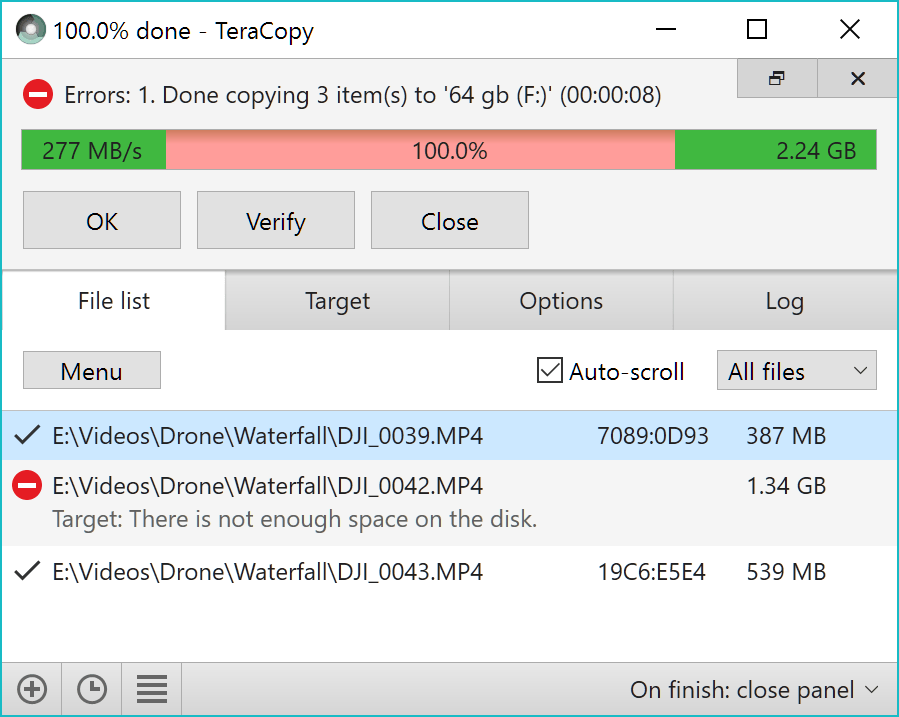
File verification
When files are copied from one place to another, you will have to ensure that you get the same file that you originally copied in the new location. There may be situations where the incorrect file gets copied and you may not even know it till later. This can lead to unwanted problems. TeraCopy will verify all of your files so that you will know which are identical. The software will do this by making a comparison between the hashes of both the target and source files. Many algorithms like MD5, SHA-1, SHA-256, etc will be copied.
Recommended Post:- ViPER4Windows Download Full Version for Windows
Dragging and dropping confirmation
When you use drag and drop operations for your file transfers, you will get a confirmation dialog every time that you do it. Isn’t that convenient? Since this option is there, you will not have to worry about dragging and dropping folders or files accidentally. You will be able to confirm your decision so that you do not end up making some incorrect file transfer that could be problematic.
Speedy workflow
TeraCopy will let you maintain a history of all the directories that you have just used. It will also display folders to you that are open in other file managers and web browsers. Thus, it will make it easy for you to manage all of your operations effectively.
Preserving timestamps
Whenever you copy a file, TeraCopy will ensure that its timestamp is maintained. Thus, you will know the exact date and time that any file that you are working on was copied.
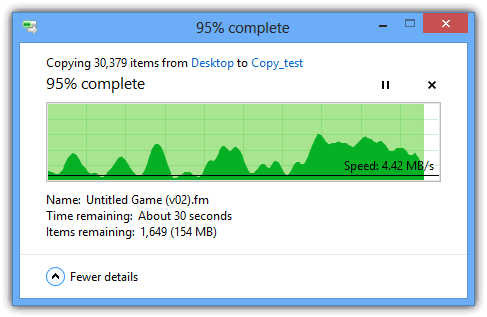
Editing file lists
You will get the ability to edit the list of files that you have. If you do this, you will be able to get rid of the files and folders that you do not need. You can save a lot of time by doing this and copying the files that you actually need will become a lot easier than before.
Exporting reports
You will be able to save the lists of files that you have along with all of their information. They can be saved as CSV and HTML files. You can then export your files wherever you want without much difficulty.
System Requirements for downloading and installing TeraCopy on Windows
Your computer will have to satisfy these requirements if you want to download and install TeraCopy on your Windows system:
- Your OS has to be either Windows XP, Vista, 7, 8, or 10.
- Your OS should have a minimum capacity of 1 GB of RAM.
- You need a free disk space of at least 100 MB.
- You need to have a processor that is 1 GHz Intel Pentium or something that is later.
Downloading and installing TeraCopy for free on Windows
Follow these steps so that you will be able to download and install TeraCopy for free on your Windows system:
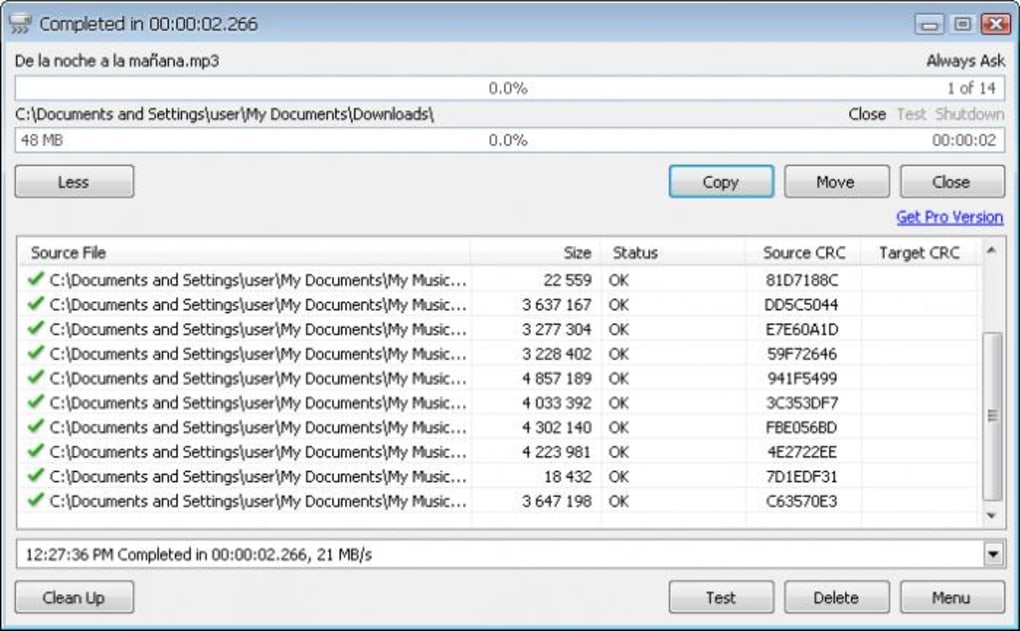
- You will have to locate a free download link for TeraCopy somewhere online.
- When you find a website that has such a link, enter it and click the link. The executable file of TeraCopy will get downloaded to your Windows system.
- You will then have to select this file so that the installer will start the installation process for TeraCopy. You will have to allow TeraCopy to make changes to your system.
- Respond to the prompts that are displayed to you that will include asking you to select the location where TeraCopy will be installed on your system and whether you want to create a shortcut for TeraCopy on your Windows system.
- When you are done with these prompts, click the Install button at the end and wait for TeraCopy to get installed on your computer.
- You will be able to use TeraCopy and manage your file transfers effectively with its help.
We are ecstatic that we got the opportunity to share information about TeraCopy with you. File transfers are delicate operations that need to be done with care and TeraCopy is here to make sure that that happens on your system. Please tell your friends about TeraCopy and your experience of using it so that they can try it out if they need software like this. Please feel free to share your experience of using it in the comments section below if you want to.