If you ask any computer technician regarding slow disk speed or other issues with the disk, the first suggestion would be to defragment the disk, that’s how important disk defragmentation is on Windows computers. It is not just a fix for some disk-related issues but a regular maintenance task you need to perform to keep your computer running smoothly. So, what happens when something like Disk defragmenter fails or won’t run on Windows computers? Well, there is nothing to panic about, but if you ignore it and when the time comes for using it, you will have trouble. Well, if you are stuck with a non-functional disk defragmenter, you need to fix it and use it in regular intervals to keep running the machine perfectly.

So, if you are new to defragmentation and are trying the feature for the first or second time, you might not fully know what it does and how it improves the performance of your computer. Well, the defragmenter is a system maintenance feature that will reorder an unordered disk. So, once a disk is defragmented, all the files which got misplaced or will be placed in their exact position on the disk. Mainly hard disk drives are the ones that need disk defragmentation and solid-state drivers need no frequent defragmentation. Because the HDD has moving parts and the chances of files being misplaced are high. Well, what happens when the disk is fragmented is, all the files are scattered on the disk without n order, and locating and tracking the file becomes difficult causing the slowing of the system. So, it’s better to perform frequent defragmentations to keep up the performance of the computer.
Recommended Post:- Fixed: Printer Displayed as Unspecified Device on Windows 10
Well, if you have a disk issue and you tried using the defragmenter and had trouble running it, there are many causes that can hinder the defragmenter from working, so, you have to try out different methods to fix the issue.
Here are the error messages, you might see that means the defragmenter has got issues.
- Disk Defragmenter Service Missing, Windows 10.
- Windows 10 Defragmenter not Working.
- Defragmenter Won’t Run in Safe Mode.
- Defrag Won’t Launch.
How to fix Disk Defragmenter Won’t Run in Windows 10
Well, if you see something like this on your computer, you can fix the issue and run the defragmenter using some simple methods.
Method 1: Check the Antivirus Software
Some functions of the antivirus can hinder the functioning of your disk defragmenter so, you have to check your antivirus software, you can disable the antivirus software, and then run the defragmenter on your computer. If the defragmenter runs, then the issue is your antivirus.
And if you are using a paid version of an antivirus, you disable it and then run the defragmenter, and you can move on to other antivirus software once the license expires, so you can permanently fix the defragmenter issue.
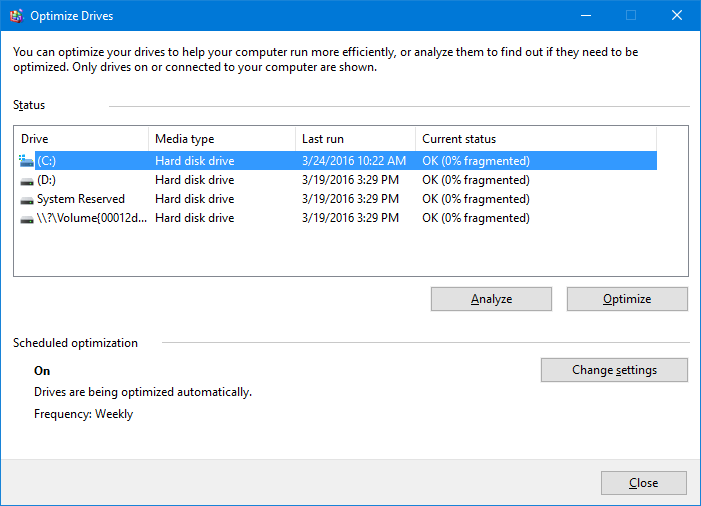
Method 2: Try Third-Party Defragmenter Tools
There are thousands of good free/ paid defragmenter tools available for Windows 10, which you can try. Install one of the best depending on its reviews and ratings and then use it to defragment your computer.
Method 3: Use the SFC/Scannow Command to Fix the Issue
The defragmenter feature will suffer if any system file related to it is corrupt, so you can fix the corrupt file by using an SFC/Scannow and DISM command on Windows 10.
- To use the SFC command, open the command prompt as an administrator.
- Now, enter “SFC/scannow” in the command prompt and hit enter.
- The scan will run and the command will fix issues with system files.
- To use the DISM command, open the command prompt as an administrator.
- Here enter “DISM /Online /Cleanup-Image /Restorehealth” and run the command.
- The scan will take a bit longer to complete and once done, you can restart the computer.
Method 4: Try Using Defragmenter in Safe Mode
Sometimes the safe mode is the one you need to rely on when the normally booted Windows causes errors with features.
- Well, to use the defragmenter in safe mode, enter the safe mode by restarting the computer by holding down the shift key.
- Here select the troubleshoot option and then go to advanced options.
- Now, choose the startup settings option and then click on the restart button.
- So, when the computer restarts select the option safe mode by pressing the appropriate key on the keyboard.
- So, once you are rebooted on safe mode, you can try defragmenting the disk.
Method 5: Close all Open Applications Before Defragmenting the Disk
If applications are running on the computer when you start to defragment, there might be issues with defragmenting the computer, so close all the applications and then try defragmenting the disk.
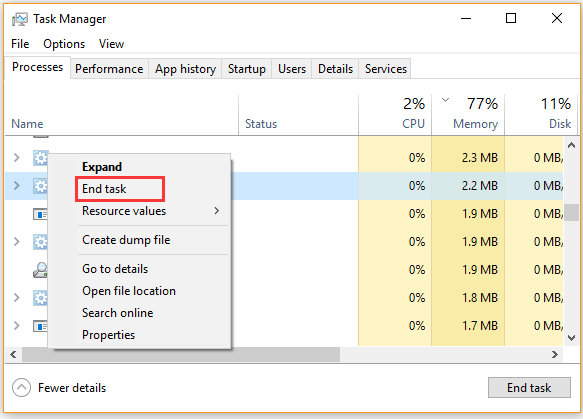
Method 6: Run a Chkdsk Scan
Chkdsk is a simple scan command for checking the disks on the computer, so running this command will resolve issues with the hard disk.
- Open the command prompt as an administrator and then enter “chkdsk /f X:” and run it.
- The scan will take its time so, wait till it is complete.
Well, these are some simple methods that will help you fix the issue with running defragmenter on Windows 10. Try out different methods and fix the issue and run the defragmenter to keep your computer in a good condition.
Hope the information provided above was helpful and informative. You need to frequently run defragmenter on Windows 10 to maintain a healthy disk and high-performing PC.







