Maintaining a computer is pretty difficult as you need to take into consideration the many aspects that govern the functioning of the computer. You need a proper maintenance schedule and utility software to help you in doing that. Overloading the computer will lead to the failure of some components of the computer. To avoid such damages Windows often sends error messages and notifications to warn you of the potential danger of the situation and a need for action. You should take immediate action and rectify the error by following some rectification procedures, that have been tested and proved good for the situation. You failing to manage your computer can have serious consequences leading to the damage of your computer or possible corruption.
A repeated notification or error message that keeps popping up can sometimes really be annoying. One such annoying error message on your Windows computer can be “Your Device is Running Low on Memory”. You can easily rectify this error by doing some simple easy-to-do alterations and reduce the load on your memory.
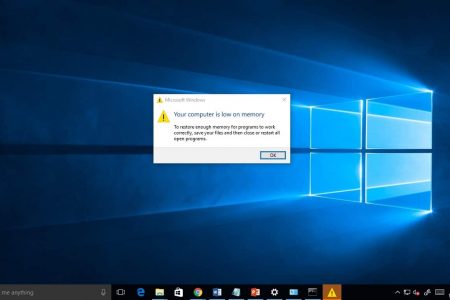
Why does this message pop up?
To answer this question, you first need to know what memory is and understand how it functions. Memory is the amount of RAM(Random Acces Memory) the computer has, the higher the amount of RAM lower the instances of getting this error message. This error can disrupt most of your functions and cause some technical issues. Your computer will slow down and will not let you work in peace and will drag your work by processing things slower.
RAM is a very limited resource and a very important component of a computer, it is the one that stores the data temporarily that is taken from the hard disk for processing. Every data that is being processed by the processor is kept in the RAM until the process is completed to make the processing fast and efficient. Most of the modern software requires higher RAM for processing as they do a lot of computing and need the data to be present on the RAM for longer instances. When using a RAM deficient computer to run powerful software, the chances of crashing and memory overload is higher, upgrading the RAM or downgrading the software can be the solution for these instances.
When your RAM is overloaded with many files simultaneously, this error appears, you need to limit the number of processes running by avoiding multitasking. You can rectify this error in a more subtle manner and that will be discussed in the article. This error apparently appears as your RAM is being choked up by lots of data and means that it is near its limit.
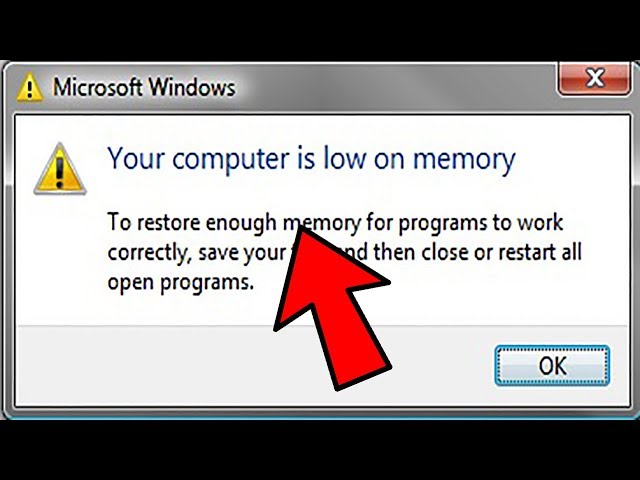
Recommended Post:- Fixed: Lock Option Missing From Windows 10 Power Menu
How to Rectify the Error and Save your Computer from Overloading:
There is a simple and efficient way to rectify Your Device is Running Low on Memory error. You need to do some simple alterations in the settings to make your RAM optimized for better performance. This procedure needs to be carefully done as some of the sensitive settings will get altered and, if things go wrong during the process you need not worry as you will have to apply the settings to save the settings.
Follow these simple steps to rectify the error “E=Your Device is Running Low on Memory in Windows 10.
- First, right-click on the “This PC” option from your desktop or the start menu.
- You need to select the properties option in the menu.
- The systems settings of the control panel will open.
- Select the advanced system settings from the left corner of the screen.
- A new window will pop up stating system properties.
- You need to select the advanced option from the system properties window.
- From the advanced tab, choose the settings option under the performance settings.
- You will find an advanced settings option, click on it.
- Under the virtual memory choose the change option to change the memory settings.
- Uncheck the box near Automatically manages paging file size for all drives.
- Now, you can fill in the new value in the boxes shown to make these values to be the paging values.
- Once you have entered the new values and are satisfied with the value, you can apply the settings by clicking on the apply button at the bottom of the window.
- Now you can exit the window and start using your computer normally.
- This will make the computer efficiently manage the paging files to reduce the load on the RAM.
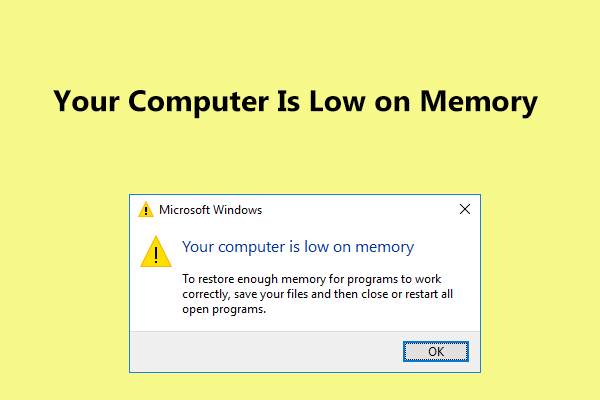
The above-mentioned method is the traditional way of rectifying the Your Device is Running Low on Memory problem. This method is efficient and serves the purpose of reducing the strain on the RAM. you can also use third-party memory management software, to manage your memory. They too can be efficient and can clear unwanted and useless files from the memory to free up some space.
If the values that you have entered dosent work well in managing the memory, you can go ahead and change them by following the procedure mentioned above and set the appropriate values that suit the storage capacity of the disk you choose.
Hope the information provided above was useful and was informative. This can be a lifesaver trick that every Windows user must know. The procedure can come in handy at times and can really benefit people with low RAM computers a lot by allotting the right size for the paging files to save its functions. Boost your memory by setting the proper size for page files as they are an important part of the functioning of the computer and also boost the memory performance by not overloading it with files.







