Games are fun to play, there are millions of games that are played by billions of people every day, where Call Of Duty is one of the most famous games which is being played by around 40 million players. It is a cool first-person shooter with support for over 150 players in the online game mode. The game is cross-platform and is supported on X-Box, Windows, and Play Station. The game was released in 2020 and is still being played by millions of online players. The Game has an awesome map with a realistic gaming experience. The graphic and the gameplay are good and can provide the players with a wholesome gaming experience.
The game is pretty demanding and requires good hardware features. The game runs smoothly on computers with good hardware and also provides extra smoothness on computers with an extra powerful hardware setup.
![How to fix Dev Error 6068 [Overclock, DirectX, Warzone]](https://isoriver.com/wp-content/uploads/2021/05/Dev-Error-6068-COD-Modern-Warfare.png)
Every application, game, software has its own errors and issues, the issues are generally due to resource unavailability, corrupted game files or faulty computer components. COD warzone has also got its own errors and issues, that sometimes interrupt the gameplay and causes trouble to the players. There are many instances where the players complain about the error 6068 when they try to play the game. Such error messages can be pretty annoying. There are some fix available for the error and using which the error can be rectified and a normal game can be resumed. The users need to check for various components to fix the error. You are here probably because you are stuck with the error and need the solution, so you can play the game properly. Here in this article, you will find some fixes using which you can fix the issue and also play the game with great efficiency.
The error 6068 occurs due to a corrupt or non-functioning DLL file. The error also occurs due to error with drivers. Drivers are very important and they are the ones that help hardware and the software to communicate efficiently, without a driver no hardware component will function, so keeping them under check is very essential. Not only games will fail but also other applications that depend on the driver will fail. DLL is short for dynamic link-library and is a very essential file in the Windows OS. every application, program will have specific and some common DL files and when they get corrupted the program will not function and cause trouble.
Recommended Post:- Fixed: Windows 10 update error 0x80080008 once and for all
Here are some Fixes Which You Might use to Fix the 6068 Error in the COD
Below mentioned are some of the most common and easy to follow methods, which you can follow to fix the 6068 issue. Follow along and learn the methods and play the game with joy.
Method 1: Update your graphics driver
The graphics card drivers are files responsible for communicating and instructing the graphics card on the computer, if the drivers are not up-to-date the graphics card will function poorly and will hinder most of the functions involving the use of graphics.
- You can update the graphics driver by going to the device manager by searching for the device manager in the search bar and then looking for the graphics card.
- Once you have located the graphics card, you need to right-click and choose the option update driver.
- Once you have updated your driver restart the computer and run the game, it should work.
Method 2: Run Call Of Duty With Administrator permission
Sometimes providing an application with administrative rights will enable the application to access more features of the computer. This might help you with fixing the error.
- Right-click on the COD icon and select the Run as administrator option.
- You can make the game run as administrator by going to the properties of the game, and choosing the option to run this program as an administrator under the compatibility tab.
Method 3: Configure the program to run on DirectX 11
- Open the Battle.net.
- Now, click on options ad select game settings.
- Click on the checkbox near the additional command line and input d3d11 in the command line.
- Now, press the done button to save the changes.
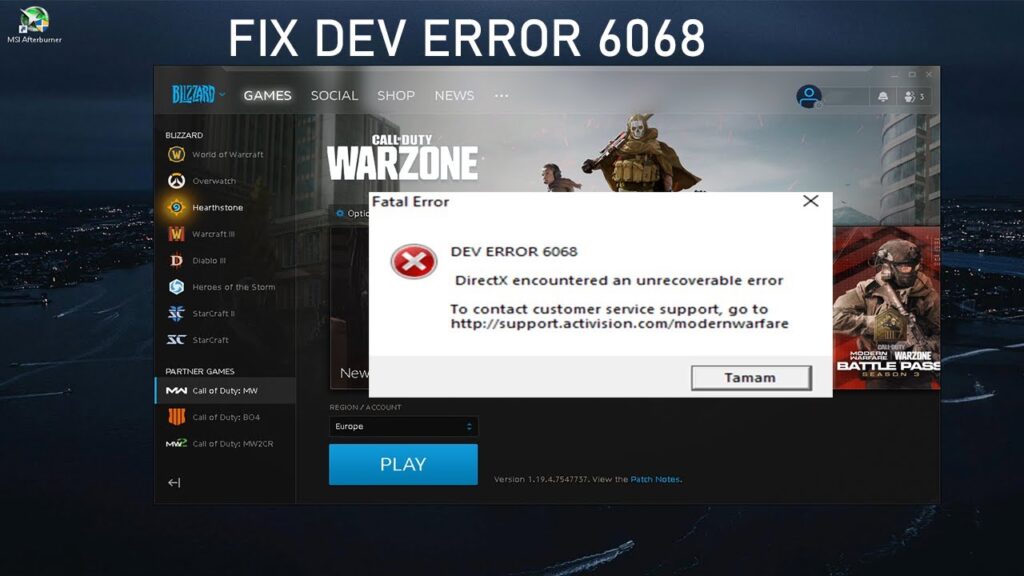
Method 4: Update the OS
Updating the OS might have some effect on the game.
- You can manually check for updates by going to the update and security option in the settings and checking for the update in the Windows update option.
- If you find a new update available download the update and install it on your computer.
- Once the installation is over the computer will restart.
- Now, try opening the game and playing it.
Configure the Video memory Scale of the program
- Open the COD folder.
- Open the player sub-folder.
- Here locate the adv_options.ini file and open it with notepad.
- Now, find the VideoMemoryScale value and change it to 0.5.
- Then, save the file and exit.
Underclock Your GPU
Your GPU might have been overclocked and underclocking it will help you fix the issue.
- Open the GPU application installed on your computer.
- Go to the performance tab under which go to tuning.
- Now, drag the bar that is under the tuning option to underclock the GPU. adjust it to -20.
- Once done, quit the application.
All the methods mentioned above are tested and many users have tested the fixes. Try out the methods and if one fails try out the other methods so that you fix the issue and play the game efficiently.
Hope the information provided above is useful and informative. Make sure to try the methods mentioned above and play the game with joy. Help out a friend who is looking for a fix for the 6068 error in COD.







