We all use the computer every day to achieve our goals, we load files and applications on the computer and use them effectively so we can get our job done. People who work or study will have lots of documents and files related to the professional niche and use them to effectively study or work on a day-to-day basis. Once the files use is diminished it becomes trash and cleaning it or removing it will be optimal to save space and also boost the performance of the computer. If we ignore these junk or unwanted files they will stay on the computer and cause performance lag and will also take up space that could be used for something important. With each unwanted file left un-deleted they pile up and constitute become a large volume of unwanted files and removing them from the computer becomes a tedious process, you have to spend time and find all the files and delete them one by one and then you have to go to the recycle bin and remove them from there, its double work.
Windows is a great OS for users as it is user friendly and has lots of powerful tools and features that make life simple. Windows OS has been evolved to be one of the greatest OS in recent times with many new features coming in with each update and many bugs fixed with bug fix updates. Microsoft has now taken up the job of providing users with necessary updates and features o that the OS stays at the top of the chart and the users can avail of extraordinary features. As mentioned before the OS features many useful features and one such very effective feature is shortcuts, shortcuts in Windows are highly customizable and easy to use.

There are hundreds of shortcuts pre-loaded in the OS and you can add some yourself. This feature lets users access and performs different operations easily, without having to go through a lengthy process. We all know that there are special keys like delete, page up, page down, PrtSc, insert, and delete which serve different purposes in the computer, and knowing how to use them will be of great help but with certain combinations of the keys, the shortcuts can be made to function differently.
With the shortcuts, you can seamlessly use the computer and can work efficiently. Knowing the shortcuts is very important and once you come to know about the shortcuts, you will have to use them to remember them. Like the shortcuts in the OS, all application come with their own set of shortcuts by using which you can become a pro in that particular application and use it effectively. Now, let us focus on using the shortcut to delete files permanently from the computer instead of throwing them into the recycle bin. This article will help you learn to delete files from the computer directly without sending them to the recycle bin.
Recommended Post:- Fixed: Error 0xc1900204 Blocks Windows 10 Updates
How you can Delete Files Directly without having to through them to the Recycle Bin
Here is the simple to use shortcut feature to delete files permanently from the computer.
- Open the folder where the file is stored.
- Now click on the file and click on it.
- Now, press the shift key and press the delete key on the keyboard.
- The file will be permanently be deleted from the computer.
- You can also select the file and right-click on it and then press hold the shift button and click the delete option in the menu to delete the file permanently.
- You can go to the recycle bin and check.
- This is a pretty easy to use feature.
- If you have many files to be deleted in a single folder, you can press the control key on the keyboard and then click on the files and select all of them. Once you have selected all the files, you can delete them permanently by pressing the shift key and the delete key on the keyboard. It’s as simple as this.
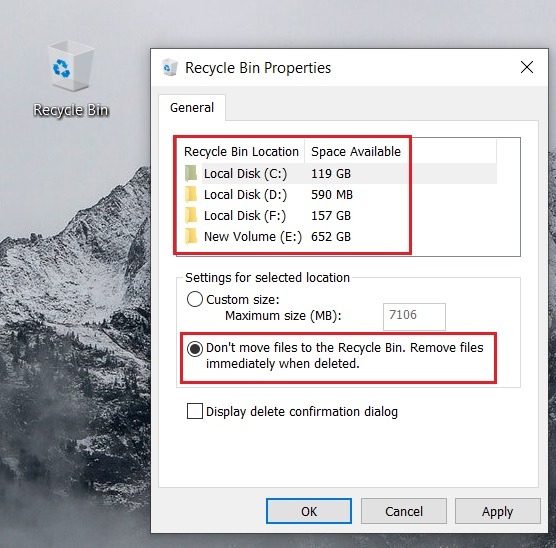
Once you have learned to use the shortcut to permanently delete the files, you can delete any number of files with ease and dont have to go and clear them from the recycle bin.
When you are using this shortcut to permanently delete the files from your computer, you only select the files that you think are completely unwanted, and if you delete an important file using this shortcut, you will not be able to retrieve the deleted file. So it’s always recommended to use the normal delete function available in the menu of the files, even if you delete an important file the file will be available in the recycle bin which you can restore easily.
Deleting files can be a difficult task when you have many files to delete, so it is always to delete unwanted files as soon as you see them by doing this, the computer will be clean in the long run and will perform better. You can also use third-party applications to find duplicate files and delete them to save storage on your computer. There are several methods to manage and maintain your computer one is to remove unwanted file and applications from the computer, with the above-mentioned method you can delete any file permanently and manage the files on your computer.

Hope the information provided was helpful and informative, hope you learnt something really useful, use the shortcut to remove the files to remember the shortcut.







