There are a lot of conventional ways of dealing with documentation in the day to day world and with increasing space for development in many of the recently upgraded software that is dealing with the same. One of the most-known software is definitely Microsoft word. Even though that word is localized to the Microsoft Windows users, the Mac users also have a competitive edge of developing and handling word documents with the help of MS word version exclusively developed for the Mac users.
There are various other Softwares that you can integrate MS word with and one of the predominant known names is definitely the Adobe Acrobat PDF reader.
Overview PDF to Word in Windows PC
The PDF reader from Adobe acrobat has been a growing demand by many of the people who depend upon such software to successfully carry out their documenting requirements with the same.
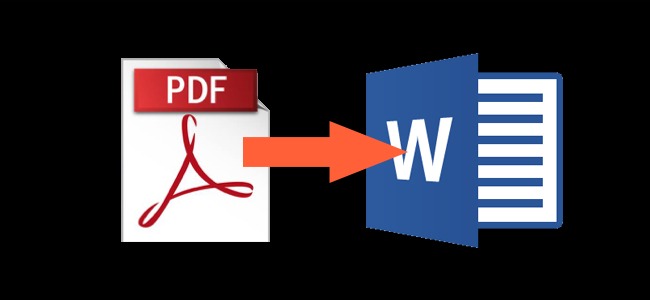
Even with a lot of users depending upon the PDF reader from Adobe, there are still some features that the users would love to have to make life even simpler. There are a lot of features that are hidden within the software that makes them more and more interesting to find.
What are those features
There are definitely many running on your mind right now, but I would want to focus on one thing alone that is a frequent question by many using the PDF reader on a daily basis.
How do you convert the PDF file or the PDF document to a properly formatted Microsoft word document with the .docx format?
Now the simplest and common answer would be to look for an online convertor and get the job done. Let us explain some of the risks you are taking while uploading your file to an online converter.
- It is being uploaded into the internet and there is no guarantee that the content that you upload is in safe hands.
- There are also various problems that can arise when you are dealing with Official documents. The content that you upload can cause you copyright issues as well.
- Last but not the least and the most dangerous one, the probability of your system or the device accepting a parasite bug on the transfer that can corrupt your data. This is a more common occurrence in the systems and many people have been facing this issue for a very long time.
The Usual way
There are a lot of other ways in which you can decode the PDF document into a properly formatted word document. But there is this one thing that many of the users do not know. Adobe PDF reader has a built-in feature where you can actually convert the PDF file or document into a well-structured word document with the .docx extension.
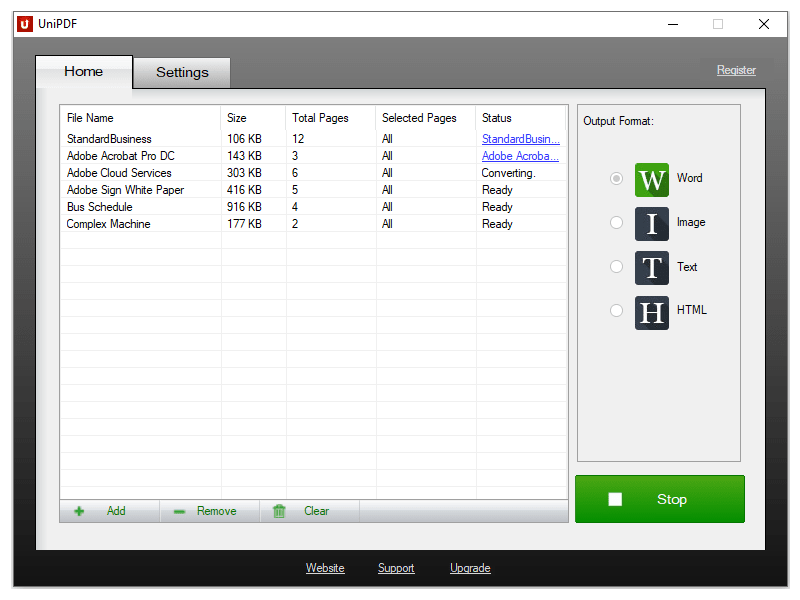
The simple process goes by this way
- Open the document in the PDF reader with the help of the Adobe PDF application.
- Once that is done, make sure that you have the properly licensed application.
- Over the right side of the application of the PDF reader, make sure to click on the “Export PDF option”
- There are a lot of options that are available for export, but we will stick onto the MS word document.
- The probability is that the PDF application will convert the existential PDF file into a properly formatted MS word document.
- Once you have selected the Word option, you will have to click on the Export option.
- Once that is done, you will have to proceed with selecting the path for saving the word document.
You will end up with an MS word document version of the PDF file that you wanted to convert. Now there is also another method with which you can actually convert the PDF file to word document.
The alternate route
Now, this is not the regular method that I would prescribe because there are a lot of hassles that will pop up in the way with regard to formatting and aligning which most of the users would not prefer.
- Open the Microsoft word application and click on the option “Open” in the file option.
- Select the location where the PDF file is located and click on open.
- Once you are done with that, a warning message pops up warning the user that there might be some issues with regard to the formatting of the document.
- Click on OK to proceed further. But there is a lot of probabilities that the MS word won’t be in the correct format as it was present in the PDF file.
The process of converting the PDF file to a Microsoft word document is quite simple and unknown to many. The problem is that most of the users who depend upon the PDF document application is that they are not aware of this feature. Well now that you know! Spread the word!







