If you’re having problems with your Windows computer, the problem could be caused by bottlenecks, bloatware, or settings that slow down your computer’s speed. A quick fix would be to download the Windows refresh utility.
The issue is that the Windows Refresh program is no longer available for download by users. However, you can conduct the same operation without it with the same ease. So, let us investigate!
Microsoft’s Windows is a graphical operating system. It enables users to view and store files, run the software, play games, watch videos, and connect to the internet. It was released for both home computing and professional work.
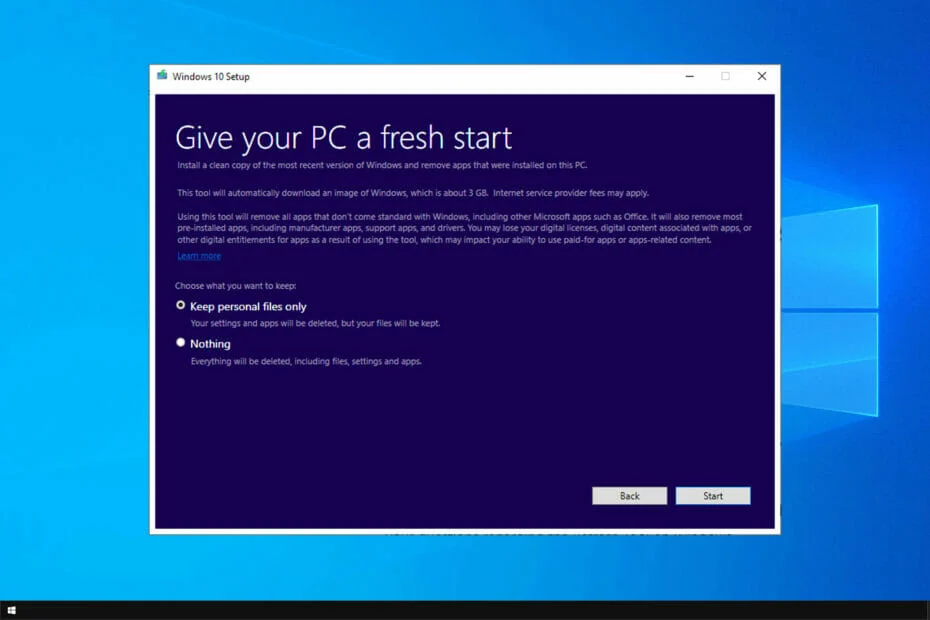
On November 10, 1983, it was published for both home computers and professional functions of Windows. It was later available on several different versions of Windows, including the current version, Windows 10.
Windows NT 3.1, the first business-oriented version of Windows, was introduced in 1993. Following that, it released Windows 3.5, 4/0, and Windows 2000. When Microsoft debuted Windows XP in 2001, the corporation planned its many editions for both home and corporate use. It was built on conventional x86 hardware, such as Intel and AMD processors. As a result, it may run on a variety of hardware, including HP, Dell, and Sony machines, as well as home-built PCs.
Recommended Post:- Fixed: Deleted Files Keep Coming Back on Windows 11
Microsoft has released various editions of Windows, starting with Windows XP. These versions share the same core operating system, although some incorporate advanced functions for a fee. Windows comes in two flavors Standard and Professional.
- Windows Home
- Windows Professional
Windows Home
Windows Home is the most basic version of Windows. It includes all of Windows’ basic capabilities, such as browsing the web, connecting to the Internet, playing video games, using office software, and streaming videos. It is also less priced and comes pre-installed on many new computers.
Windows Professional
Windows Professional is also referred to as Windows Pro or Win Pro. It is a more advanced version of Windows that is useful for power users and small to medium-sized companies. It includes all of the features of Windows Home, as well as the following:
- Remote Desktop: Users of Windows Professional editions can establish a remote desktop connection. It allows users to connect to another computer remotely and share control of its mouse, keyboard, and view display. It is mainly accessed over port 3389. In addition, we can utilize TeamViewer or VNC to establish a remote desktop connection.
- Trusted Boot: It provides security by encrypting the boot loader and safeguarding the computer against rootkits (A collection of software tools that allow users to enter another computer through an unauthorized way known as rootkits).
- Bitlocker: This application enables users to encrypt a storage disc using the AES (Advanced Encryption Standard) method. This function is available in Windows 7, Windows Vista (only the Ultimate and Enterprise editions), and Windows Server 2008.
Bitlocker is mostly used on business laptops or PCs to safeguard data on the machine. It is extremely tough to crack the Bitlocker password if your machine has been stolen. Only the correct password can be used to open it. Furthermore, your Bitlocker password cannot be recovered if you forget it.
- Windows Sandbox: A sandbox is a computer, network, or online service that allows users to experiment with and test computer security without disrupting the system.
- Hyper-V is a hypervisor developed by Microsoft Corporation on June 26, 2008. It’s also known as Windows Server Virtualization. Hyper-V is used to virtualize x86-64 servers, as well as to run virtual machines and third-party software such as VirtualBox.
- Group policy administration: An administrator can create group policies in a company to manage distinct Windows users.
- It is compatible with systems with more than 128 GB of RAM.
- It also provides more Windows update installation choices, as well as customizable scheduling and deferral for up to 34 days.
Microsoft Windows has a control panel, a desktop and desktop assistant, disc cleanup, an event viewer, and other features. Many customers favor Microsoft Windows because it is said to be compatible with a wide range of other software. Because Microsoft develops many computer programs, they run best on Microsoft Windows.
Why is Microsoft Windows referred to as Windows?
Prior to the introduction of Microsoft Windows, all Microsoft users utilized the MS-DOS operating system. Microsoft gave a single word to most of its products; it needed a new Word to represent its new GUI operating system. Microsoft chose the name Windows because it can execute multiple activities and run apps at the same time.
Another rationale for calling it Windows was that a popular name like Windows could not be trademarked. Microsoft Windows was its official name, and the initial version 1.0 of Windows was released in 1995.
About ‘Refresh Windows
Although “Refresh Windows” is a terrific solution for easily reinstalling Windows 10 without bloatware and fixing any software issues your PC may have, it’s crucial to understand what will happen during a clean reinstallation.
Using the refresh tool will remove all non-standard programs from the operating system. This means that your manufacturer’s programs, such as drivers, support apps, and other apps, will be uninstalled as well. You may also lose some digital licenses, digitally downloaded content, and other digital entitlements for specific applications.
Make a thorough backup of your computer before beginning, then contact your software manufacturer’s help website for instructions on how to reinstall an application and restore your digital content after a clean install.
If you’re using a program like Office, make sure to find the product key so you can reinstall the entire suite of apps. It’s vital to remember that downloading and installing the operating system will require an internet connection and approximately 12GB of free storage space.
What is the purpose of the Refresh Windows tool?
A refresh entails reinstalling Windows, but the files and installed apps, both from the Microsoft Store and those that came with the operating system, are retained.
Here are a few issues that a Windows refresh will address:
- Corrupt system files – Corrupt system files are the source of numerous problems and can significantly impair the operation of the operating system.
- Windows Update Problems – Although update failures are uncommon in Windows, they can degrade the operating system’s efficiency and put your computer in danger.
- Unable to launch or run an application – Misconfigured settings or other underlying factors can frequently block apps from running, and a refresh is a tried and true solution.
How to Perform Windows refresh without the Refresh tool?
Solution 1: Launch the Settings app.
- Step 1: Open the Settings app by pressing Windows + I, then select Update & Security.
- Step 2: Go to Recovery and select Get Started from the Reset this PC menu.
- Step 3: Decide whether to keep or delete the personal files.
- Step 4: Because it is similar to a refresh, we recommend selecting the Keep my files option.
- Step 5: Choose the type of reinstallation you want to do. We prefer utilizing local reinstallation because it is generally faster.
- Step 6: To finish the process, follow the directions on the screen.
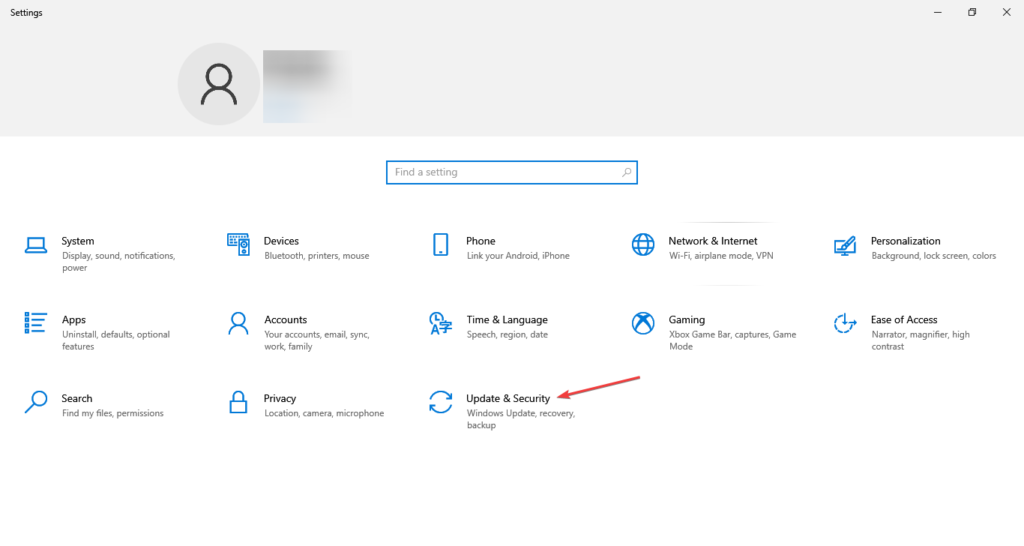
Solution 2: Carry out an in-place upgrade
- Step 1: Go to Microsoft’s website and download the Windows 10 Media Creation Tool.
- Step 2: After downloading the file, execute it and accept the license terms by clicking Accept.
- Step 3: Click Next after selecting Upgrade this PC.
- Step 4: The installation will now download the most recent version of Windows 10.
- Step 5: When you reach the Ready to install screen, make sure personal files and apps are listed; if they aren’t, go to Change what to keep and enable it, then click Install.
- Step 6: To finish the setup procedure, follow the directions on the screen.
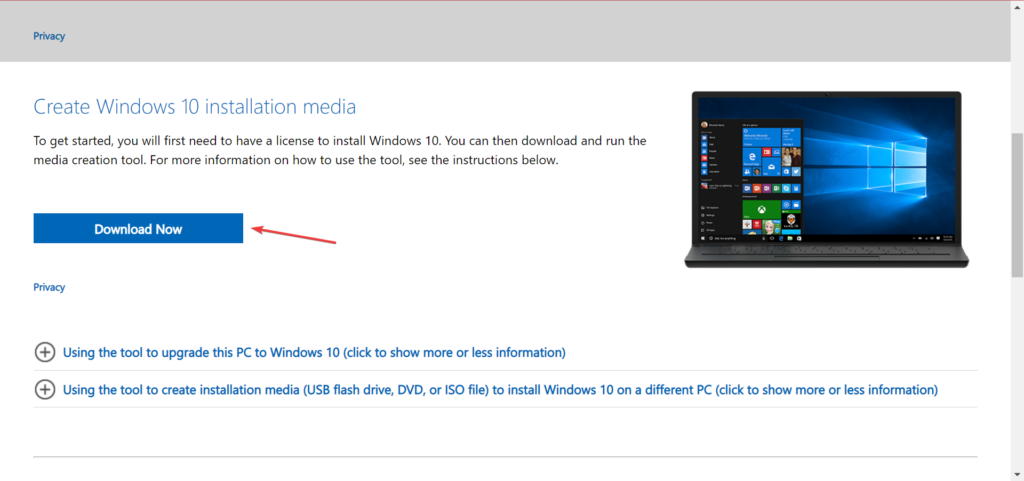
An in-place upgrade is another highly effective technique for starting over with a clean installation of Windows 10, and it serves as an excellent substitute for the Windows Refresh tool. The installed apps are not lost as a result of this.
How to use Refresh Tool on Windows 11?
Solution 1: By Accessing the Settings app.
- Step 1: Open Settings by pressing Windows + I, then select Recovery from the System menu.
- Step 2: Select Reset PC.
- Step 3: Choose to Keep my files.
- Step 4: Select the type of reinstall. Again, we recommend selecting Local reinstall because it is faster.
- Step 5: To finish the process, follow the on-screen directions.
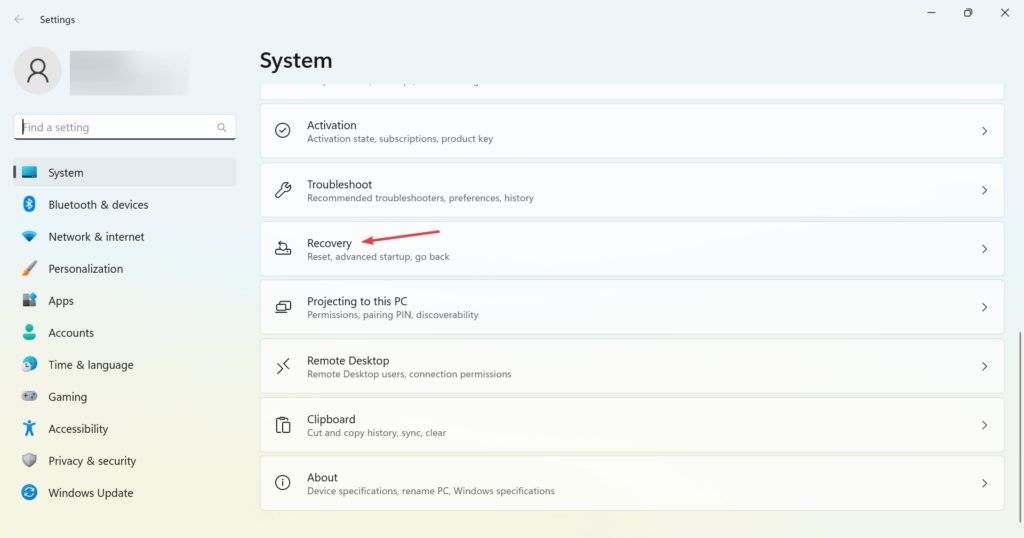
Solution 2: Carry out an in-place upgrade.
- Step 1: Visit Microsoft’s download page, select the appropriate response from the dropdown menus, and save the Windows 11 ISO file to your computer.
- Step 2: When the download is complete, run the file and click Open.
- Step 3: Now run setup.exe.
- Step 4: In the UAC prompt, select Yes.
- Step 5: In the Windows 11 setup, click Install.
- Step 6: Wait for the setup to complete before clicking Accept to accept the license terms.
- Step 7: Finally, double-check that everything is in order, including the setup lists. Keep your personal data and apps, and then click Install.
- Step 8: Wait for the installation to finish. It shouldn’t take long, so be patient and don’t get in the way.
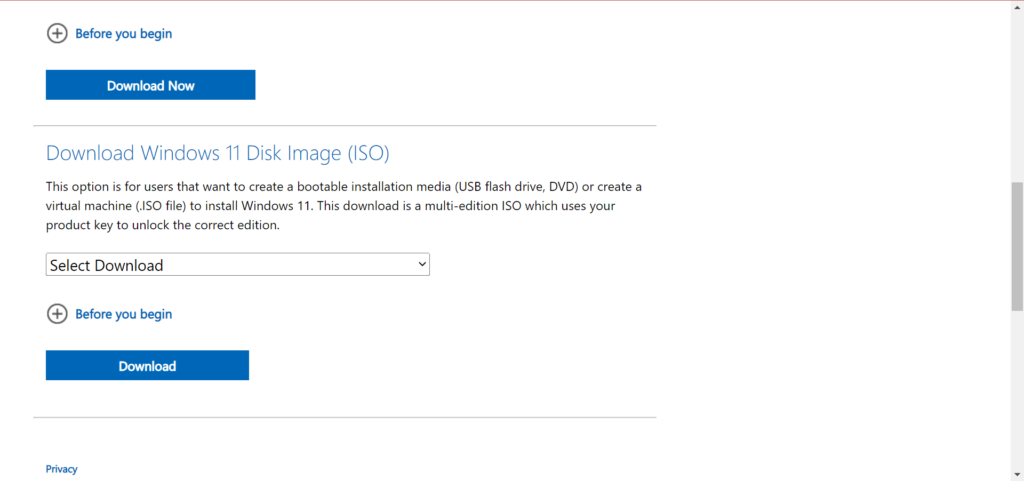
Important Information Before Using the Refresh Tool
There are a few things you should know before using the “Refresh Windows” utility to clean and install Windows 10 Anniversary Update (build 14393) on your system. Currently, only three languages are supported: English, Chinese, and Japanese. Your machine must also be running a 32-bit or 64-bit version of Windows 10 Home or Pro.
The refresh tool, unlike the reset feature, requires an internet connection to download the most recent version of the operating system, which might be 3GB in size. Furthermore, ensure that you have at least 16GB of free space on your hard drive for the download and installation process.
Furthermore, if the program is unable to install the most recent version, you will be unable to keep your personal files, and you will be allowed to terminate the setup if you do not desire to continue.
Using the Refresh Windows utility will wipe clean your system’s hard drive, erasing all installed and configured apps, including Office and software given by your PC maker (even device drivers). Apps that come with Windows 10 will, however, reinstall automatically throughout the installation process.
Microsoft does not guarantee that digital licenses, digital content linked with applications, or digital entitlements for specific apps will carry over utilizing the new preview tool until the functionality is completely integrated.
Conclusion
That’s all! These are all the methods for refreshing the operating system, both Windows 10 and Windows 11, without downloading the tool. And, once completed, any issues should be resolved. If it doesn’t work, a fresh install of the operating system will.
Also, while you’re mending problems, be sure to enhance Windows 11’s performance to get things done faster and smoother.







