Startup sound has been a legacy in Windows OS, most Windows OSs come with a fresh and new startup sound. The startup sound is pretty amazing in the OS and most people like the sound and let it play when the computer boots up, and the fun part is Windows 95’s startup sound was created on a Mac machine. With a huge fan base for the startup sound, Microsoft has to put in a great and worthy startup sound on their next Windows version. This article is all about changing the startup sound on Windows 11 which is about to release later in 2021. So, just dig in and find out the cool features of the OS and other great stuff.
Well, with the release of Windows 11 most Windows users are intrigued and have been looking into the features of the OS, some even installed the preview build to test it personally on their computers. Yes, anyone with an authentic Microsoft account and a compatible Windows computer can try out the preview builds from the Insider Program. So, what’s making people download the OS even before being officially released, so, here is the catch, this article will provide you with a hint of what the features are.
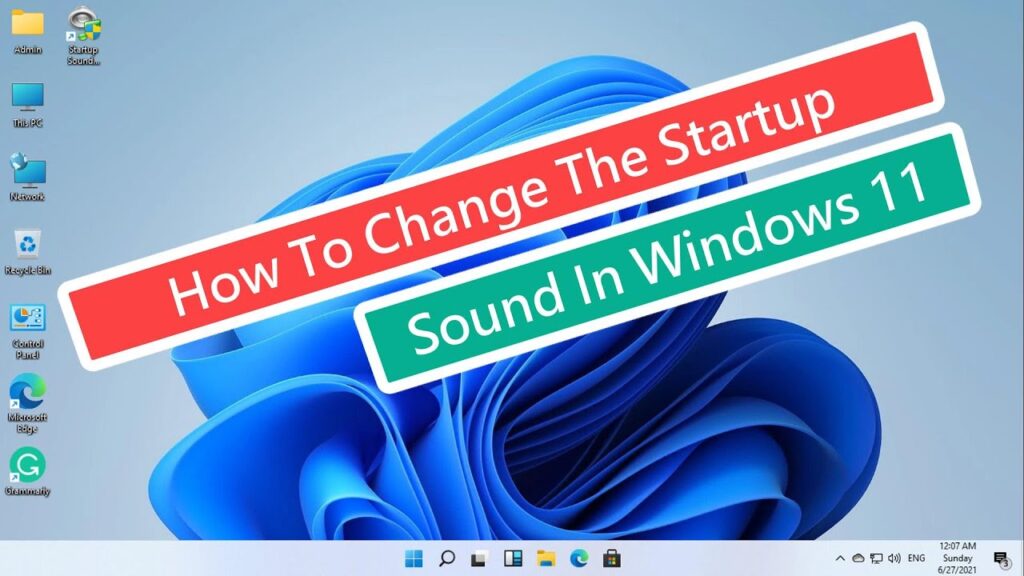
Well, the major features update Windows 11 will be receiving are the user interface, security, and sounds. The OS is said to have a smoother user interface. Every aspect of the user interface is being changed at least to the slightest, hence the OS will look very different from the previous Windows versions. This user interface change is observed on the preview build and is said to be the case for the official version. After the user interface, the major change you can observe s the security features and sound effects in the OS, the security and privacy features in Windows 11 are said to be one of the best as it employs hardware-enforced security(TPM 2.0) for securing the device and the sounds are changed so, it is different from the previous Windows versions.
You might wonder, how we get all this information as the OS is yet to be officially released for commercial use, well, the answer is the preview builds, which provide a glim of what the final OS will be as the preview builds are the ones that are being worked on by Microsoft experts to make it a stable and perfect OS. With this said, you know that Windows 11 come with different sound effects and how to change them if you feel like changing them. To change the startup sound on your Windows 11, follow the article and change it with ease on your computer.
Recommended Post:- Fixed: Fingerprint doesn’t work on Windows 10 – Quick Guide
How to change Startup Sound on Windows 11
Here are some neat methods that you can use to change the startup sound on Windows 11. The methods might seem complex but can be followed as we have provided a step-by-step guide. Follow along and change the sound according to your preferences.
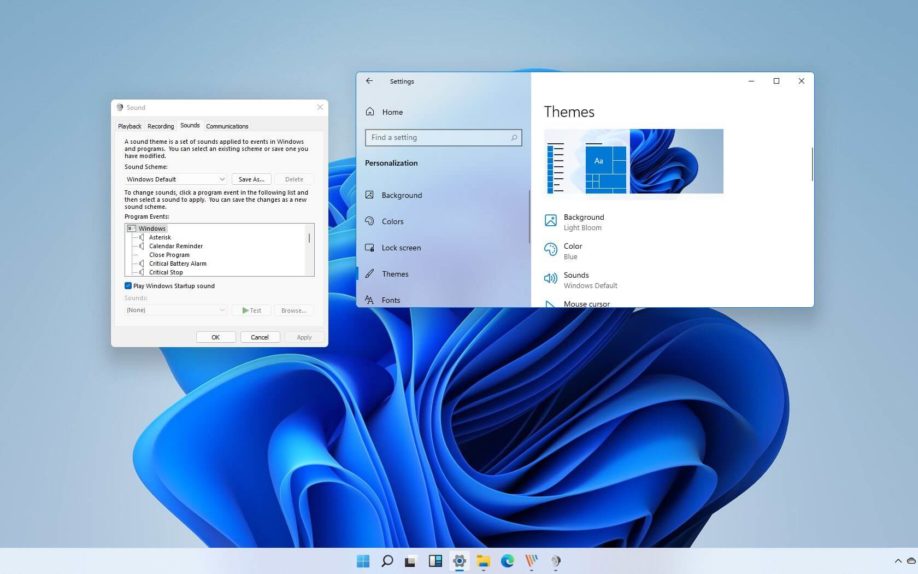
Method 1: Enable the Startup Sound
Well, this method involves the use of the registry editor, which is a pretty neat configuration tool available in Windows OS. you have to be focused while using the tool as it is pretty sensitive, and altering a wrong option will lead to the failure of other components. Well, here is the simplified guide, so you can follow it with ease.
- To open the registry editor, press the Windows key and the R key on the keyboard, which will open the Run command box. Here in the Run command box, enter Regedit and hit enter.
- Once in the registry editor, navigate to this key “HKEY_CURRENT_USER/AppEvents/EventLabels/WindowsLogon”.
- Here, find the DWORD called excludefromCPL.
- Click on it and edit the value data, changing it to 0 from 1.
- Once done, press Ok to save the value.
- Now, open the change the system sounds from the settings by searching for it in the search bar.
- Once the sound settings open in a new window, check the box near the play Windows startup sounds to turn the sound on.
- Once done, look for Windows Logon in the list and select the sound you prefer.
- Now, click on the apply button and then on ok to save the changes. This will enable the startup sound on Windows 11.
Method 2: USe Custom Sound Effect for Startup Sound
You can also use a custom startup sound in Windows 11.
- To do this, download a custom sound from the internet as a wave format.
- You can save the custom downloaded sound effect in path c: \Windows\ Media.
- Now, you can open the change system sounds settings.
- select the Windows logon sounds and click on browse.
- Now, select the downloaded file and save it by clicking on the apply button and then on Ok.
- Make sure that the button next to the play Windows startup sound enables the startup sound to be played.
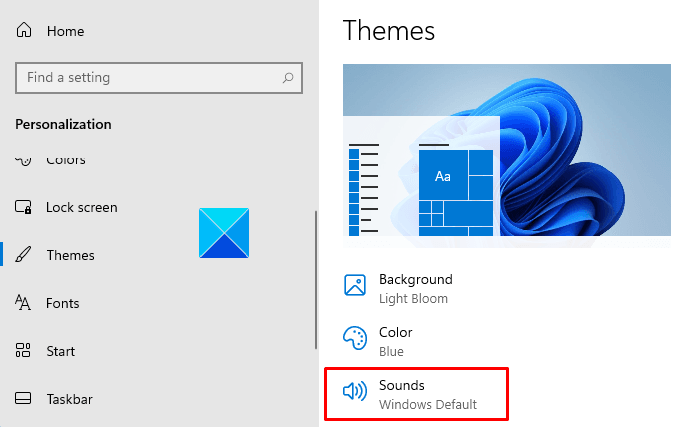
These are pretty much everything you can do to change the startup sound on Windows 11. You also make sure that the checkbox near the play Windows startup sound is enabled.
Hope the information provided above was helpful and informative, try out these simple methods to change the startup sound on Windows 11.







