Gmail is one of the oldest and most used platforms developed by Google. We all are familiar and handy with this platform and know every function, right from composing an email to putting in the signature. This email service is accessible on the desktop and the smartphone both. Using Gmail on smartphones is almost similar to using it on the desktop. But still, users come up with doubts regarding accessing Gmail on smartphones devices. So let’s pick up one error moment of Gmail error users often find it impossible to do. To know more about Spotify Premium Apk for Android, visit our page for the detailed insights.
Removing the google account from Gmail on Android phones might be tricky but it is easy. The fix is in front of us but we often miss fetching it.
Overview of Google/Gmail Account
Google has the godfather of the Internet. It makes it possible to deliver every information and one of the best sources of search engines. Moreover, it also provides endless services and constantly brings developments and advancements for the users. Right from email services, Google has now reached to provide maps, cloud services, calendars events, Business Accounts, and storing pictures, videos on google photos. At present, every business can be easily found on Google.
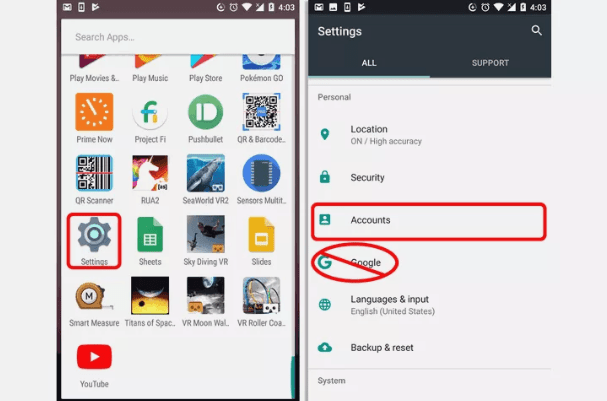
Here we have got a hack of removing a Gmail account from your Android phone. So, first of all, we will start by adding a Gmail account in your Android Phone. Follow the below step:
Add Google/Gmail Account from your Android Phone
Step 01: Open your Phone’s Setting app
As you are looking forward to adding a Gmail account in your Android phone, you should have to be very patient and careful to avoid mistakes. Start with entering the setting’s option.
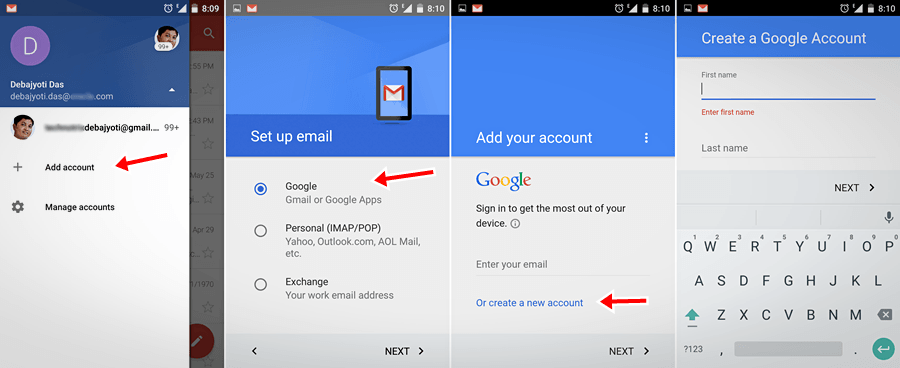
Step 02: Tap Accounts
As you are in the settings section, you have to search for the “Accounts” tab and add your whatever accounts you have to add. But first, let’s focus on adding a Gmail account. Tap to “Add Account”. There you will find multiple applications such as Google, Facebook, Twitter, Instagram, and more. Tap to Google Account.
Step 03: Synchronize
Put the credential and tap OK. As you are signed in to Google account in your Android Phone, it will automatically synchronize other applications such as email, contacts, calendar events, and more other.
Step 04: Follow the instructions
The Android system will ask you some questions for some verification. Tap NEXT to every instruction.
Now you are done adding Google Account on your Android Phone. If you wish to add more Google Accounts tap “Add Account” and follow the same above procedure.
Adding a Google Account is not a difficult process to perform. In just a few taps the user can easily add a Google account on an Android phone and synchronize all the essential applications in seconds.
As we are done with the process of adding, now it’s time to guide you about removing the google account from the Android phone. As already mentioned, it is an easy process but a bit trickery. The reason behind this is, users often visit Gmail applications and search for the sign-out or remove option in Gmail. But no, there is something beyond that. So let’s find out and learn about removing google account from your Android phone.
Remove Google/Gmail Account From Your Android Phone
Step 01: Tap Setting option
As you are looking forward to removing a Gmail account in your Android phone, you should have to be very patient and careful to avoid mistakes. Start with entering the setting’s option.
Step 02: Tap the account option
As you are in the settings section, you have to search for the “Accounts” tab and search for whichever account you want to remove.
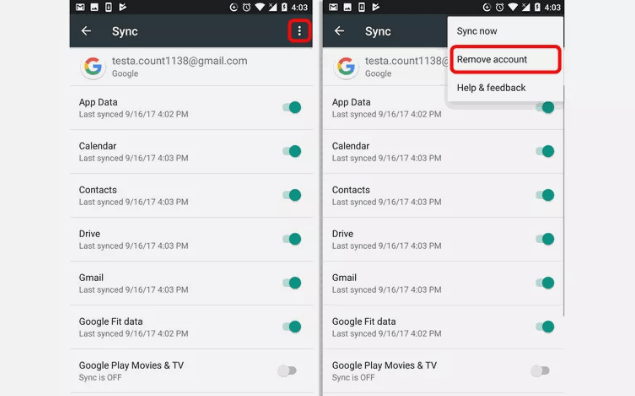
Step 03: Remove Account
If you have correctly tapped the account you have to remove, you will be asked to enter the pattern, PIN, or password for the verification.
You’re done with the process of removing your Google account.
We hope that you are satisfied with the information we have delivered to you. It is really important to know how to add or remove google account from your Android phone. If you have any queries regarding how to add or remove google account from your Android phone you can drop down your concern in the comment section and we will get back with the solution in minimum time.







