Updating an OS or software is important. Updates provide the software or the OS with new features and improvements that can enhance your usability of the software. Well, every tech manufacturer will provide timely updates to make sure that their product is on the top and provides the best possible features to the users. Well, sometimes updates are hindered due to some technical difficulties and developers look into the issue and provide resolutions. Here in this article, we will discuss an update issue faced by many Windows 10/11 users who are unable to update the OS.
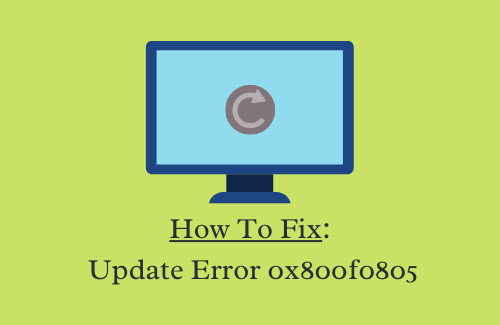
Windows as an OS is very powerful and popular among computer users. The OS has been providing services since the mid-1980s and the OS has come a long way ever since. Microsoft achieved this milestone with timely u[pdates and new OS version releases. There have been nearly 18 major OS version releases and the three major OS that is currently in use is Windows 8, 10 and 11, where Windows 11 is the most recent one with advanced features and capabilities supporting modern computing devices. Well, one of the most important features of Windows 11 is the feature that allows users to update the OS and Microsoft have been providing frequent updates, so the computer is updated and functions well.
So, when it comes to issues with updating the OS, it is pretty serious and users have to make arrangements to fix the issue as soon as possible. With Windows 10/11 being advanced OSes they require regular updates, so bugs can be fixed and the OS can be improved with new features. With the update error 0x800f0805 on Windows 10/11 updating the OS becomes difficult and if you are struggling with this error, follow along and find the methods to fix the error on your computer.
Recommended Post:- Fixed: Enhancement Tab Missing in Windows 10 and 11
Simple Methods to Fix the Error 0x800f0805 on Windows 10 and 11
So, here we will discuss some simple methods to fix the errors on Windows 10/11. Firstly, before jumping right into learning the methods, let’s see what could be the possible cause for the error to occur. Well, the 0x800f0805 error on Windows 10/11 computers might occur because of corrupt system files or the service that is responsible for assisting updates has failed to start. So, now that we know the cause for the error, let’s get going with learning the fixes.
Method 1: Run the Update Troubleshooter
Running the dedicated troubleshooter is a great way to resolve any issue on a Windows computer. So, to fix the update error, you can try using the troubleshooter.
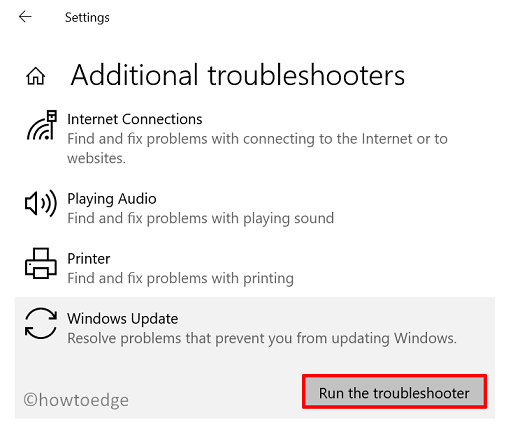
- To use the update troubleshooter, open the settings application.
- Here, in the update and security tab, select the troubleshooter option.
- Here, choose the additional troubleshooters.
- Now, from the list, run the Windows update troubleshooter to fix the error.
Method 2: Use the SFC and DISM Commands to Fix the Issue
SFC and DISM command great command tools that can be used to fix corrupt system files. The scan will fix corrupt system files and restore the computer to good health.
- To run the commands, run the command prompt as an administrator.
- Here in the terminal, type in sfc/scannow and then hit enter.
- Now, the scan will run for some time and once the scan is complete, you can check whether you can update your computer. If the error still persisted, try using the DISM command.
- Now, open the PowerShell as an administrator.
- Here in the terminal, type in DISM /online /Cleanup-Image / ScanHealth and then hit enter.
- Now, type in DISM /Online /Cleanup-Image /RestoreHealth and hit enter.
- This ill resolve any issue with system files and replace corrupt files with good ones.
Method 3: Download the Updates Manually
- To download the updates manually, learn what is the KB number of the update you want to install from the Windows update tab in the settings application.
- Now, go to the official Windows Catalog page and then enter the KB number in the search option.
- Now, download the version that is suitable for your computer’s architect.
- Now, download the update on your computer.
- You can manually install it by double-clicking on the file once it is downloaded.
Method 4: Check the Services
There are some specific services that have to be running that allows the update feature to run. So, check whether these services are active, you can use the services tab.
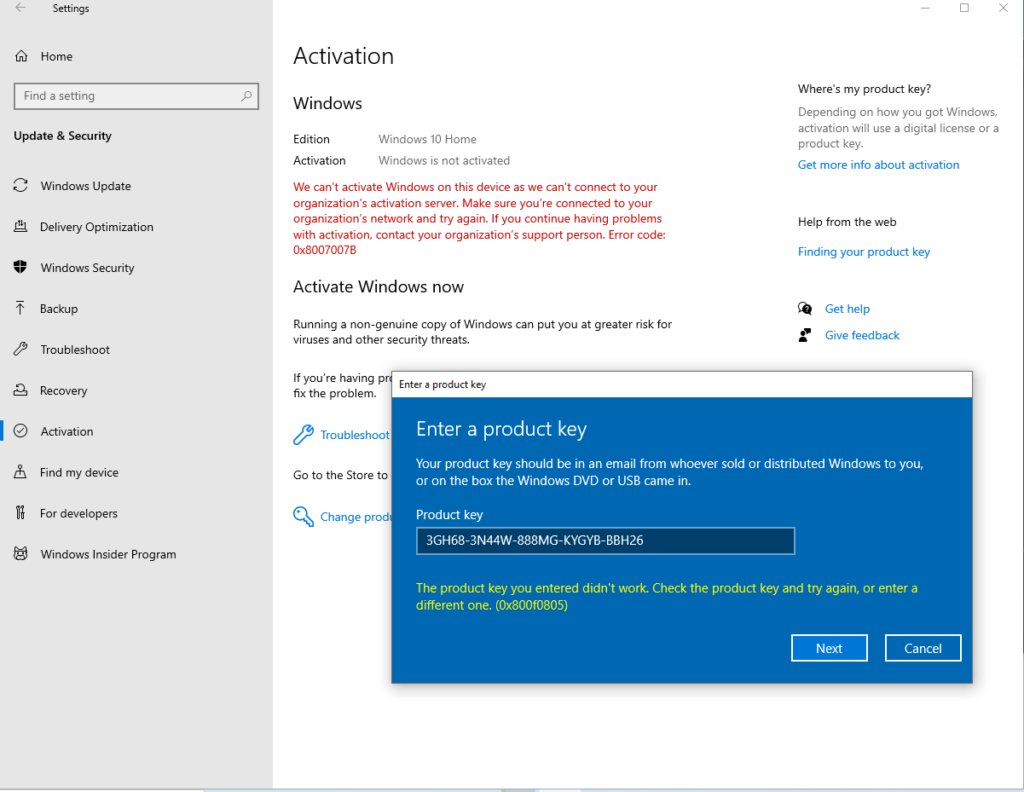
- Open the services tool by searching for it on your computer.
- Here in the services tool, find the Background Intelligent Transfer Service and then right-click on it and then click on the start button.
- Now, right-click on the Windows update service and then click on the start or restart button.
Well, these are some simple methods you can try and fix the 0x800f0805 update error on your computer. Well, if you don’t want the update feature to function properly you can leave the error to be and continue with using the computer, but it is better that you fix the error, so you get regular updates.
Hope the information provided above was helpful and informative, with these simple methods you can easily fix the 0x800f0805 update error on your Windows 10/11 computer.







