Character Animator is an amazing software that can be used to create vivid and expressive animation. Users will be able to import work from Adobe Photoshop or Adobe Illustrator. They will then be able to use the software and add whatever touches they want to.
The performance can be captured using a variety of devices including a touch screen and camera. When the user is making their performance, the software will capture the expressions on their face.
If you are a creative individual who wants to bring characters to life, this is definitely the software for you. Whether the user is a professional or a novice, this software will help them breathe life into different characters with the amazing features that it offers.
Recommended Post:- Adobe Fresco 1.3 Download for free
Features of Character Animator CC 2020
Users can read more about the features of Character Animator below here:
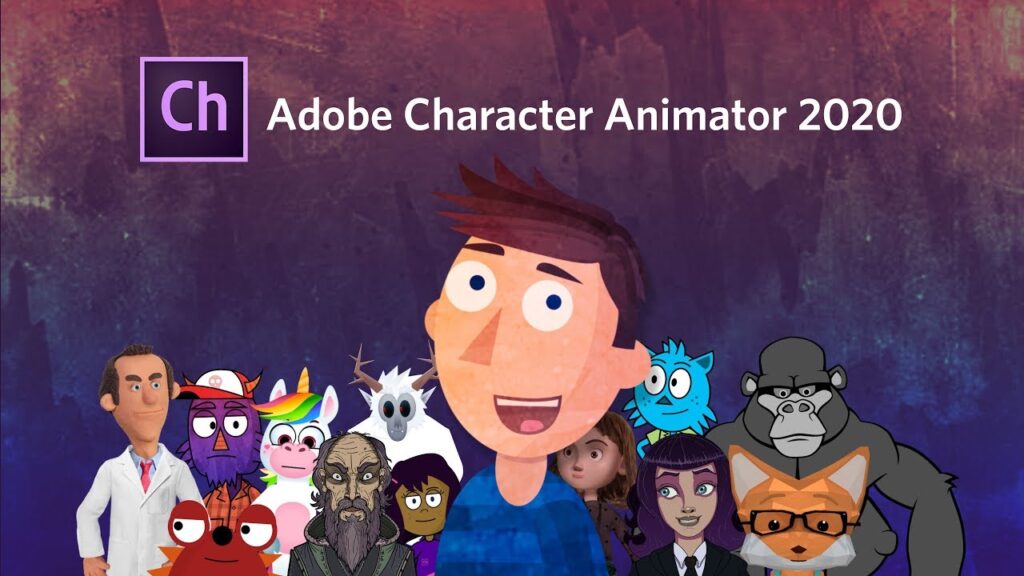
Markers using Dynamic Link
Users will now be able to drag their scene from the Project panel into the After Effects’ Project panel. By doing this, they will be able to check the markers of their scene. They will be able to resume their editing seamlessly as well.
Record and Playback
Users will be able to capture their performances by using the Record feature. Each recording of the puppet they are manipulating is a take. The timeline of the scene will help them have a clear idea of the instances there. The Properties panel will reveal the behaviours for the puppet’s source and any other behavioural changes.
The three modes of a scene are Stop, Play, and Record. There are different transport controls that are available for the modes. The user can make use of them to record their performances or perform playback. The user will be able to review the takes that they have recorded and made the necessary changes so that any mistakes that were present can now be corrected. The Go to Start option will allow users to return to the beginning of the scene. They will be able to control the frames that they go to using the Go to Previous Frame and Go to Next Frame options.
Providing feedback
Users have the option of providing feedback to the creators of the software using the Provide Feedback button. This is a great way for the makers of the software to communicate with their clients to know how their software can be improved and made better. There are quite a few things that users can do.
They can report any bugs that they may have noticed while using the software. They should try to be as detailed as possible in their description of the bug so it will be easier for the software developers to make the needed changes. The user can also make suggestions about how the software could be improved. The user can even communicate with other people in the community if they want to.
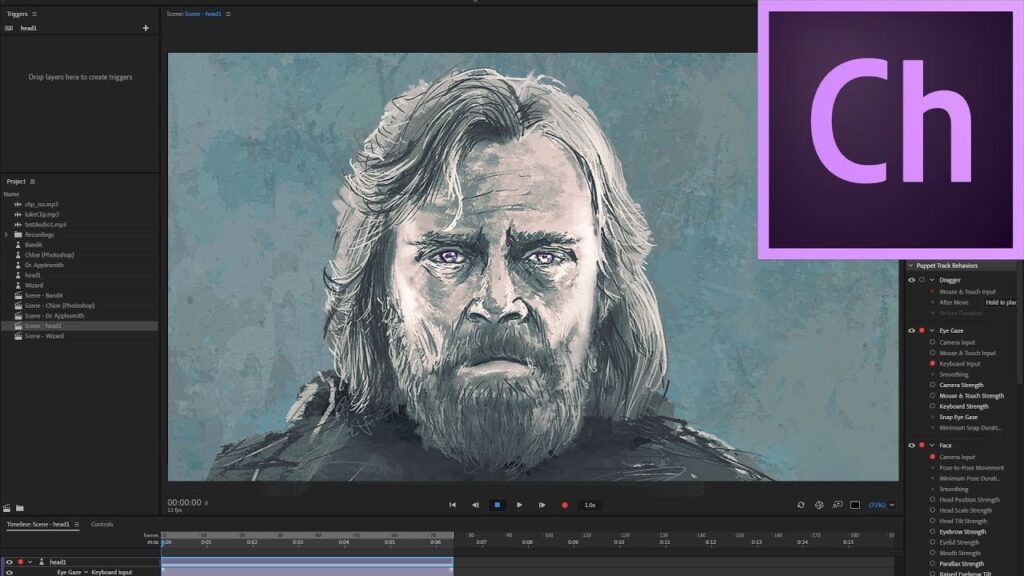
Timeline search filter
The user will be able to filter the timeline panel based on a particular search term. The filter will make matches based on names that are there in the header section. The user will also be able to track names, behaviours, and behaviour parameter names for the keyframes and takes that they have in the scene.
Volume Control
Every single audio track in a particular scene will now have a separate Volume setting that can be used to control the volume level of the track. The user can also employ the slider to adjust the values that are there in the volume settings.
Tapered motion lines parameter
This feature will slowly reduce the motion lines’ thickness over a period of time. This is done so that a much aesthetically pleasing look can be achieved.
Checking for issues before export
If the user decides to export their puppet when its artwork is not as great as it can be or if there are any missing files, the puppet may end up looking different when the import happens. Now, whenever an update is required for the user according to the software, an update will be provided to them.
Value for slider and angle controls
The current value of the slider and angle controls will now be displayed in the control section. The user can also change the value of their property.
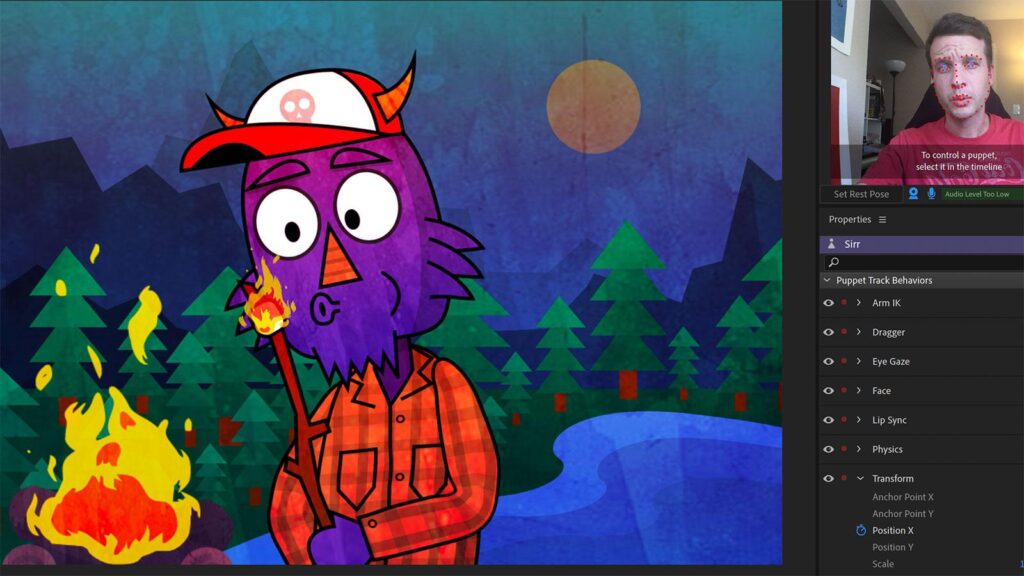
Improved Contour shape
All of the regions will now be rendered when Mesh Shape of Contour is used. Before, only the biggest region would have been rendered.
Downloading and installing Adobe Character Animator CC 2020
These are the steps that the user has to follow closely if they want to download and install Adobe Character Animator CC 2020:
- The user will have to go to the website that contains the link for Adobe Character Animator’s download
- They will then have to select the Download Character Animator option that will appear before them
- By doing so, the download will take place and the executable file will be produced as well
- The user will have to select the executable file which will cause the installer to begin the installation process
- The user will have to follow all of the prompts that are displayed to them closely
- Once all of the prompts have been completed, the user will be able to try out the software for themselves
We trust that the article that we presented to you was useful in some way. There are so many amazing things about this software that you can use to create incredible scenes and animations. We would like to suggest you download this software and try it out if you are interested in it. You can share this article with your friends and family if you think that it will be of use to them. Please feel free to reach out to us in the comments section below if there is anything about the article that you would like to discuss.




