Running two different OSes on the same device has always been a thing for many users. There are several methods to run two or even three OSes on a single computer like using a dual boot mode, using a virtual machine as a virtual box, or running the OS emulator( which is not a very efficient way though). Running two to three OSes on a single device is fun actually, as you can experience more than one OSes feature with just one computer. Well, to support such features all major OS manufacturers have been dropping in some cool features like WSL in Windows and Boot Camp for Mac.
Recently Microsoft had released their flagship Windows 11 OS for use and it is available for download for all supported devices all over the world. The OS has been under test lately by lots of tech enthusiasts. Upon testing, users have found many improvements and also issues with the OS which are hoped to be fixed in the future by Microsoft.
Well, Windows Subsystem For Linux is a great way of using Linux on Windows 11. This is a great way for developers who develop software for both Windows and Linux OSes, Windows has been offering the Windows Subsystem for Linux since, 2016. So, since then the feature has been improved and with Windows 11, the feature has been improved very much so, users can experience much more than using the Windows subsystem for Linux as a command prompt.
Recommended Post:- Windows Subsystem for Linux is now available for Windows 11 through the Microsoft Store
Why is integrating Linux must in Windows OS
Linux OS is one of the best open-source OSes out there that can rival Windows and Mac OS. Linux OS is very much suitable for programmers and developers, as the OS supports mostly all programming languages and running codes on the OS is easier. The OS is developed and managed by a team of committed volunteers who program and develop different parts of the OS. All applications in the Linux OS are free and open source and can be rivaled with commercial applications for example Inkscape can rival Adobe Illustrator and Gimp can rival Photoshop. So, the ability to run Linux on Windows machines is a great feature.
Well, some of you might be new with programming or would need to use Linux OS for some of its features, you might want to purchase a computer to run Linux or dual boot Linux with Windows. Well, to save you from the trouble of running a parallel OS, Microsoft had incorporated the Windows Subsystem for Linux in Windows 10 OS and the same is being continued with Windows 11. Previously the Windows Subsystem for Linux has minimal usability where using GUI Linux applications was not possible, but with the latest Windows 11, OS Microsoft has done some improvements to the Windows Subsystem for Linux extra cool with capabilities allowing users to run Linux GUI applications on Windows OS.
Well, f you want to run Linux applications and develop applications and another tech for Linux and Windows, you can install the WSL(Windows Subsystem for Linux). So, to help you out, we will put out a method to install the WSL on your Windows 11 computer which is pretty easy and similar to that of the method previously used. Before we get into installing the WSL, we will see what’s new and improved in the Windows 11 version of the Windows Subsystem for Linux.
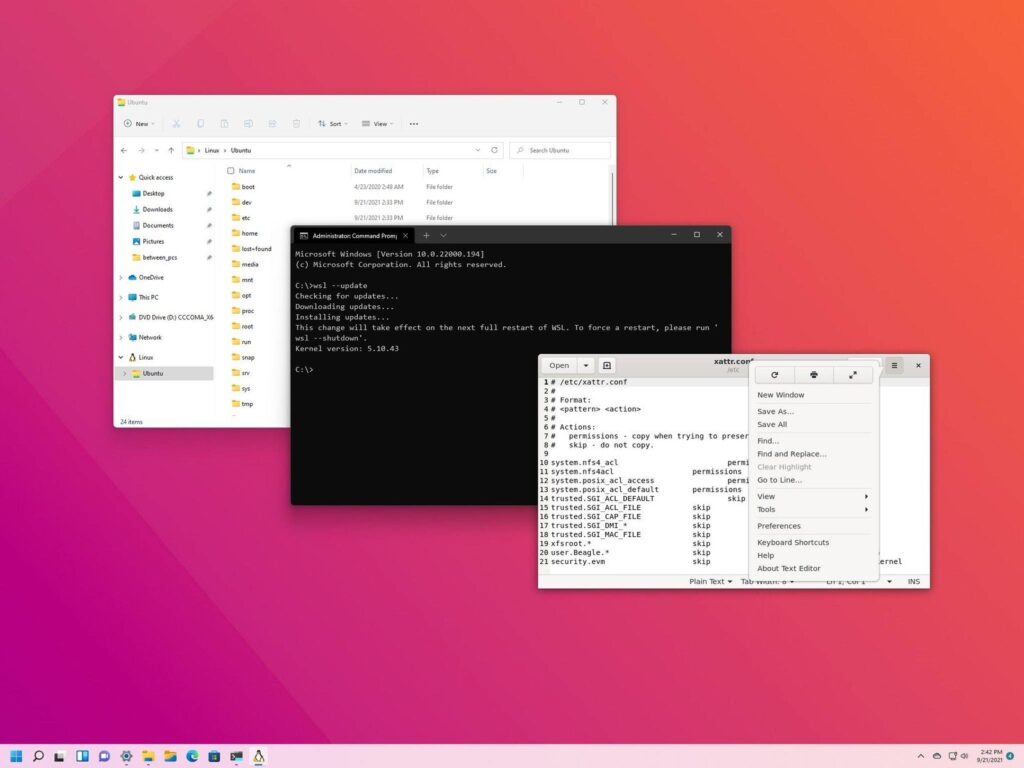
What’s New in Windows 11’s WSL
WSL in Windows 11 gets a bit faster and the functionalities of the WSL have been improved. The WSL in Windows 11 has been made easier to install with the simple PowerShell command and with that, you can select the Distro of your choice(if-else you will get Ubuntu as a default Distro when you install WSL on Windows). The Microsoft stores have been updated with new WSL packages and distros which can be downloaded easily and installed. As of the WSL for Windows 11, you will be able to run all the bash commands and GUI-based Linux applications over Windows 11 directly as the subsystem will take care of the integration of applications on Windows.
Well, the WSL version for Windows 11 is version 2.0 and this version is pretty advanced and faster than version 1.0, so you can work efficiently with the Windows Subsystem for Linux. But some users claim that version 2.0 lacks some features from the previous version so, some functionalities seem problematic. But even with some functionalities missing or causing issues, version 2.0 is pretty amazing. You can fully utilize the WSL and work with Linux as you are doing with an actual Linux machine.
So, when it comes to installing the WSL on Windows 11, you just have to run the PowerShell as an administrator and then enter “WSL –install”. Now run the command, once done the WSL 2.0 will be installed and will run Ubuntu. You can change the district by typing “WSL–install -d <district name>.
So, here is everything you need to know about WSL for Windows 11 and how good it is. You can now install the WSL and have fun working with Linux on your Windows computer.
Hope the information provided was helpful and informative, you can Install WSL 2 on your Windows 11 computer and run Linux OS with better features.







