With Windows 11 still under construction, Microsoft had released preview builds for users to test out. The official version of the OS is said to be released later in 2021. So, with the preview builds available for download, many Windows users have flocked and installed the OS on their computers. Microsoft has released three or more preview builds with new improvements and added features in each update, these new builds can be downloaded as usual as updating the computer. Well, here is where the problem is, recently, some users have experienced an issue with the update process. The error seems to be that the update bar suddenly gets stuck at 100%. Well, here in this article we will address the issue and will put up the fix to resolve the issue.
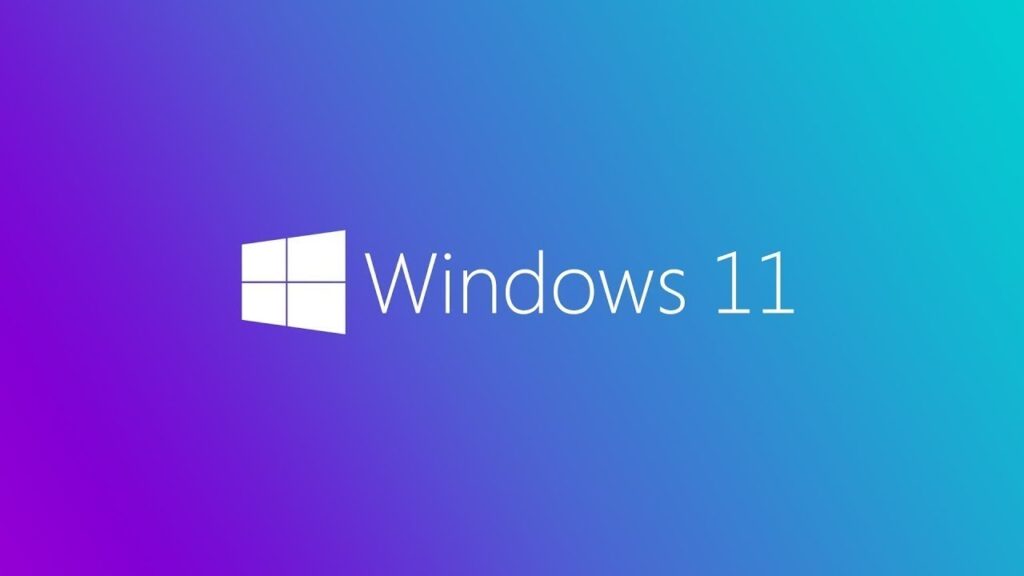
Updating an OS to its next version is pretty basic in the modern tech age. All tech developers like hardware manufacturers, OS developers, and software developers provide their products with an update. So, when it comes to updates, there are two types. One is feature improvement updates and the other is bug fix update. Well, both the updates are very much essential for a tech product to sustain itself in the market. So, Microsoft releases two types of updates to the users once the Official OS releases but when the OS is under development, only the build version is updated to the next version.
So, with the latest preview build available for download some users who have tried updating to the version have encountered an error. The update process gets stuck at 100% which might be pretty annoying. This error occurs because there is a minor issue with the updater in the Windows 11 preview build, or the tracker might have been encountering issues with accessing the exact update details.
Well, these issues are pretty normal for a preview build, and let us hope that the official Windows 11 version has proper features without bugs. So, as we have the problem we have to fix it to work properly with the preview build, we will find out how to fix the Windows 11 update installation stuck at 100 %.
Recommended Post:- How to Disable File Explorer Search History in Windows 11
How to fix Windows 11 Installation Stuck at 100 %
Here are some easy fixes that you can follow to fix the Windows 11 installation issue on your computer.
Method 1: Look for issues with the software distribution folder
The software distribution folder in the computer stores all the temporary data that is from Windows updates, if you find the folder to be empty, you can understand that the update process has issues.
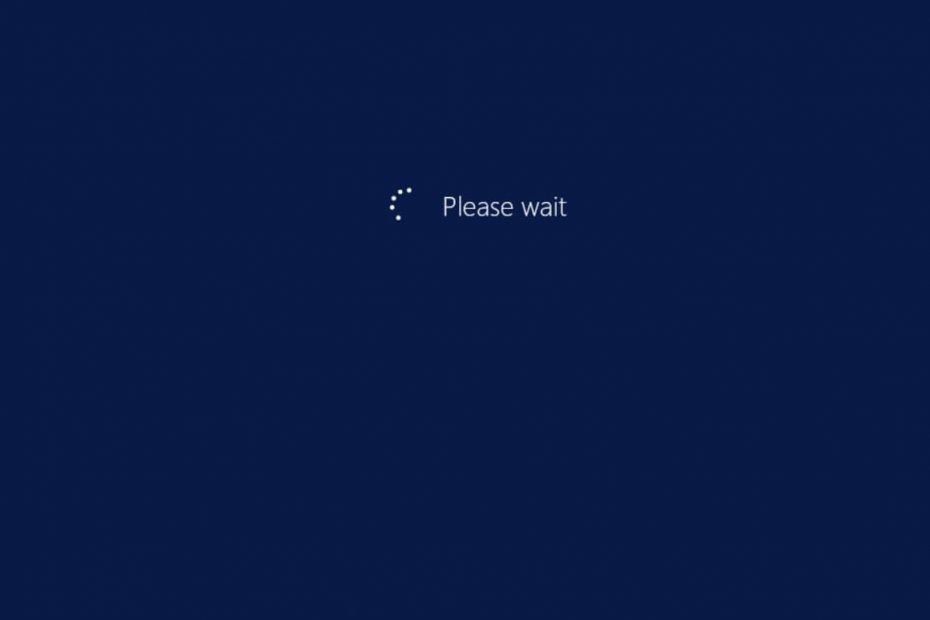
- To open the software distribution folder, open windows explorer.
- Here go to the Windows folder in the disk drive C.
- Now find the “ software distribution” folder and open it.
- If there is no activity in the folder, then the update process is stuck and you have to restart the process.
Method 2: Try Restarting the Windows Update
If the updater is stuck at 100 percentage restarting the update process might help as the error encountered while updating the first time can be rectified by restarting before you restart the update, restart the computer, so any updater file that went crazy can be fixed and the update process goes on smoothly. So to restart the Windows update, you first have to stop the BITS service, then you have to delete the updated files from the software distribution folder and then you have to enable the disabled service.
Step 1: Disable BITS
Background intelligent transfer service is a background service that aids downloading and uploading of files from the HTTP servers. Stopping this service will remove the hindrance in the update process.
- To stop the service, open the command prompt by searching for the command prompt in the search bar and then right-click on the icon to run it as an administrator.
- Here in the command prompt terminal, type in “net stop wuauserv” and hit enter.
- Now type in “net stop bits” and hit enter.
- This will stop the BITS service in the background. Once done, you can restart the update.
Step 2: Delete the update files in the Software Distribution Folder
Update files will get stored in the software distribution folder and when the updater gets stuck, the files stored will be incomplete and will cause problems when trying to restart the update, so deleting the files before restarting the updater is mandatory.
- To delete the updated files from the software distribution folder, open Windows Explorer.
- Here, go to the Windows folder in drive C.
- Now navigate to the software distribution folder.
- Here select all the files in the folder and delete them.
- Once done, you can exit the Windows explorer.
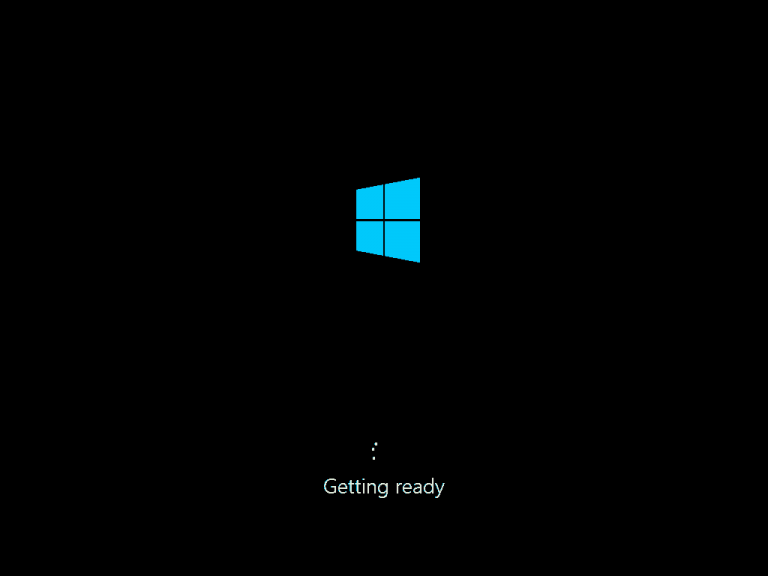
Step 3: Enable the Services to Restart the update process
Now that you have deleted the updated files, you can restart the Windows update by re-enabling the disabled BITS service.
- To enable the services, run the command prompt as an administrator.
- Now, type in the command “start wuauserv” and hit enter.
- Once the first command completes, enter “start bits” and hit enter.
Here we have discussed why the updater gets stuck and how to release it. Follow the methods mentioned above and you will be able to fix the issue and update your computer.
Hope the information provided above wash helpful and informative, with these methods mentioned above, you can efficiently update our computer after fixing the Windows 11 update stuck at 100% error.







