Windows has been consistent in delivering effective applications and most importantly interesting updates over the applications, we can’t get enough of using it and get handy over it. But what if we come across with the feedback to not upgrade the operating system? It downs the excitement of watching for the new things. But not dropping the plan of upgrading Windows 10 is safe in protecting your operating system. To learn more about Windows Update Service Not Running, visit our ISO River page for the detailed insights.
Developed by Microsoft, Windows 10 was launched in 2015. With the launch of this version, Windows 10 was intended to provide a unique experience to the users. Thus, the design, user interface, and features were crafted completely different from the previous versions of Windows systems. As every version needs a bug fix, with the launch of Windows 10 there were a few problems that were raised by the users while using this system. There were feedbacks by the users of the sudden shutdown, slow performance of PC, and so on. Then considering the feedback by the users, Windows slowly got developed and again presented with the major developments.
Overview of Windows 10
Windows 10 is a smooth-running system having a number of features and functionalities. This version of Windows is lavish in the looks as well as looks. Windows 10 has always been consistent in introducing back-to-back updates and upgrades in the applications and software. This makes the system up-to-date and faster in the workflow.

Like macOS, Windows 10 has also come up with a voice-controlled feature where users need to only interact with the Assistant rather than using a keyboard. Windows 10 has introduced Cortana, where the users can command with the voice asking for any information from the internet, opening/closing applications, or shutting down the operating system. Cortana could be your new best friend for Windows 10 users.
As mentioned, Windows 10 has still some problems with the launch of the version. Let’s find out the fix on Windows 10 Update Error Code 0x8024a105.
Fix Windows 10 Update Error Code 0x8024a105
Troubleshoot
To fix Windows 10 Update Error Code 0x8024a105, the user can run Windows update troubleshooter. This troubleshooter may solve the problem and fix error code 0x8024a105:
- Download Windows 10 troubleshooter Microsoft site.
- Stick to the instruction during installation.
Reboot your Operating System
If the troubleshooting process doesn’t work for you in fixing the error code then it is probably best for you to reboot your PC. Most of the time it resolves Windows update errors. But this process takes a long time as this is a lengthy process.
Internet Connection
If you really want to fix the Windows 10 Update error code 0x8024a105, then all you have to do is change your internet connection. If you are using wired internet connection then change it into WiFi connection and if you are using wireless then connect with Cat5 cable.
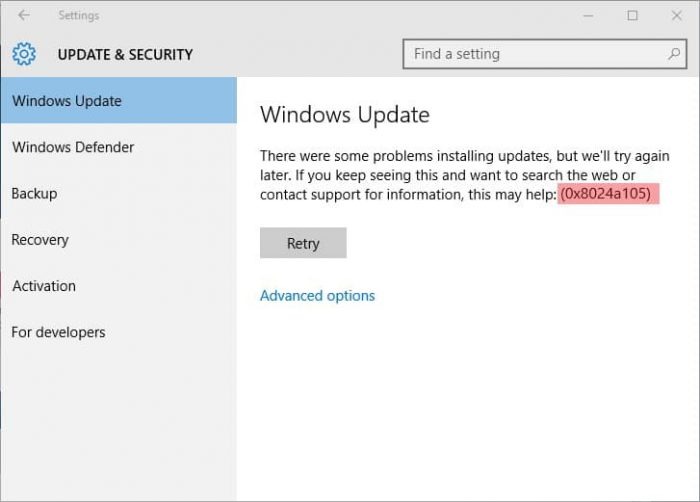
Reset Windows Updates Manually
This solution is lengthy and time-consuming but worth it. So if the above three solutions did not make you worth it then manually resetting Windows Updates is the sole choice you left. Following are the steps to fix Windows 10 update error code 0x8024a105, follow the below steps:
- To fix the error code for Windows, Press Windows key +R. This will help you open the command prompt.
- Now type “cmd” and press Enter to proceed further.
As you are on the command prompt, you need to stop Windows update, MSI installer, BITS, and Cryptographic to solve the issue. Press Enter to every command. This helps you move ahead with the steps.
- Net stop wuauserv
- Net stop cryptSvc
- net stop bits net stop msiserver
- net stop bits
Press Enter to continue with the next commands. Type;
- Ren C:\Windows\SoftwareDistribution SoftwareDistribution.old
- Ren C:\Windows\System32\catroot2 Catroot2.old
As you have successfully renamed the folders now it’s time to restart BITS, MSI Installer, Cryptographic, and Windows Update Services.
Now type the commands in the command prompt and press enter on every command you type.
- Net start wuauserv
- Net start cryptSvc
- Net start bits
- Net start msiserver
Now restart your computer. It will surely solve the 0x8024a105 Windows Update.
We hope that you are satisfied with the information we have delivered to you. It is really important to realize that you should be aware of Windows 10 Update Error Code 0x8024a105 and Learn the procedure of fixing Windows 10 update error code 0x8024a105 on your operating system. If you have any queries regarding solving the errors code 0x8024a105 From Windows 10 Update you can drop down your concern in the comment section and we will get back with the solution in minimum time.







