We all pretty much know that Windows OS is one of the most versatile OS out there and is being used by millions of users to run their computers, probable you and I are running Windows OS on our computers and are using the features in the OS to a great extent. The OS offers extensive functionalities and is much easier to handle as it has a pretty solid user interface.
With the onset of Windows 10, the OS has been ruling the computer world because of the powerful features and great functionalities. The OS is built with performance and stability as a core concept and runs with extensive agility. Windows 10 offers much more useful features and functionalities, that makes it easier for users to work and do their job efficiently. Even with such versatility, the OS is set to have some negative sides, the OS encounter errors and those errors need to be fixed to access some features of the OS. well, this is not a big deal as every other OS is prone to errors and glitches. Microsoft is trying hard to make the OS error-free by providing regular bug fix updates and feature updates that improve and enhance the OS’s stability and performance.
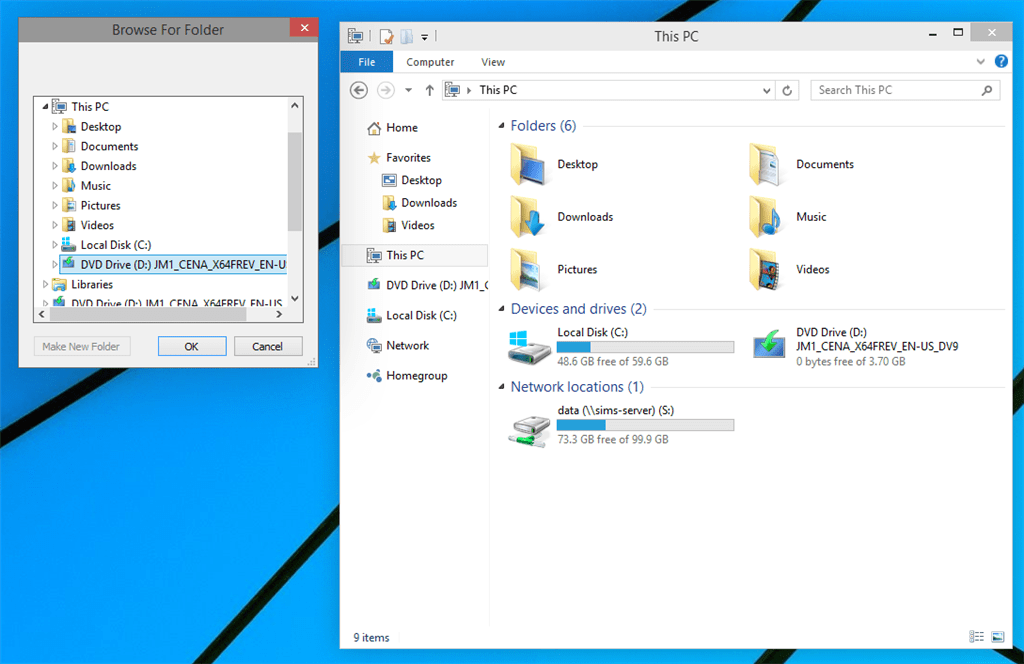
In recent times Windows 10 users are complaining that the network mapping feature of the OS is not functioning. If you are looking for the solution for the same, here we have got you some methods that will get you through this error and you will be able to use the network mapping easily.
To people who dont have a clear idea about what network mapping is and how it works in Windows OS is, it is a simple feature available in the OS which will let users use a certain drive of the computer hard disk as a network driver, where the driver will be made available to all the computers in the common network. This feature can be used when there are several computers in a company or a house and there needs to be a common driver to store and access common files. This feature comes in handy when there is a need for transferring files and the common driver can be used to share the files across the computers with the help of the common network. It removes the constraints of transferring files and folders from one computer to another in a network.
If there is a problem with using this feature on the computer, the driver cannot be shared across the network and this needs to be fixed and the driver must be mapped.
Recommended Post:- Fixed: Windows 10 0x800704DD-0x90016 Install Error
Find Some Simple Fixes For The Can’t Map Network Drive in Windows 10
Here are some of the working fixes for the can’t map network driver in Windows 10, use these methods to fix the issue.
Method 1: Update Your Windows 10 OS
Updating the OS from an older version to the newer version will help with fixing the can’t map network drivers on Windows OS.
The latest update is the 20H2 update, by updating to this version there will be feature updates and the error will be fixed.
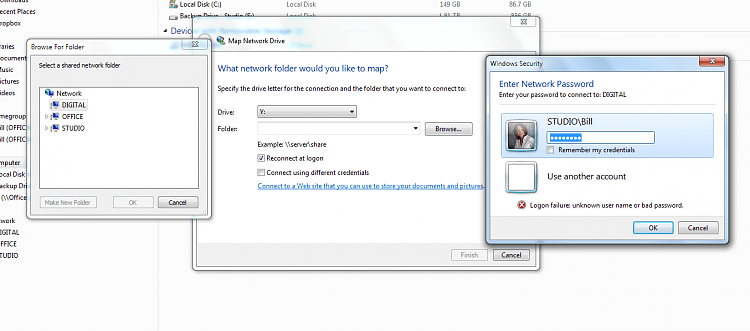
To update your Windows 10 OS, follow these step mentioned below:
- Open the settings application by searching for settings in the search bar.
- Now, navigate to updates and security.
- Here, click on Windows update and then click on check for updates.
- If you find the option to update, you can go ahead- download and install the update file on your computer.
- The computer will restart automatically and then you can check whether the error has gotten fixed or still persists. If it still persists follow the methods mentioned below.
Method 2: Use Registry Editor To Fix The Issue
The registry editor is a pretty powerful tool built in the OS that allows users to edit values of various aspects of the OS and by doing so you can change the settings of the computer and can alter more settings than by using the actual settings application.
- To edit in the registry editor, open the registry editor by pressing the Windows key and the R key, here type Regedit, and press enter.
- Now in the registry editor, navigate to this path “HKEY_CURRENT_USER\Network\”.
- Here, create a new DWORD (32-bit) file and name it “ProviderFlags” and right-click on it to edit the value data.
- In the value-data enter the value 1 and hit on Ok.
- Once done, restart the computer.
Method 3: Use a Batch File To Fix The Issue
- To create a batch file, you need to open the notepad.
- In the notepad, enter “timeout /t 30” in the first line.
- In the second line, eter “net use z: “\\networkname\sharedfolder” /persistent:no”.
- Now save the notepad file as mapdrive.bat. In the startup folder.
- To open the startup folder, open the Run command and type “Shell:startup”.
- Once the startup folder is opened you can just place the notepad file you have created in it and quit the folder.
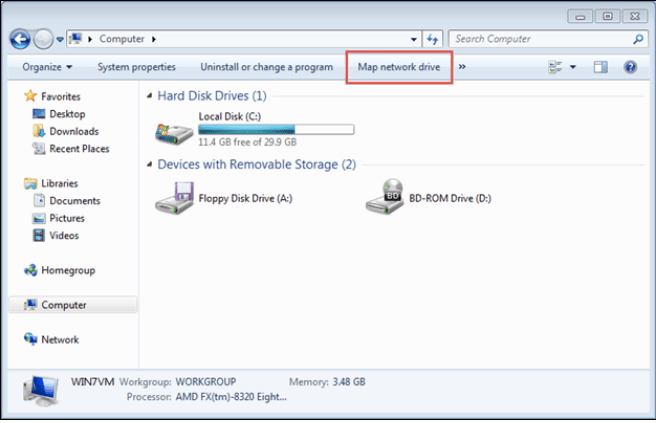
Method 4: Use CMD to Fix The Issue
- You can create a CMD script and place it in the startup folder and run it to fix the issue.
- Open the notepad application.
- Copy and paste this “PowerShell -Command “Set-ExecutionPolicy -Scope CurrentUser Unrestricted” >> “%TEMP%\StartupLog.txt” 2>&1
- PowerShell -File “%SystemDrive%\Scripts\MapDrives.ps1” >> “%TEMP%\StartupLog.txt” 2>&1” in the notepad application.
- Now, save the file with the name MapDrives.cmd.
- Now, copy and paste the text file to the startup folder by typing Shell startup in the Run command.
- Once the file is placed in the startup folder, leave it, once the computer restarts the script will run automatically and will enable the mapping network drive feature in Windows 10.
These are pretty much the best working methods to fix the can’t map a network drive in Windows 10 OS.
Hope the information provided above was helpful and informative, make sure you fix the issue and share the drive with other computers through a network.







