The alarm has become a very essential part of our life. We all pretty much use alarm and some, solely rely on the alarm for keeping track of the day-to-day activities. Initially, there were alarm clocks available, which were used by people to set alarms, but with the invention of smart devices like laptops and mobile phones, people have switched over to using the alarm settings on the devices. The alarm clock on these devices has much more features than the conventional clocks hence, people prefer using these devices to set up alarms.
People normally would use mobile smartphones and smartwatches to set alarms but, people who use laptops for many things also use laptops to set alarms. Modern-day laptops are very portable and efficient machines with all the all features. The alarm on the laptop can be used effectively while the laptop is being used as and this feature can be used to remind the users about an important event. The windows OS has been providing users with the alarm features in most of the latest releases.
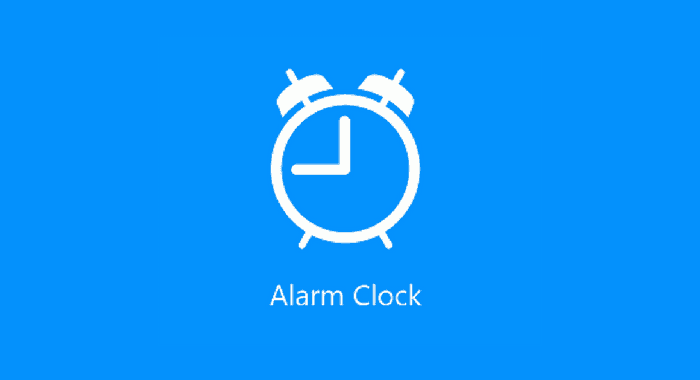
The Windows OS is one of the best OSes that are currently used by millions. The OS offers many utility features that the users can make use of in their day-to-day life. The OS is versatile and simple to handle. The user interface is well built and can provide the users with the best user experience. Such a versatile OS also includes some basic features like an alarm clock the alarm features provided by Windows is not as beneficial as the alarm clock available on a smart device as there are some technical limitations that hinder the efficiency of the alarm on Windows, but still, the alarm can be used effectively and the feature is pretty good for the users.
Windows 10 is the latest version of the Windows OS and is currently supported by Microsoft. This OS is pretty much used on every modern computer and laptop as the OS has many upgraded features that can be pretty useful for the users. The OS comes with a pretty good application for setting sup alarms and uses other features of a clock-like stopwatch, world clock, and timer. These features are pretty basic and can come in handy for the users at times. The application can be instantly used to set an alarm and the user will be notified promptly by the alarm. With the increase in the use of laptops, this alarm and clock feature can be pretty much used to set up alarms to notify the users.
Recommended Post:- How to Create Windows 7 WinPE Bootable USB Drive – Complete Guide
In this article, you will learn to use the alarm feature on your Windows 10 OS. Setting up an alarm is very simple and you can use the features by just knowing the steps once. Once you have learned to set the alarm, you can use it on your own and get notified at the precisely mentioned time.
This is how you can use the Alarm on a Windows 10 Computer
Here, is the step-by-step guide for using the alarm clock on a Windows 10 computer.
Once you have learned to set up the alarm, you will be able to use the feature anytime you want as the feature is so easy to use and Windows 10 has a dedicated application for the purpose.
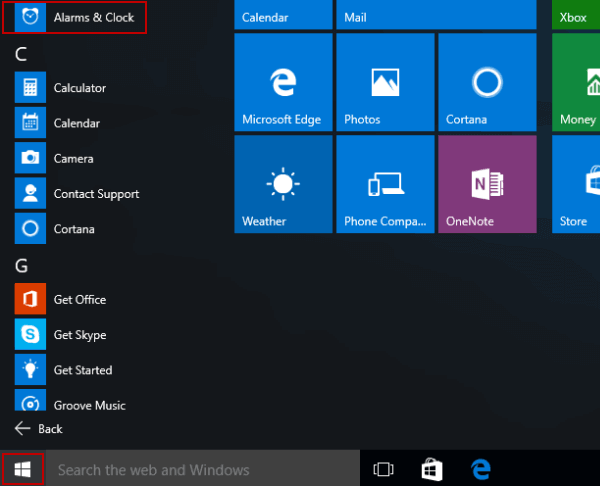
- Open the alarm and clock application by searching for the clock in the search option in the Taskbar or select the alarms and clock application from the start menu.
- Now, the application will open and you will find many options on the left soft of the screen, you will see different icons and they are the times, alarm, world clock, and stopwatch features. Now, select the alarm option.
- In the alarm option, you can create a new time by clicking on the add an alarm button on the bottom right corner.
- Now, there will be a pop-up screen with various options like repeat alarm, minutes, and some related options using which you can set the alarm on your computer.
- You can choose the alarm ringtone from the settings.
- Once, done with setting up the alarm, you should twitch on the button next to the alarm. With this, you have completed the setting up of the alarm on your computer.
- The alarm will ring if your computer is awake.
- You can set as many alarms as you want and all of the alarms will ring and will notify you if the computer is awake.
- You can make disable the sleep mode by going to the sleep and power settings and set the value never under the “when plugged in, PC goes to sleep after”.
- With this, if your laptop is plugged into a power source, you will be able to get the alarm notification and plan your day accordingly.
The alarm feature in Windows 10 is very useful for people who use computers all the time. The need for a mobile phone can be reduced as they might be distracting during work hours and the modern-day laptops for longer hours without having to shut down. You can utilize the alarm feature on the Windows 10 to set up alarms to schedule your day or use it to remind you of any important events later in the day. You can also use the alarm for taking short naps in between work hours and the alarm will work perfectly for these purposes. You can always go to the alarm settings and change the timings or the day you want the alarm to reign and the ringtone of the alarm notification.
Hope the information provided above was informative and helpful. Make use of the alarm feature on your Windows 10 computer and schedule all your events accordingly easily.







