Sounds and audio are very powerful aspects of multimedia. They are pretty much used everywhere and have a pretty powerful influence over other forms of media. They are engaging and quickly enable the users to take action. There are several applications for sounds and audios and are commonly used for the purpose of entertainment. The sounds are also used to depict a certain element like the Windows opening has specific audio and indicates that the Windows computer has booted up. With audio, there are lots of things possible and they are used in many industries to make an impact on the users.
Windows computers have been providing good options for audio and music and have been improving the features with each version update. There are many features that can be availed by the users for getting a great audio experience and configuring them are pretty easy. Most of the audio features are configurable and have been provided with different options to configure.
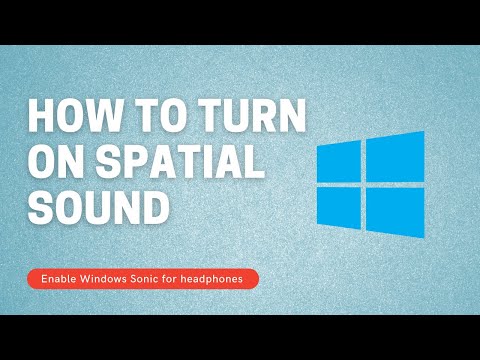
The Spatial Sound in Windows is one of the audio configurations that allow the users to configure the speakers along with the space of the room. This feature is typically the surround sound feature and functions similarly. With this feature turned on the user can listen to the audio more precisely. Users who need high definition 3D audio can use this feature as this feature does exactly this and provide the users with a better audio experience. People who use powerful speakers and need a more precise sounding system, can use this feature and extensively listen to the audio. When this feature paired with a good speaker that supports surround sound the effect will be awesome and more effective. The audio will sound fabulous and the user can reap the full benefit. With all said the spatial sound in Windows OS be disabled by default and the user needs to enable the feature to enjoy the feature. The feature can be enabled easily and the user needs no special talent to enable the feature.
The Windows 10 OS is the most recent OS released by Microsoft. The OS is packed with enhanced features and provides many new utility features to the users. There are many old features that have been included in the OS as the features are worth using and are must-have features, one such feature is the Spatial Sound feature. This feature has been there in the Windows OS for a long time and has been improved with each Windows update. With updated features and settings you get access to lots of powerful options and utilities. The OS is pretty powerful and is one of the best OS that is being used by millions. With all the ultimate functions the OS is used by millions of people to run their computers. The audio features let users to use powerful audio systems in combination with the computer and reap most of the benefits.
Recommended Post:- Restore HP Pavilion g6 to Factory Default
In most modern computers the audio drivers are powered by companies that specialize in audio and sounding systems, making the audio and the sounding system of the computer more effective. When these sounding systems are paired with the audio features of the Windows 10 OS , the efficiency improves drastically and provides the users with a better audio experience.
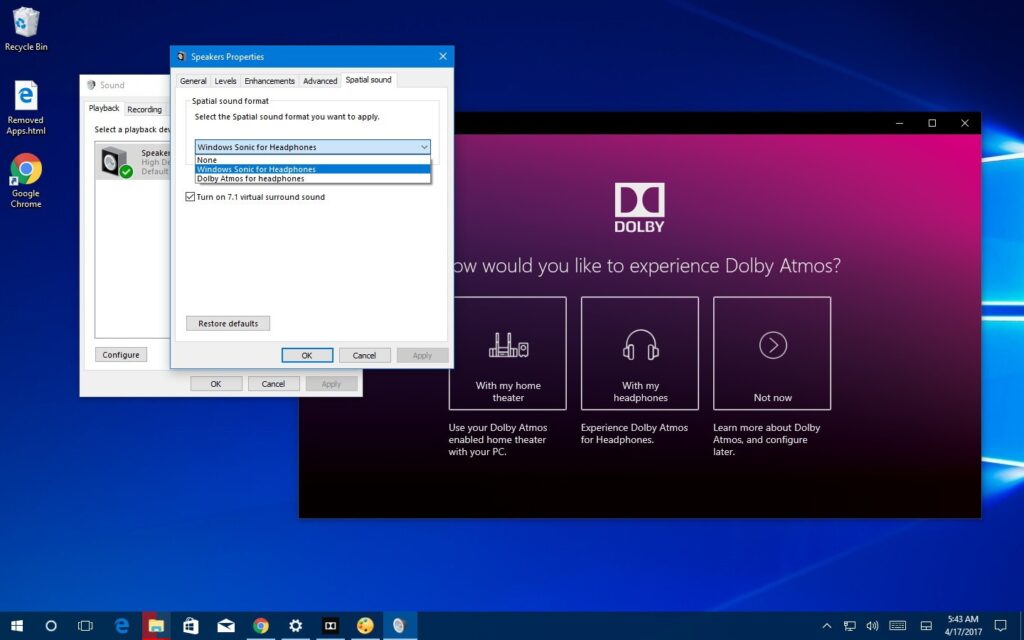
‘Here in this article, you will learn to enable the Spatial Sound option on your Windows 10 computer. Once you have enabled the feature, you can enjoy listening to music in 3D and the sound effects would have been enhanced.
This is how you Turn On Spatial Sound in a Windows 10 computer
Turning on the spatial sound feature on Windows 10 is a pretty easy task. You just need to turn on the feature from the audio settings and boom you are equipped with a great audio feature. The process is pretty straightforward and you can follow these steps to switch on the spatial sound feature on Windows 10 computers. The steps are pretty easy to follow and can be done in a few minutes.
- Open up settings on your computer by searching for settings in the search bar or select settings from the Start menu of the computer.
- Once you are in the settings application, go to the systems options.
- Now, select the sounds from the list, you will find many sound options on the screen and you can access them to configure the sound of the system.
- Here, look for the option “ related settings” and click on it. Now select the sound control panel.
- Now, select the speaker of your choice from the list and go to the settings from the bottom of the window.
- In the properties, you will find an option called Spatial Sound, click on the option to open the Spatial Sound options.
- Now, you will find a dropdown menu, click on it and select the option “Windows Sonic for headphones”, now hit the apply button, and press OK. this will save the settings and the Spatial Sound has been enabled on your Windows 10 OS.
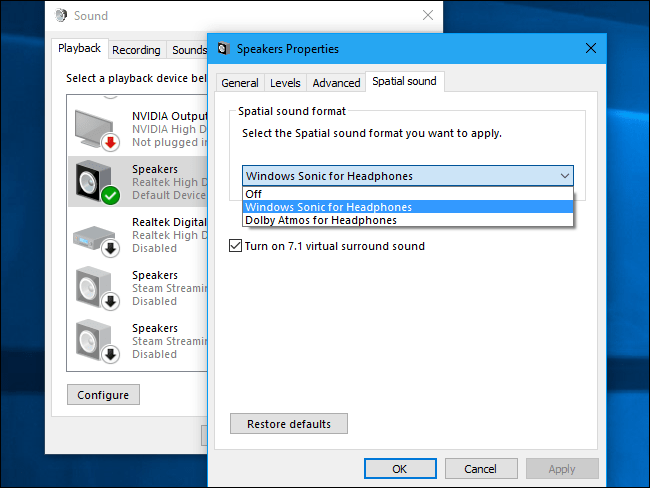
For a better audio experience use headphones or a surround audio system. The Spatial sound will be effective and will have a great impact on your music experience. You can disable the feature anytime by just choosing off from the dropdown menu in the properties of the playback speaker.
Hope the information provided above was useful and informative. Use the method mentioned above to switch on the Spatial Sound feature on your Windows 10 computer. Have fun using the feature on your Windows 10 computer. To reap the maximum benefit from the sounding system, you need to use a powerful sound system or powerful headphones.







